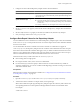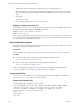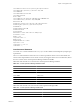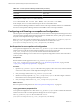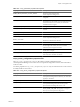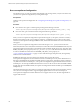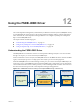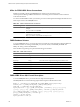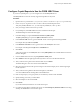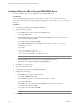5.0
Table Of Contents
- VMware vCenter Operations Manager Enterprise Administration Guide
- Contents
- VMware vCenter Operations Manager Enterprise Administration Guide
- Configuring and Managing vCenter Operations Manager
- Configuring Adapters
- Configuring Resources
- Configuring Attribute Packages
- Configuring Applications
- Configuring and Managing Users
- Configuring Alert Notifications
- Performing Basic System Administration Tasks
- View vCenter Operations Manager Performance Information
- View vCenter Operations Manager Status Information
- Start or StopvCenter Operations Manager Services
- Viewing and Managing System Log Files
- Delete Old Data in the File System Database
- Run the Audit Report
- Modify Global Settings
- Modify Global Settings for Virtual Environments
- Create a Support Bundle
- Resolving Administrative System Alerts
- Analytics FSDB Overloaded
- Analytics Threshold Checking Overloaded
- Collector Is Down
- Controller Is Unable to Connect to MQ
- DataQueue Is Filling Up
- Describe Failed
- Failed to Repair Corrupted FSDB Files
- File Queue Is Full
- FSDB Files Corrupted for Resources
- FSDB Storage Drive Free Space Is Less Than 10%
- No DT Processors Connected
- One or More Resources Were Not Started
- Outbound Alert Send Failed
- Replication MQ Sender Is Blocked
- Backing Up and Recovering Data
- Using System Tools
- Summary of vCenter Operations Manager System Tools
- Check the FSDB and Repair Problems
- Move the FSDB
- View Resources in the FSDB
- Remove System-Generated Metrics from the FSDB
- Monitor vCenter Operations Manager Services in JConsole
- Verify Server to Collector Communication
- Configuring and Running the Repository Adapter
- Configure Database Connections for the Repository Adapter
- Set the Repository Adapter Schedule
- Configure the Source and Destination Columns for the Repository Adapter
- Set Operation Options for the Repository Adapter
- Configure Data Export Values for the Repository Adapter
- Start the Repository Adapter
- conf.properties File
- Configuring and Running runvcopsServerConfiguration
- Using the FSDB JDBC Driver
- Index
3 To define the values to exclude from an output column, use a not equals operator (=<>).
When a line includes a not equals operator, the Repository Adapter exports the value only if the value for
the corresponding field in the vCenter Operations Manager database does not match any of the listed
values.
For example:
Column=<>value;value2
4 Save your changes and close the conditions.properties file.
Example: conditions.properties File
In the following conditions.properties file, the resource name field is mapped to the RNAME1 output column
and the metric name field is mapped to the MKNAME output column.
RKNAME1='Collector';'Web';'Analytics';'Business*'
MKNAME=<>'health';'avail*'
In this example, the Repository Adapter exports data for the Collector, Web, and Analytics resources and for
any resources that have a name that begins with Business. It does not export data for the health metric or for
any metric that has a name that begins with avail.
Start the Repository Adapter
On a Windows host, you start the Repository Adapter by running a batch (.bat) file. On a Linux host, you start
the Repository Adapter by running a shell script.
Prerequisites
Configure the Repository Adapter. See “Configuring and Running the Repository Adapter,” on page 126.
Procedure
n
On a Windows host, open a command prompt and type the following command.
vcenter-ops
\tools\RepositoryAdapter\run.bat
n
On a Linux host, open a terminal window and type the following command.
vcenter-ops
\tools\RepositoryAdapter\run.sh
After you start the Repository Adapter, it runs according to the schedule that you configured in the
conf.properties file. See “Set the Repository Adapter Schedule,” on page 129.
conf.properties File
The conf.properties file contains most of the configuration information for the Repository Adapter. It is
located in the
vcenter-ops
\tools\RepositoryAdapter directory.
Sample conf.properties File
The following example is a sample conf.properties file.
insertCommand=INSERT INTO TestTable (RID1; RNAME1; MID1; MNAME1; RKNAME1; MKNAME1; AKNAME1;
timestamp1; min_threshold1; value1; max_threshold1) values(alive.RID; alive.RNAME;
alive.MID; alive.MNAME; alive.RKNAME; alive.MKNAME; alive.AKNAME; fsdb.timestamp;
fsdb.min_threshold; fsdb.value; fsdb.max_threshold)
# time to run.
scheduleTime=24
#source DB
VMware vCenter Operations Manager Enterprise Administration Guide
132 VMware, Inc.