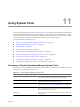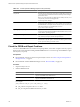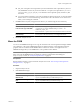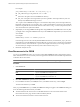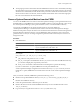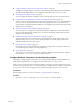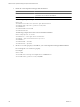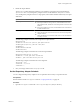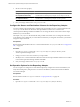5.0
Table Of Contents
- VMware vCenter Operations Manager Enterprise Administration Guide
- Contents
- VMware vCenter Operations Manager Enterprise Administration Guide
- Configuring and Managing vCenter Operations Manager
- Configuring Adapters
- Configuring Resources
- Configuring Attribute Packages
- Configuring Applications
- Configuring and Managing Users
- Configuring Alert Notifications
- Performing Basic System Administration Tasks
- View vCenter Operations Manager Performance Information
- View vCenter Operations Manager Status Information
- Start or StopvCenter Operations Manager Services
- Viewing and Managing System Log Files
- Delete Old Data in the File System Database
- Run the Audit Report
- Modify Global Settings
- Modify Global Settings for Virtual Environments
- Create a Support Bundle
- Resolving Administrative System Alerts
- Analytics FSDB Overloaded
- Analytics Threshold Checking Overloaded
- Collector Is Down
- Controller Is Unable to Connect to MQ
- DataQueue Is Filling Up
- Describe Failed
- Failed to Repair Corrupted FSDB Files
- File Queue Is Full
- FSDB Files Corrupted for Resources
- FSDB Storage Drive Free Space Is Less Than 10%
- No DT Processors Connected
- One or More Resources Were Not Started
- Outbound Alert Send Failed
- Replication MQ Sender Is Blocked
- Backing Up and Recovering Data
- Using System Tools
- Summary of vCenter Operations Manager System Tools
- Check the FSDB and Repair Problems
- Move the FSDB
- View Resources in the FSDB
- Remove System-Generated Metrics from the FSDB
- Monitor vCenter Operations Manager Services in JConsole
- Verify Server to Collector Communication
- Configuring and Running the Repository Adapter
- Configure Database Connections for the Repository Adapter
- Set the Repository Adapter Schedule
- Configure the Source and Destination Columns for the Repository Adapter
- Set Operation Options for the Repository Adapter
- Configure Data Export Values for the Repository Adapter
- Start the Repository Adapter
- conf.properties File
- Configuring and Running runvcopsServerConfiguration
- Using the FSDB JDBC Driver
- Index
n
The top-right pane shows information about the FSDB and the selected resource and attribute, including
the total number of resources in the FSDB, the number of attributes for the selected resource, the currently
selected resource and attribute, and the number of data point values collected for the selected metric, when
the first and last values were collected, and its maximum and minimum values. The bottom-right pane
lists each value collected for the selected attribute.
Remove System-Generated Metrics from the FSDB
You can use the FSDBCleaner tool to remove all vCenter Operations Manager system-generated metrics from
the FSDB. When you run FSDBCleaner, it renames the FSDB root directory and writes all metric values, except
the vCenter Operations Manager system-generated metrics, back to a recreated FSDB root directory.
You typically use FSDBCleaner only during an Historical Proof of Concept (HPOC) for
vCenter Operations Manager. In an HPOC, historical data is stored in the vCenter Operations Manager
database and the product analyzes the data to show the alerts and anomalies that would have been generated
if the data had been collected in real time. You use FSDBCleaner during an HPOC to remove the system-
generated metrics so that you can change configuration parameters and rerun the analysis to show how it
changes the results.
Procedure
u
Start FSDBCleaner.
Option Action
Start FSDBCleaner on a Windows
host
Open a command prompt and type
vcenter-
ops
\tools\FSDBCleaner\fsdbcleaner.bat.
Start FSDBCleaner on a Linux host
Open an terminal window and type
vcenter-
ops
/tools/FSDBCleaner/fsdbcleaner.sh.
For example:
path_fsdbcleaner
[-in
fsdb_dir_in
[-t
thread_count
]
n
path_fsdbcleaner is the path to the .bat or .sh file.
n
fsdb_dir_in is the path to the FSDB home directory. If you have more than one FSDB home directory,
you can enter multiple paths, separated by semicolons.
n
thread_count is the number of threads that the tool should spawn to perform the cleaning.
If you do not include the -in option, FSDBCleaner uses the paths defined in the
vCenter Operations Manager configuration and stored in the analytics.properties file. If you do not
include the -t option, FSDBCleaner uses the thread for each CPU on the vCenter Operations Manager
server.
After you enter the command, FSDBCleaner performs the following actions.
n
Renames each specified FSDB root directory to
fsdb_dir_in_cleanerbackup_yyyy_MM_dd_HH_mm_ss
.
n
Recreates each FSDB root directory.
n
Creates the specified number of threads to process the data.
n
Retrieves all metrics from the renamed FSDB home directory and saves the filtered metrics to the
fsdb_dir_in
directory.
n
Logs its activity in a log file that it creates in
vcenter-ops
\FSDBCleaner\logs.
Chapter 11 Using System Tools
VMware, Inc. 125