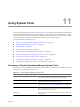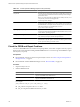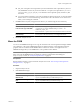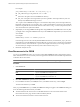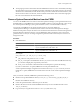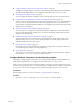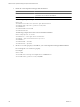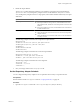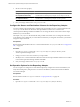5.0
Table Of Contents
- VMware vCenter Operations Manager Enterprise Administration Guide
- Contents
- VMware vCenter Operations Manager Enterprise Administration Guide
- Configuring and Managing vCenter Operations Manager
- Configuring Adapters
- Configuring Resources
- Configuring Attribute Packages
- Configuring Applications
- Configuring and Managing Users
- Configuring Alert Notifications
- Performing Basic System Administration Tasks
- View vCenter Operations Manager Performance Information
- View vCenter Operations Manager Status Information
- Start or StopvCenter Operations Manager Services
- Viewing and Managing System Log Files
- Delete Old Data in the File System Database
- Run the Audit Report
- Modify Global Settings
- Modify Global Settings for Virtual Environments
- Create a Support Bundle
- Resolving Administrative System Alerts
- Analytics FSDB Overloaded
- Analytics Threshold Checking Overloaded
- Collector Is Down
- Controller Is Unable to Connect to MQ
- DataQueue Is Filling Up
- Describe Failed
- Failed to Repair Corrupted FSDB Files
- File Queue Is Full
- FSDB Files Corrupted for Resources
- FSDB Storage Drive Free Space Is Less Than 10%
- No DT Processors Connected
- One or More Resources Were Not Started
- Outbound Alert Send Failed
- Replication MQ Sender Is Blocked
- Backing Up and Recovering Data
- Using System Tools
- Summary of vCenter Operations Manager System Tools
- Check the FSDB and Repair Problems
- Move the FSDB
- View Resources in the FSDB
- Remove System-Generated Metrics from the FSDB
- Monitor vCenter Operations Manager Services in JConsole
- Verify Server to Collector Communication
- Configuring and Running the Repository Adapter
- Configure Database Connections for the Repository Adapter
- Set the Repository Adapter Schedule
- Configure the Source and Destination Columns for the Repository Adapter
- Set Operation Options for the Repository Adapter
- Configure Data Export Values for the Repository Adapter
- Start the Repository Adapter
- conf.properties File
- Configuring and Running runvcopsServerConfiguration
- Using the FSDB JDBC Driver
- Index
n
fsdb_outdir is the path to the output directory for the checked files. If the output directory does not
exist, FSDBCheck creates it. If you do not include the -out option, the output directory is
vcenter-
ops
\data_backup_
yyyy
_
mm
_
dd
_
hh
_
mm
_ss. The final lines of the output file specify whether any files
were fixed.
n
count is the number of threads to use for the command. The thread count can be 1 to 100. The default
thread count is 1. For best load balancing, set the thread count to the number of cores in the server
where you are running the command.
3 If FSDBCheck fixes any files, change the home directory or continue using the current directory.
Option Action
Switch vCenter Operations Manager
to use the new copy of the FSDB
Use FSDBHomeChanger to change the FSDB home directory to use the
corrected files, for example, FSDBHomeChanger
homedir
-out
FSDBCheck_output_dir
.
Do not include the -o option. Do not overwrite the files in the new directory.
Continue using the current FSDB
home directory
Use Windows Explorer to copy the files from the FSDBCheck output
directory back to the home directory, overwriting the files there.
4 Restart the Analytics service.
Move the FSDB
You can use the FSDBHomeChanger tool to copy all of the files in the vCenter Operations Manager FSDB to
a new disk drive or file system. FSDBHomeChanger also updates all of the vCenter Operations Manager
properties that are associated with the FSDB location to use the new location. You might need to use
FSDBHomeChanger after you use FSDBCheck to correct problems in the database.
NOTE FSDBHomeChanger does not change the FSDB home directory specified in the analytics.properties
file, it only copies the FSDB files from one location to another. For information about editing the
analytics.properties file, see “Analytics Properties File,” on page 38.
Prerequisites
Become familiar with how to stop and start the Analytics service. See “Start or StopvCenter Operations
Manager Services,” on page 91.
Procedure
1 Stop the Analytics service.
2 Start FSDBHomeChanger.
Option Action
Start FSDBHomeChanger on a
Windows host
Open a command prompt and type
vcenter-
ops
\tools\FSDBHomeChanger\fsdbhomechanger.bat.
Start FSDBHomeChanger on a Linux
host
Open a terminal window and type
vcenter-
ops
/tools/FSDBHomeChanger/fsdebhomechanger.sh.
Chapter 11 Using System Tools
VMware, Inc. 123