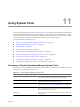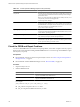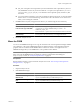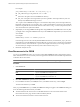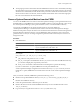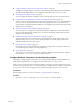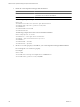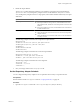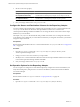5.0
Table Of Contents
- VMware vCenter Operations Manager Enterprise Administration Guide
- Contents
- VMware vCenter Operations Manager Enterprise Administration Guide
- Configuring and Managing vCenter Operations Manager
- Configuring Adapters
- Configuring Resources
- Configuring Attribute Packages
- Configuring Applications
- Configuring and Managing Users
- Configuring Alert Notifications
- Performing Basic System Administration Tasks
- View vCenter Operations Manager Performance Information
- View vCenter Operations Manager Status Information
- Start or StopvCenter Operations Manager Services
- Viewing and Managing System Log Files
- Delete Old Data in the File System Database
- Run the Audit Report
- Modify Global Settings
- Modify Global Settings for Virtual Environments
- Create a Support Bundle
- Resolving Administrative System Alerts
- Analytics FSDB Overloaded
- Analytics Threshold Checking Overloaded
- Collector Is Down
- Controller Is Unable to Connect to MQ
- DataQueue Is Filling Up
- Describe Failed
- Failed to Repair Corrupted FSDB Files
- File Queue Is Full
- FSDB Files Corrupted for Resources
- FSDB Storage Drive Free Space Is Less Than 10%
- No DT Processors Connected
- One or More Resources Were Not Started
- Outbound Alert Send Failed
- Replication MQ Sender Is Blocked
- Backing Up and Recovering Data
- Using System Tools
- Summary of vCenter Operations Manager System Tools
- Check the FSDB and Repair Problems
- Move the FSDB
- View Resources in the FSDB
- Remove System-Generated Metrics from the FSDB
- Monitor vCenter Operations Manager Services in JConsole
- Verify Server to Collector Communication
- Configuring and Running the Repository Adapter
- Configure Database Connections for the Repository Adapter
- Set the Repository Adapter Schedule
- Configure the Source and Destination Columns for the Repository Adapter
- Set Operation Options for the Repository Adapter
- Configure Data Export Values for the Repository Adapter
- Start the Repository Adapter
- conf.properties File
- Configuring and Running runvcopsServerConfiguration
- Using the FSDB JDBC Driver
- Index
Table 11-1. vCenter Operations Manager System Tools (Continued)
Tool Description
run-jconsole Starts the Java JConsole tool to open the Java application console. You
can use this tool to troubleshoot certain vCenter Operations Manager
performance issues.
NOTE You must install the Java SDK, which includes JConsole, to use
run-jconsole. JConsole is not shipped with
vCenter Operations Manager.
HeartbeatSender Uses a heartbeat to check communication between the
vCenter Operations Manager server and a collector. You typically use
HeartbeatSender to verify the remote collector, but you can also use it
with a local collector. It is installed in the
vcenter-
ops
\collector\bin directory.
Reporting Repository Adapter Copies a defined subset of data from the
vCenter Operations Manager FSDB to another database where you can
use the data for reporting purposes.
runvcopsServerConfiguration Estimates how many resources a server can support based on the server
CPU, memory, disk space, and file I/O specifications.
Tools for EMS Smarts integration Includes the vcops_emc.jar, launch-vcops-action-windows.xml,
and Launch-vcops-UI-Ojbect.cmd tools. See the Integration Guide for
vCenter Operations Manager and EMC Smarts.
Check the FSDB and Repair Problems
You can use the FSDBCheck tool to check for and repair problems, such as data corruption caused by a power
failure, in the vCenter Operations Manager FSDB. FSDBCheck stores a corrected copy of the FSDB in an output
directory that you specify.
Prerequisites
n
Become familiar with how to start and stop the Analytics service. See “Start or StopvCenter Operations
Manager Services,” on page 91.
n
Become familiar with the FSDBHomeChanger tool. See “Move the FSDB,” on page 123.
Procedure
1 Stop the Analytics service.
2 Start the FSDBCheck tool.
Option Action
Windows host
Open a command prompt and type
vcenter-
ops
\tools\FSDBCheck\fsdbcheck.bat.
Linux host
Open a terminal window and type
vcenter-
ops
/tools/SDBCheck/sdbcheck.sh.
For example:
path_fsdbcheck
fsdb_dir
[-out
fsdb_outdir
] [-5
count
]
n
path_fsdbcheck is the path to the .bat or .sh file.
n
fsdb_dir is the path the FSDB home directory to check.
VMware vCenter Operations Manager Enterprise Administration Guide
122 VMware, Inc.