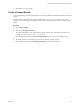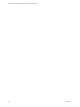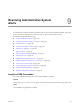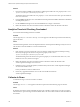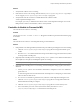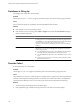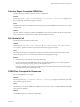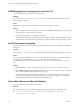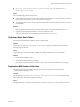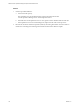5.0
Table Of Contents
- VMware vCenter Operations Manager Enterprise Administration Guide
- Contents
- VMware vCenter Operations Manager Enterprise Administration Guide
- Configuring and Managing vCenter Operations Manager
- Configuring Adapters
- Configuring Resources
- Configuring Attribute Packages
- Configuring Applications
- Configuring and Managing Users
- Configuring Alert Notifications
- Performing Basic System Administration Tasks
- View vCenter Operations Manager Performance Information
- View vCenter Operations Manager Status Information
- Start or StopvCenter Operations Manager Services
- Viewing and Managing System Log Files
- Delete Old Data in the File System Database
- Run the Audit Report
- Modify Global Settings
- Modify Global Settings for Virtual Environments
- Create a Support Bundle
- Resolving Administrative System Alerts
- Analytics FSDB Overloaded
- Analytics Threshold Checking Overloaded
- Collector Is Down
- Controller Is Unable to Connect to MQ
- DataQueue Is Filling Up
- Describe Failed
- Failed to Repair Corrupted FSDB Files
- File Queue Is Full
- FSDB Files Corrupted for Resources
- FSDB Storage Drive Free Space Is Less Than 10%
- No DT Processors Connected
- One or More Resources Were Not Started
- Outbound Alert Send Failed
- Replication MQ Sender Is Blocked
- Backing Up and Recovering Data
- Using System Tools
- Summary of vCenter Operations Manager System Tools
- Check the FSDB and Repair Problems
- Move the FSDB
- View Resources in the FSDB
- Remove System-Generated Metrics from the FSDB
- Monitor vCenter Operations Manager Services in JConsole
- Verify Server to Collector Communication
- Configuring and Running the Repository Adapter
- Configure Database Connections for the Repository Adapter
- Set the Repository Adapter Schedule
- Configure the Source and Destination Columns for the Repository Adapter
- Set Operation Options for the Repository Adapter
- Configure Data Export Values for the Repository Adapter
- Start the Repository Adapter
- conf.properties File
- Configuring and Running runvcopsServerConfiguration
- Using the FSDB JDBC Driver
- Index
FSDB Storage Drive Free Space Is Less Than 10%
One of the FSDB drives has less than 10 percent free space.
Problem
The message FSDB Storage Drive Free Space is Less Than 10% appears in the Reason pane of the Alert
Summary page for the alert.
Cause
The available free space on one of the FSDB drives is less than 10 percent of capacity.
Solution
1 Add storage capacity to the existing drive system or use the FSDBHomeChanger tool to move the FSDB
location to a drive system that has more capacity.
2 Purge old metric data from vCenter Operations Manager.
The minimum data that vCenter Operations Manager analytics requires is three times the length of your
normal business cycle or data pattern. The business cycle might be weekly, monthly, quarterly, or yearly.
No DT Processors Connected
No data requests have been received from the dynamic threshold calculation process within the configured
time period.
Problem
The message No DT Processors Connected appears in the Reason pane of the Alert Summary page for the alert.
Cause
The vCenter Operations Manager server did not receive data requests from the remote dynamic threshold
calculation process, the DT Processor service, for at least the time period specified by the
externalDTAlertGenerationTime property in the
vcenter-ops
\user\conf\analytics\advanced.properties
file.
Solution
1 If the DT Processor service is not running on the remote server where it was installed, try to start it.
2 Select Admin > Support, click the Logs tab, open the vCenter Operations Analytics folder, and look for
the cause of the problem in the log for the analytics process.
3 If the DT Processor service was stopped for maintenance, or if a network outage occurs between the
vCenter Operations Manager server and the remove server, change the configuration so that dynamic
thresholds are processed on the vCenter Operations Manager server.
One or More Resources Were Not Started
One or more resource or metric limits were reached.
Problem
One of the following messages appears in the Reason pane of the Alert Summary page for the alert.
n
One or more resources were not started because the maximum number of collecting
resources/metrics was not reached.
VMware vCenter Operations Manager Enterprise Administration Guide
108 VMware, Inc.