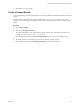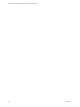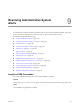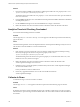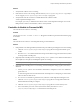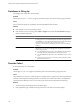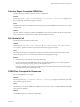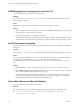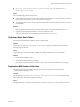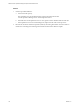5.0
Table Of Contents
- VMware vCenter Operations Manager Enterprise Administration Guide
- Contents
- VMware vCenter Operations Manager Enterprise Administration Guide
- Configuring and Managing vCenter Operations Manager
- Configuring Adapters
- Configuring Resources
- Configuring Attribute Packages
- Configuring Applications
- Configuring and Managing Users
- Configuring Alert Notifications
- Performing Basic System Administration Tasks
- View vCenter Operations Manager Performance Information
- View vCenter Operations Manager Status Information
- Start or StopvCenter Operations Manager Services
- Viewing and Managing System Log Files
- Delete Old Data in the File System Database
- Run the Audit Report
- Modify Global Settings
- Modify Global Settings for Virtual Environments
- Create a Support Bundle
- Resolving Administrative System Alerts
- Analytics FSDB Overloaded
- Analytics Threshold Checking Overloaded
- Collector Is Down
- Controller Is Unable to Connect to MQ
- DataQueue Is Filling Up
- Describe Failed
- Failed to Repair Corrupted FSDB Files
- File Queue Is Full
- FSDB Files Corrupted for Resources
- FSDB Storage Drive Free Space Is Less Than 10%
- No DT Processors Connected
- One or More Resources Were Not Started
- Outbound Alert Send Failed
- Replication MQ Sender Is Blocked
- Backing Up and Recovering Data
- Using System Tools
- Summary of vCenter Operations Manager System Tools
- Check the FSDB and Repair Problems
- Move the FSDB
- View Resources in the FSDB
- Remove System-Generated Metrics from the FSDB
- Monitor vCenter Operations Manager Services in JConsole
- Verify Server to Collector Communication
- Configuring and Running the Repository Adapter
- Configure Database Connections for the Repository Adapter
- Set the Repository Adapter Schedule
- Configure the Source and Destination Columns for the Repository Adapter
- Set Operation Options for the Repository Adapter
- Configure Data Export Values for the Repository Adapter
- Start the Repository Adapter
- conf.properties File
- Configuring and Running runvcopsServerConfiguration
- Using the FSDB JDBC Driver
- Index
Failed to Repair Corrupted FSDB Files
The FSDB check was unable to repair one or more corrupted files.
Problem
The message Failed to repair corrupted FSDB file(s) for resource(s):
resource_ID_list
appears in the
Reason pane of the Alert Summary page for the alert.
Cause
The FSDB repair option was enabled for the analytics process, but the FSDB check cannot repair one or more
corrupted files.
Solution
This alert indicates a significant problem with FSDB files for the resources listed in the alert message. Metric
data for these resources might not be recorded until the problem is resolved.
File Queue Is Full
The file queue has reached its maximum limit.
Problem
The message The File queue is full, replication MQ is no longer available. Data replication has
been disabled. appears in the Reason pane of the Alert Summary page for the alert.
Cause
The number of data points in the replication file queue reached its maximum limit. The hard drive is full
because the replication service cannot retrieve data from the queue quickly enough.
Solution
1 Increase the size of the disk drive where the MQ resides.
2 Increase the network bandwidth between the vCenter Operations Manager server and the replication
server or increase the processing capacity of the replication server.
Increasing replication server performance enables the server to retrieve data from the queue more quickly,
which prevents the queue from filling the disk.
FSDB Files Corrupted for Resources
One or more FSDB files are corrupted.
Problem
The message FSDB file(s) corrupted for resource(s):
resource_ID_list
appears in the Reason pane of the
Alert Summary page for the alert.
Cause
The analytics process has the FSDB check enabled, and it found one or more corrupted FSDB files. The FSDB
repair option was disabled.
Solution
Use the FSDBCheck tool to repair the corrupted files.
Chapter 9 Resolving Administrative System Alerts
VMware, Inc. 107