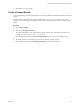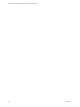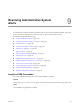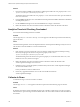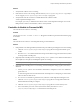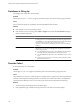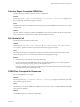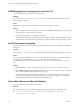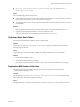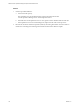5.0
Table Of Contents
- VMware vCenter Operations Manager Enterprise Administration Guide
- Contents
- VMware vCenter Operations Manager Enterprise Administration Guide
- Configuring and Managing vCenter Operations Manager
- Configuring Adapters
- Configuring Resources
- Configuring Attribute Packages
- Configuring Applications
- Configuring and Managing Users
- Configuring Alert Notifications
- Performing Basic System Administration Tasks
- View vCenter Operations Manager Performance Information
- View vCenter Operations Manager Status Information
- Start or StopvCenter Operations Manager Services
- Viewing and Managing System Log Files
- Delete Old Data in the File System Database
- Run the Audit Report
- Modify Global Settings
- Modify Global Settings for Virtual Environments
- Create a Support Bundle
- Resolving Administrative System Alerts
- Analytics FSDB Overloaded
- Analytics Threshold Checking Overloaded
- Collector Is Down
- Controller Is Unable to Connect to MQ
- DataQueue Is Filling Up
- Describe Failed
- Failed to Repair Corrupted FSDB Files
- File Queue Is Full
- FSDB Files Corrupted for Resources
- FSDB Storage Drive Free Space Is Less Than 10%
- No DT Processors Connected
- One or More Resources Were Not Started
- Outbound Alert Send Failed
- Replication MQ Sender Is Blocked
- Backing Up and Recovering Data
- Using System Tools
- Summary of vCenter Operations Manager System Tools
- Check the FSDB and Repair Problems
- Move the FSDB
- View Resources in the FSDB
- Remove System-Generated Metrics from the FSDB
- Monitor vCenter Operations Manager Services in JConsole
- Verify Server to Collector Communication
- Configuring and Running the Repository Adapter
- Configure Database Connections for the Repository Adapter
- Set the Repository Adapter Schedule
- Configure the Source and Destination Columns for the Repository Adapter
- Set Operation Options for the Repository Adapter
- Configure Data Export Values for the Repository Adapter
- Start the Repository Adapter
- conf.properties File
- Configuring and Running runvcopsServerConfiguration
- Using the FSDB JDBC Driver
- Index
Solution
1 Verify that the collector service is running.
2 If the collector service is not running, check the collector (
vcenter-ops
\user\log\collector.log) and Java
service wrapper (
vcenter-ops
\user\log\collector-wrapper.log) log files.
3 Verify that the network connection is available between the collector and the
vCenter Operations Manager server.
For example, you can try to Telnet from the collector to the vCenter Operations Manager server on the
RMI port that is used for communication, which is 1199 by default.
Controller Is Unable to Connect to MQ
The controller cannot connect to ActiveMQ.
Problem
The message Controller is Unable to Connect to MQ appears in the Reason pane of the Alert Summary page
for the alert.
Cause
The controller cannot connect to ActiveMQ either during or after installation.
Solution
1 If the problem occurs during installation, determine if a port conflict is preventing the service from starting.
a Check the
vcenter-ops
\user\log\activemq-wrapper.log log file for messages that indicate a port
conflict.
b Run the netstat -ano command and look for the process ID that is using ports 1099 and 61616, which
are the ports that ActiveMQ uses.
2 (Optional) If the ActiveMQ service is running, use the jconsole ipaddress:1099 command to determine if
the sendQueue, receiveQueue, and dataQueue queues are running.
NOTE The JConsole tool is part of the Java SDK and is not included with vCenter Operations Manager.
3 (Optional) If the ActiveMQ service is not running, check the sendQueue setting, log files, and memory
allocation.
a Use the jconsole ipaddress:1099 command to determine if a sendQueue ConsumerCount attribute is
greater than one.
A value that is greater than one indicates that the ActiveMQ service is attempting to communicate
with more than one Web service.
b If a ConsumerCount attribute is greater than one, restart the vCenter Operations Manager service.
c Check the
vcenter-ops
\user\log\activemq-wrapper.log log file for a message that indicates the
database behind ActiveMQ is corrupted.
d Check the
vcenter-ops
\user\log\activemq-wrapper.log log file for an out-of-memory error.
e If an out-of-memory error has occurred, increase the memory allocation in
vcenter-
ops
\user\conf\activemq\wrapper.com and restart the ActiveMQ service.
Chapter 9 Resolving Administrative System Alerts
VMware, Inc. 105