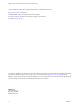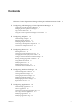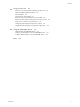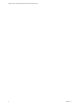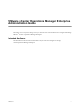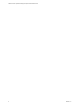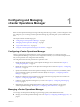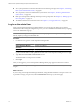5.0
Table Of Contents
- VMware vCenter Operations Manager Enterprise Administration Guide
- Contents
- VMware vCenter Operations Manager Enterprise Administration Guide
- Configuring and Managing vCenter Operations Manager
- Configuring Adapters
- Configuring Resources
- Configuring Attribute Packages
- Configuring Applications
- Configuring and Managing Users
- Configuring Alert Notifications
- Performing Basic System Administration Tasks
- View vCenter Operations Manager Performance Information
- View vCenter Operations Manager Status Information
- Start or StopvCenter Operations Manager Services
- Viewing and Managing System Log Files
- Delete Old Data in the File System Database
- Run the Audit Report
- Modify Global Settings
- Modify Global Settings for Virtual Environments
- Create a Support Bundle
- Resolving Administrative System Alerts
- Analytics FSDB Overloaded
- Analytics Threshold Checking Overloaded
- Collector Is Down
- Controller Is Unable to Connect to MQ
- DataQueue Is Filling Up
- Describe Failed
- Failed to Repair Corrupted FSDB Files
- File Queue Is Full
- FSDB Files Corrupted for Resources
- FSDB Storage Drive Free Space Is Less Than 10%
- No DT Processors Connected
- One or More Resources Were Not Started
- Outbound Alert Send Failed
- Replication MQ Sender Is Blocked
- Backing Up and Recovering Data
- Using System Tools
- Summary of vCenter Operations Manager System Tools
- Check the FSDB and Repair Problems
- Move the FSDB
- View Resources in the FSDB
- Remove System-Generated Metrics from the FSDB
- Monitor vCenter Operations Manager Services in JConsole
- Verify Server to Collector Communication
- Configuring and Running the Repository Adapter
- Configure Database Connections for the Repository Adapter
- Set the Repository Adapter Schedule
- Configure the Source and Destination Columns for the Repository Adapter
- Set Operation Options for the Repository Adapter
- Configure Data Export Values for the Repository Adapter
- Start the Repository Adapter
- conf.properties File
- Configuring and Running runvcopsServerConfiguration
- Using the FSDB JDBC Driver
- Index
n
View system performance and status information and examine log messages. See Chapter 8, “Performing
Basic System Administration Tasks,” on page 89.
n
View, respond to, and resolve administrative system alerts. See Chapter 9, “Resolving Administrative
System Alerts,” on page 103.
n
Back up vCenter Operations Manager data and processing components. See Chapter 10, “Backing Up and
Recovering Data,” on page 111.
n
Troubleshoot database and connection issues. See Chapter 11, “Using System Tools,” on page 121.
Log In as the admin User
When vCenter Operations Manager is initially installed, you must log in as the admin user to perform
administrative tasks. During the configuration process, you can create additional administrators by assigning
users to the Administrators group.
NOTE Some vCenter Operations Manager features, such as querying the vCenter Operations Manager database
directly, require you to log in as the admin user.
Procedure
1 In a Web browser, type the vCenter Operations Manager URL.
Option Description
vCenter Operations Manager
Standalone
https://
ip_address
vCenter Operations Manager vApp
https://
ip_address
/vcops-custom
ip_address is the IP address or fully qualified host name of the vCenter Operations Manager server or vApp.
2 Type admin in the User name and Password text boxes.
The default admin account password is admin.
3 Click Login.
After you are logged in, your vCenter Operations Manager Home page appears in the browser window.
NOTE If your vCenter Operations Manager session is inactive for 30 minutes, it times out and you must log
in again.
What to do next
If you are using vCenter Operations Manager Standalone, change the default admin account password as soon
as possible. To change your password, select User Preferences at the top of your Home page.
VMware vCenter Operations Manager Enterprise Administration Guide
10 VMware, Inc.