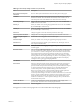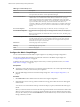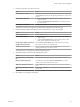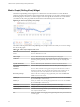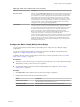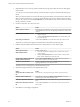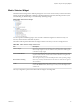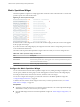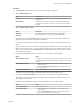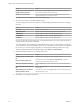5.8.5
Table Of Contents
- VMware vCenter Operations Manager Getting Started Guide
- Contents
- VMware vCenter Operations Manager Getting Started Guide
- Introducing Custom User Interface Features and Concepts
- Introducing Common Tasks
- Logging In and Using vCenter Operations Manager
- Monitoring Day-to-Day Operations
- Handling Alerts
- Optimizing Your Resources
- Designing Your Workspace
- Working with Dashboards
- Create a Dashboard
- Clone a Dashboard
- Edit a Dashboard
- Delete a Dashboard
- Create a Dashboard Template
- Hide a Dashboard Tab
- Change the Order of Dashboard Tabs
- Delete a Dashboard Template
- Configure Dashboard Switching
- Share a Dashboard
- Stop Sharing a Dashboard for all Users
- Stop Sharing a Dashboard for a Group
- Export a Dashboard
- Import a Dashboard
- vSphere Dashboards
- Working with Widgets
- Working with Dashboards
- Using and Configuring Widgets
- Edit a Widget Configuration
- Supported Widget Interactions
- Configure Widget Interactions
- Advanced Health Tree Widget
- Alerts Widget
- Application Detail Widget
- Application Overview Widget
- Configuration Overview Widget
- Custom Relationship Widget
- Data Collection Results Widget
- Data Distribution Analysis Widget
- Generic Scoreboard Widget
- GEO Widget
- Health Status Widget
- Health Tree Widget
- Health-Workload Scoreboard Widget
- Heat Map Widget
- Mashup Charts Widget
- Metric Graph Widget
- Metric Graph (Rolling View) Widget
- Metric Selector Widget
- Metric Sparklines Widget
- Metric Weather Map Widget
- Resources Widget
- Root Cause Ranking Widget
- Tag Selector Widget
- Text Widget
- Top-N Analysis Widget
- VC Relationship Widget
- VC Relationship (Planning) Widget
- Define Metric Sets for a Widget
- Index
Metric Graph (Rolling View) Widget
The Metric Graph (Rolling View) widget shows a full chart for one selected metric at a time. Miniature
graphs for the other selected metrics appear at the bottom of the widget. You can click a miniature graph to
see the full graph for that metric, or set the widget to rotate through all selected metrics at an interval that
you define. The key in the graph indicates the maximum and minimum points on the line chart.
Figure 4‑14. Metric Graph (Rolling View) Widget
The toolbar at the top of the Metric Graph (Rolling View) widget contains icons that you can use to change
the view of the graphs.
Table 4‑10. Metric Graph Widget Toolbar Icons
Icon Description
Y Axis Shows or hides the Y-axis scale.
Metric Graph Shows or hides the line that connects the data points on the graph.
Trend Line Shows or hides the trend line. The trend line filters out metric noise along the
timeline by plotting each data point relative to the average of its adjoining data
points.
Dynamic Thresholds Shows or hides the dynamic threshold for each metric for the last 24 hours.
Show Entire Period Dynamic
Thresholds
Shows or hides dynamic thresholds for the entire time period of the graph.
Anomalies Shows or hides anomalies on the graph. Time periods when the metric violates a
threshold are shaded. The color indicates the criticality of the violation. You can
click the top-left corner of the shaded area to show details for an anomaly.
Show data point tips Retrieves the metric readings for the graphed data points. Click the Show Data
Values icon to show the values.
Zoom by X When you click this icon, zooming the graph affects the X axis. You can use Zoom
by X and Zoom by Y simultaneously.
Zoom by Y When you click this icon, zooming the graph affects the Y axis. You can use Zoom
by X and Zoom by Y simultaneously.
Zoom to fit Changes all graphs to show the entire time period and value range.
Zoom to Dynamic Thresholds Changes the Y axis of the graphs to match the dynamic threshold of the metric.
Zoom the view Click this icon and drag to outline a part of the hierarchy. The display zooms to
show only the outlined section.
Pan When you click this icon, dragging in the graph changes the time period. It does not
zoom the graph.
VMware vCenter Operations Manager Getting Started Guide
94 VMware, Inc.