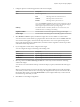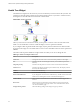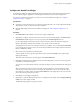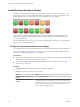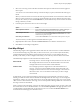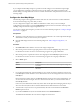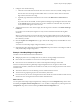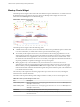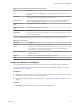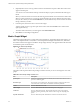5.8.5
Table Of Contents
- VMware vCenter Operations Manager Getting Started Guide
- Contents
- VMware vCenter Operations Manager Getting Started Guide
- Introducing Custom User Interface Features and Concepts
- Introducing Common Tasks
- Logging In and Using vCenter Operations Manager
- Monitoring Day-to-Day Operations
- Handling Alerts
- Optimizing Your Resources
- Designing Your Workspace
- Working with Dashboards
- Create a Dashboard
- Clone a Dashboard
- Edit a Dashboard
- Delete a Dashboard
- Create a Dashboard Template
- Hide a Dashboard Tab
- Change the Order of Dashboard Tabs
- Delete a Dashboard Template
- Configure Dashboard Switching
- Share a Dashboard
- Stop Sharing a Dashboard for all Users
- Stop Sharing a Dashboard for a Group
- Export a Dashboard
- Import a Dashboard
- vSphere Dashboards
- Working with Widgets
- Working with Dashboards
- Using and Configuring Widgets
- Edit a Widget Configuration
- Supported Widget Interactions
- Configure Widget Interactions
- Advanced Health Tree Widget
- Alerts Widget
- Application Detail Widget
- Application Overview Widget
- Configuration Overview Widget
- Custom Relationship Widget
- Data Collection Results Widget
- Data Distribution Analysis Widget
- Generic Scoreboard Widget
- GEO Widget
- Health Status Widget
- Health Tree Widget
- Health-Workload Scoreboard Widget
- Heat Map Widget
- Mashup Charts Widget
- Metric Graph Widget
- Metric Graph (Rolling View) Widget
- Metric Selector Widget
- Metric Sparklines Widget
- Metric Weather Map Widget
- Resources Widget
- Root Cause Ranking Widget
- Tag Selector Widget
- Text Widget
- Top-N Analysis Widget
- VC Relationship Widget
- VC Relationship (Planning) Widget
- Define Metric Sets for a Widget
- Index
8 Configure colors for the heat map.
a Click each of the small blocks under the color bar to set the color for low, middle, and high values.
The bar shows the color range for intermediate values. You can also set the values to match the
high and low end of the color range.
b (Optional) Type minimum and maximum color values in the Min Value and Max Value text
boxes.
If you leave the text boxes blank, vCenter Operations Manager maps the highest and lowest values
for the Color By metric to the end colors. If you set a minimum or maximum value, any metric at
or beyond that value appears in the end color.
9 To define the resources to show in the widget, select the tag values to monitor in the Select which tags
to filter list.
If you select a resource kind, the widget shows only resources of that kind that meet the tag filter
conditions.
When you select more than one value for the same tag, the widget includes resources that have either
value. When you select values for two or more tags, the widget includes only resources that have all of
the values that you select.
10 Click the Capture new configuration icon, type a name for the configuration, and click OK to save the
configuration.
You must save a Heat Map widget configuration before you can use it.
11 (Optional) Select the configuration from the Configuration drop-down menu on the widget's toolbar to
verify the Heat Map widget configuration.
Example: Heat Map Widget Configuration
Consider an environment that has these characteristics.
n
Multiple physical servers, in multiple data servers, that are running multiple virtual servers.
n
Each virtual server is defined as a resource in vCenter Operations Manager.
n
Each resource has several attributes for which vCenter Operations Manager collects data.
For this enviroment, the following Heat Map widget configuration shows at a glance which virtual
machines have anomalies, whether those anomalies are for KPIs, and on which physical servers the virtual
machines reside.
n
All resources that have a resource kind tag value of virtual machine are shown.
n
The resources are grouped by physical server and then by data center.
n
For each resource, the size of its rectangle is based on the number of current anomalies for that resource,
and the color of its rectangle is based on the number of KPI breaches.
What to do next
You can update a Heat Map widget configuration by selecting it from the Configuration drop-down menu
and clicking the Update selected configuration icon. You can delete a configuration by selecting it from the
Configuration drop-down menu and clicking the Delete selected configuration icon.
Chapter 4 Using and Configuring Widgets
VMware, Inc. 87