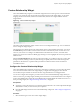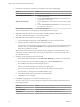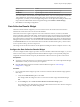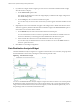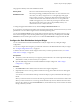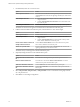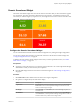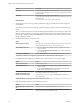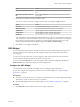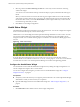5.8.5
Table Of Contents
- VMware vCenter Operations Manager Getting Started Guide
- Contents
- VMware vCenter Operations Manager Getting Started Guide
- Introducing Custom User Interface Features and Concepts
- Introducing Common Tasks
- Logging In and Using vCenter Operations Manager
- Monitoring Day-to-Day Operations
- Handling Alerts
- Optimizing Your Resources
- Designing Your Workspace
- Working with Dashboards
- Create a Dashboard
- Clone a Dashboard
- Edit a Dashboard
- Delete a Dashboard
- Create a Dashboard Template
- Hide a Dashboard Tab
- Change the Order of Dashboard Tabs
- Delete a Dashboard Template
- Configure Dashboard Switching
- Share a Dashboard
- Stop Sharing a Dashboard for all Users
- Stop Sharing a Dashboard for a Group
- Export a Dashboard
- Import a Dashboard
- vSphere Dashboards
- Working with Widgets
- Working with Dashboards
- Using and Configuring Widgets
- Edit a Widget Configuration
- Supported Widget Interactions
- Configure Widget Interactions
- Advanced Health Tree Widget
- Alerts Widget
- Application Detail Widget
- Application Overview Widget
- Configuration Overview Widget
- Custom Relationship Widget
- Data Collection Results Widget
- Data Distribution Analysis Widget
- Generic Scoreboard Widget
- GEO Widget
- Health Status Widget
- Health Tree Widget
- Health-Workload Scoreboard Widget
- Heat Map Widget
- Mashup Charts Widget
- Metric Graph Widget
- Metric Graph (Rolling View) Widget
- Metric Selector Widget
- Metric Sparklines Widget
- Metric Weather Map Widget
- Resources Widget
- Root Cause Ranking Widget
- Tag Selector Widget
- Text Widget
- Top-N Analysis Widget
- VC Relationship Widget
- VC Relationship (Planning) Widget
- Define Metric Sets for a Widget
- Index
Option Action
Select all of the metrics in the list
Click the Select All icon on the toolbar at the top of the Selected Metrics
pane.
Remove all of the metrics from the
list
Click the Clear Selections icon on the toolbar at the top of the Selected
Metrics pane.
7 Set values for each metric in the Selected Metrics pane.
You can set a value for one metric and apply it to all metrics by clicking the Apply to all icon.
Option Action
Box Label
Type a label to include in the box for the metric.
Measurement Unit
Type the text that appears after the metric value in the box.
Yellow Bound
Type the highest or lowest value that should be yellow.
Orange Bound
Type the highest or lowest value that should orange.
Red Bound
Type the highest or lowest value that should be red.
You cannot edit the color boundaries for health-related metrics, such as vCenter Operations Generated
| Self - Health Score, in the Selected Metrics pane. The color boundaries for these metrics are configured
for you when you save the widget configuration. vCenter Operations Manager obtains color range
values for health-related metrics from global settings (select Admin > Global Settings).
8 Click OK to save the widget configuration.
GEO Widget
If your configuration assigns values to the GEO Location resource tag, the GEO widget shows where your
resources are located on a world map. The GEO widget is similar to the GEO tab on the Environment
Overview page.
You can move the map and zoom in or out by using the controls on the map. The icons at each location
show the health of each resource that has the GEO Location tag value.
You can click the Auto Refresh icon on the GEO widget toolbar to refresh the widget data. Clicking the
Reset Interaction icon returns the widget to its initial configured state.
Configure the GEO Widget
You can filter the resources that the GEO widget shows by editing the widget configuration.
You can also configure other widgets to provide resources to the GEO widget. See “Configure Widget
Interactions,” on page 63.
Prerequisites
n
Verify that you have the necessary access rights to perform this task. Your vCenter Operations Manager
administrator can tell you which actions you can perform.
n
Open the Edit Widget window for the GEO widget. See “Edit a Widget Configuration,” on page 56.
Procedure
1 Set Self Provider to On to define resources in the widget configuration.
Chapter 4 Using and Configuring Widgets
VMware, Inc. 79