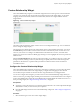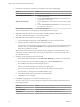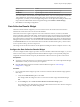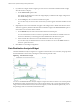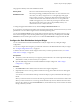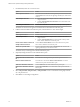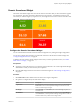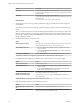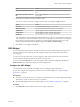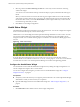5.8.5
Table Of Contents
- VMware vCenter Operations Manager Getting Started Guide
- Contents
- VMware vCenter Operations Manager Getting Started Guide
- Introducing Custom User Interface Features and Concepts
- Introducing Common Tasks
- Logging In and Using vCenter Operations Manager
- Monitoring Day-to-Day Operations
- Handling Alerts
- Optimizing Your Resources
- Designing Your Workspace
- Working with Dashboards
- Create a Dashboard
- Clone a Dashboard
- Edit a Dashboard
- Delete a Dashboard
- Create a Dashboard Template
- Hide a Dashboard Tab
- Change the Order of Dashboard Tabs
- Delete a Dashboard Template
- Configure Dashboard Switching
- Share a Dashboard
- Stop Sharing a Dashboard for all Users
- Stop Sharing a Dashboard for a Group
- Export a Dashboard
- Import a Dashboard
- vSphere Dashboards
- Working with Widgets
- Working with Dashboards
- Using and Configuring Widgets
- Edit a Widget Configuration
- Supported Widget Interactions
- Configure Widget Interactions
- Advanced Health Tree Widget
- Alerts Widget
- Application Detail Widget
- Application Overview Widget
- Configuration Overview Widget
- Custom Relationship Widget
- Data Collection Results Widget
- Data Distribution Analysis Widget
- Generic Scoreboard Widget
- GEO Widget
- Health Status Widget
- Health Tree Widget
- Health-Workload Scoreboard Widget
- Heat Map Widget
- Mashup Charts Widget
- Metric Graph Widget
- Metric Graph (Rolling View) Widget
- Metric Selector Widget
- Metric Sparklines Widget
- Metric Weather Map Widget
- Resources Widget
- Root Cause Ranking Widget
- Tag Selector Widget
- Text Widget
- Top-N Analysis Widget
- VC Relationship Widget
- VC Relationship (Planning) Widget
- Define Metric Sets for a Widget
- Index
The graph has a Density mode and a Distribution mode.
Density mode
Shows how often the metric had each particular value.
Distribution mode
Shows the percentage possibility that the metric was at or below the x-axis
value. The y-axis always ranges from 0 to 1. The right edge of the graph
always reaches a value of 1, which shows that all received readings were at
or below the maximum value indicated on the x-axis. At any point in the
middle of the graph, the y-axis value is the percentage of collected values
that were at or below the x-axis value, or the probability that any one
collected value was at or below that value.
To change the graph to Distribution mode, click the Change to distribution mode icon.
If you graph only one time period in either mode, the graph might include vertical lines at the 75, 90, and 95
percent levels. You can edit the widget to add or remove the percentage lines.
You can click the Date Controls icon to change either or both time periods on the graph. In the two drop-
down menus that appear, select the time periods for the graph. To show only one time period, select Not
Selected from the second drop-down menu. You can click the Date Controls icon again to hide the date.
Configure the Data Distribution Analysis Widget
You can select the metrics that the Data Distribution Analysis widget shows by editing the widget
configuration.
You can also configure other widgets to provide metric selections to the Data Distribution Analysis widget.
See “Configure Widget Interactions,” on page 63.
To define a fixed set of metrics for the widget to draw when you select a particular resource, see “Define
Metric Sets for a Widget,” on page 113.
Prerequisites
n
Verify that you have the necessary access rights to perform this task. Your vCenter Operations Manager
administrator can tell you which actions you can perform.
n
Open the Edit Widget window for the Data Distribution Analysis widget. See “Edit a Widget
Configuration,” on page 56.
Procedure
1 Set Self Provider to On to define metric selections in the widget configuration.
2 (Optional) Select one or more tag values in the Resources-Tags pane to filter the resources that appear
on the List tab.
You can use icons on the toolbar at the top of the list to collapse, expand, and deselect all of the tags in
the list.
When you select more than one value for the same tag, the list includes resources that have either value.
When you select values for two or more tags, the list includes only resources that have all of the values
that you select. When you click the Invert Result icon, the list includes only resources that do not match
the tag values that you select.
Chapter 4 Using and Configuring Widgets
VMware, Inc. 75