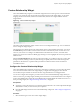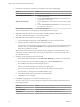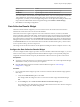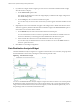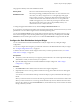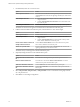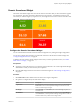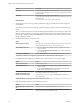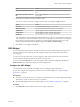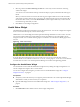5.8.5
Table Of Contents
- VMware vCenter Operations Manager Getting Started Guide
- Contents
- VMware vCenter Operations Manager Getting Started Guide
- Introducing Custom User Interface Features and Concepts
- Introducing Common Tasks
- Logging In and Using vCenter Operations Manager
- Monitoring Day-to-Day Operations
- Handling Alerts
- Optimizing Your Resources
- Designing Your Workspace
- Working with Dashboards
- Create a Dashboard
- Clone a Dashboard
- Edit a Dashboard
- Delete a Dashboard
- Create a Dashboard Template
- Hide a Dashboard Tab
- Change the Order of Dashboard Tabs
- Delete a Dashboard Template
- Configure Dashboard Switching
- Share a Dashboard
- Stop Sharing a Dashboard for all Users
- Stop Sharing a Dashboard for a Group
- Export a Dashboard
- Import a Dashboard
- vSphere Dashboards
- Working with Widgets
- Working with Dashboards
- Using and Configuring Widgets
- Edit a Widget Configuration
- Supported Widget Interactions
- Configure Widget Interactions
- Advanced Health Tree Widget
- Alerts Widget
- Application Detail Widget
- Application Overview Widget
- Configuration Overview Widget
- Custom Relationship Widget
- Data Collection Results Widget
- Data Distribution Analysis Widget
- Generic Scoreboard Widget
- GEO Widget
- Health Status Widget
- Health Tree Widget
- Health-Workload Scoreboard Widget
- Heat Map Widget
- Mashup Charts Widget
- Metric Graph Widget
- Metric Graph (Rolling View) Widget
- Metric Selector Widget
- Metric Sparklines Widget
- Metric Weather Map Widget
- Resources Widget
- Root Cause Ranking Widget
- Tag Selector Widget
- Text Widget
- Top-N Analysis Widget
- VC Relationship Widget
- VC Relationship (Planning) Widget
- Define Metric Sets for a Widget
- Index
2 If you did not configure another widget to provide a resource to the Data Collection Results widget,
select the resource to display.
a Set the Self Provider option to On.
This setting specifies that the resource the widget displays is defined in the widget configuration.
The default setting is Off.
b On the Config tab, select a resource in the Resources pane.
You can select only one resource. The resource that you select appears in the Selected Resource text
box.
3 (Optional) For each resource kind that can appear in the widget, select a default data collection action.
This action appears by default in the Data Collection Results widget in the Choose Action drop-down
menu when a resource of that kind is selected.
a On the Defaults tab, select the resource kind in the Resource Kinds pane.
You can use the Search text box to search for a particular resource kind. The available actions for
the resource kind that you selected appear in the Default Data Collection Action pane.
b Select a default data collection action in the Default Data Collection Action pane.
You can select only one default action for each resource kind. You can use the Search text box to
search for a particular action.
4 Click OK to save the widget configuration.
Data Distribution Analysis Widget
The Data Distribution Analysis widget shows a graph for selected metrics. For each metric, the graph shows
the data distribution of the metric, including how often it had a particular value.
Figure 4‑7. Data Distribution Widget
You can use the Data Distribution Analysis widget to compare the values of a metric over two time periods.
By default, the widget compares the last seven days to the last 30 days. The x-axis of the graph shows the
range of received values for the metric, from lowest to highest, over the selected time period. The y-axis is
the percentage of the received metrics that had that value.
VMware vCenter Operations Manager Getting Started Guide
74 VMware, Inc.