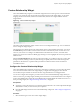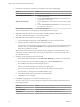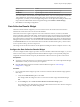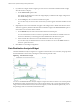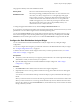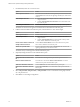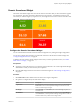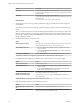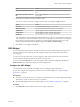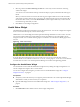5.8.5
Table Of Contents
- VMware vCenter Operations Manager Getting Started Guide
- Contents
- VMware vCenter Operations Manager Getting Started Guide
- Introducing Custom User Interface Features and Concepts
- Introducing Common Tasks
- Logging In and Using vCenter Operations Manager
- Monitoring Day-to-Day Operations
- Handling Alerts
- Optimizing Your Resources
- Designing Your Workspace
- Working with Dashboards
- Create a Dashboard
- Clone a Dashboard
- Edit a Dashboard
- Delete a Dashboard
- Create a Dashboard Template
- Hide a Dashboard Tab
- Change the Order of Dashboard Tabs
- Delete a Dashboard Template
- Configure Dashboard Switching
- Share a Dashboard
- Stop Sharing a Dashboard for all Users
- Stop Sharing a Dashboard for a Group
- Export a Dashboard
- Import a Dashboard
- vSphere Dashboards
- Working with Widgets
- Working with Dashboards
- Using and Configuring Widgets
- Edit a Widget Configuration
- Supported Widget Interactions
- Configure Widget Interactions
- Advanced Health Tree Widget
- Alerts Widget
- Application Detail Widget
- Application Overview Widget
- Configuration Overview Widget
- Custom Relationship Widget
- Data Collection Results Widget
- Data Distribution Analysis Widget
- Generic Scoreboard Widget
- GEO Widget
- Health Status Widget
- Health Tree Widget
- Health-Workload Scoreboard Widget
- Heat Map Widget
- Mashup Charts Widget
- Metric Graph Widget
- Metric Graph (Rolling View) Widget
- Metric Selector Widget
- Metric Sparklines Widget
- Metric Weather Map Widget
- Resources Widget
- Root Cause Ranking Widget
- Tag Selector Widget
- Text Widget
- Top-N Analysis Widget
- VC Relationship Widget
- VC Relationship (Planning) Widget
- Define Metric Sets for a Widget
- Index
Option Action
Orange Bound
Type the highest or lowest value that should be orange.
Red Bound
Type the highest or lowest value that should be red.
You cannot edit the color boundaries for health-related metrics, such as vCenter Operations Generated
| Self - Health Score, in the Metrics Mapping pane. The color boundaries for these metrics are
configured for you when you save the widget configuration. vCenter Operations Manager obtains color
range values for health-related metrics from global settings (select Admin > Global Settings) .
7 Click OK to save the widget configuration.
Data Collection Results Widget
This Data Collection Results widget lets you run an action and view the results of the actions that are
initiated. The results of the actions are stored in the database.
The Execute Action access right is required to view actions and action statuses, run actions, and delete
actions in the Data Collection Results widget. The data retention policy has been enhanced to automatically
clean up the action tasks history. You can also view a list of recent tasks and view detailed and associated
object information for selected tasks on the Recent Tasks tab of the Support page in the vCenter Operations
Manager Custom user interface. You can also filter tasks and detailed information based on selected criteria
in the Recent Tasks tab. For more information about recent tasks and data retention policy, see the VMware
vCenter Operations Manager for Horizon Supplement.
This widget can be used for the VMware vCenter Operations Manager for Horizon adapter version 1.7 only.
Configure the Data Collection Results Widget
You must configure another widget to provide a resource to the Data Collection Results widget, or you must
select a resource when you configure the Data Collection Results widget. You can optionally change the
widget title and refresh interval and specify the default data collection action for specific resource kinds.
Prerequisites
n
Verify that you have the necessary access rights to perform this task. Your vCenter Operations Manager
administrator can tell you which actions you can perform.
n
Open the Edit Widget window for the Data Collection Results widget. See “Edit a Widget
Configuration,” on page 56.
Procedure
1 If you configured another widget to provide a resource to the Data Collection Results widget, perform
these steps.
a Verify that the Self Provider option is set to Off.
This setting enables the widget to receive a resource from another widget. The default setting is
Off.
b On the Config tab, select a Start new data collection on interaction change option.
If you select On, a new data collection action is invoked whenever the resource selection changes in
the providing widget. The default setting is Off.
Chapter 4 Using and Configuring Widgets
VMware, Inc. 73