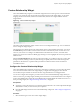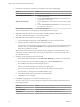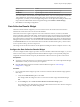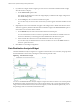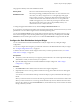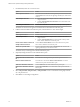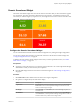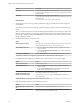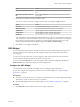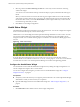5.8.5
Table Of Contents
- VMware vCenter Operations Manager Getting Started Guide
- Contents
- VMware vCenter Operations Manager Getting Started Guide
- Introducing Custom User Interface Features and Concepts
- Introducing Common Tasks
- Logging In and Using vCenter Operations Manager
- Monitoring Day-to-Day Operations
- Handling Alerts
- Optimizing Your Resources
- Designing Your Workspace
- Working with Dashboards
- Create a Dashboard
- Clone a Dashboard
- Edit a Dashboard
- Delete a Dashboard
- Create a Dashboard Template
- Hide a Dashboard Tab
- Change the Order of Dashboard Tabs
- Delete a Dashboard Template
- Configure Dashboard Switching
- Share a Dashboard
- Stop Sharing a Dashboard for all Users
- Stop Sharing a Dashboard for a Group
- Export a Dashboard
- Import a Dashboard
- vSphere Dashboards
- Working with Widgets
- Working with Dashboards
- Using and Configuring Widgets
- Edit a Widget Configuration
- Supported Widget Interactions
- Configure Widget Interactions
- Advanced Health Tree Widget
- Alerts Widget
- Application Detail Widget
- Application Overview Widget
- Configuration Overview Widget
- Custom Relationship Widget
- Data Collection Results Widget
- Data Distribution Analysis Widget
- Generic Scoreboard Widget
- GEO Widget
- Health Status Widget
- Health Tree Widget
- Health-Workload Scoreboard Widget
- Heat Map Widget
- Mashup Charts Widget
- Metric Graph Widget
- Metric Graph (Rolling View) Widget
- Metric Selector Widget
- Metric Sparklines Widget
- Metric Weather Map Widget
- Resources Widget
- Root Cause Ranking Widget
- Tag Selector Widget
- Text Widget
- Top-N Analysis Widget
- VC Relationship Widget
- VC Relationship (Planning) Widget
- Define Metric Sets for a Widget
- Index
2 In the Resource Kinds pane, select the resource kinds to show in the widget display.
Option Action
Select a specific resource kind
Double-click the resource kind.
Select multiple resource kinds
a Press Ctrl+click to select multiple resource kinds or Shift+click to select
a range of resource kinds.
b Click the Perform Multi-Select Interaction icon on the toolbar at the
top of the Resource Kinds pane.
Select all resource kinds
a Click the Select All icon on the toolbar at the top of the Resoure Kinds
pane.
b Click the Perform Multi-Select Interaction icon on the toolbar at the
top of the Resource Kinds pane.
Remove selected resource kinds
Click the Clear Selections icon.
The resource kinds that you select appear in the Selected Resource Kinds pane.
3 (Optional) Change the order of the resource kinds in the Selected Resource Kinds pane.
To reorder a resource kind, drag it to a new location in the list.
4 (Optional) Filter resources that have certain tag values.
a In the Selected Resource Kinds pane, click Select Tags next to the resource kind name.
b Select the tag values to filter in the Select which tags to filter list.
You can use icons on the toolbar at the top of the list to collapse, expand, and deselect all of the tags
in the list. When you click the Invert Result icon, the widget shows only resources that do not
match the tag values that you select.
When you select more than one value for the same tag, the widget shows resources that have either
value. When you select values for two or more tags, the widget shows only resources that have all of
the values that you select.
5 Configure a metric mapping for each resource kind.
a In the Selected Resource Kinds pane, click Edit Metrics Mapping next to the resource kind name.
b For each metric type icon in the Metrics Mapping pane, click the Select Metric link.
The Pick Metrics with Resource Kind dialog box appears.
c Select a metric in the Metric Selector with Resource Selection pane.
The resource kind is preselected. You can select only one metric per metric type icon.
The metric that you select appears in the Selected Metrics pane.
d In the Selected Metrics pane, type a label for the selected metric.
e Click Save to save your changes.
6 In the Metrics Mapping pane, set values for each metric type icon.
To enter a value, move your cursor to the text box under the column heading, double-click in the text
box, and type the value.
Option Action
Box Label
(Optional) Modify the label for the metric.
Measurement Unit
Type the measurement unit that appears after the metric value.
Yellow Bound
Type the highest or lowest value that should be yellow.
VMware vCenter Operations Manager Getting Started Guide
72 VMware, Inc.