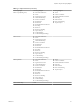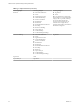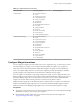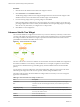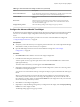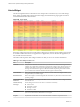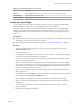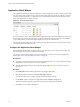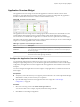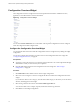5.8.5
Table Of Contents
- VMware vCenter Operations Manager Getting Started Guide
- Contents
- VMware vCenter Operations Manager Getting Started Guide
- Introducing Custom User Interface Features and Concepts
- Introducing Common Tasks
- Logging In and Using vCenter Operations Manager
- Monitoring Day-to-Day Operations
- Handling Alerts
- Optimizing Your Resources
- Designing Your Workspace
- Working with Dashboards
- Create a Dashboard
- Clone a Dashboard
- Edit a Dashboard
- Delete a Dashboard
- Create a Dashboard Template
- Hide a Dashboard Tab
- Change the Order of Dashboard Tabs
- Delete a Dashboard Template
- Configure Dashboard Switching
- Share a Dashboard
- Stop Sharing a Dashboard for all Users
- Stop Sharing a Dashboard for a Group
- Export a Dashboard
- Import a Dashboard
- vSphere Dashboards
- Working with Widgets
- Working with Dashboards
- Using and Configuring Widgets
- Edit a Widget Configuration
- Supported Widget Interactions
- Configure Widget Interactions
- Advanced Health Tree Widget
- Alerts Widget
- Application Detail Widget
- Application Overview Widget
- Configuration Overview Widget
- Custom Relationship Widget
- Data Collection Results Widget
- Data Distribution Analysis Widget
- Generic Scoreboard Widget
- GEO Widget
- Health Status Widget
- Health Tree Widget
- Health-Workload Scoreboard Widget
- Heat Map Widget
- Mashup Charts Widget
- Metric Graph Widget
- Metric Graph (Rolling View) Widget
- Metric Selector Widget
- Metric Sparklines Widget
- Metric Weather Map Widget
- Resources Widget
- Root Cause Ranking Widget
- Tag Selector Widget
- Text Widget
- Top-N Analysis Widget
- VC Relationship Widget
- VC Relationship (Planning) Widget
- Define Metric Sets for a Widget
- Index
Configuration Overview Widget
The Configuration Overview widget shows the current uptime functional status of defined resources,
applications, and collected metrics for the environment.
Figure 4‑5. Configuration Overview Widget
You can click the Reset Interaction icon on the toolbar at the top of the Configuration Overview widget to
return the widget to its initial configured state.
Configure the Configuration Overview Widget
You can filter the data and resources that the Configuration Overview widget shows by editing the widget
configuration.
You can also configure other widgets to provide resources to the Configuration Overview widget. See
“Configure Widget Interactions,” on page 63.
Prerequisites
n
Verify that you have the necessary access rights to perform this task. Your vCenter Operations Manager
administrator can tell you which actions you can perform.
n
Open the Edit Widget window for the Configuration Overview widget. See “Edit a Widget
Configuration,” on page 56.
Procedure
1 Set Self Provider to On to define resources in the widget configuration.
2 Select one or more categories or values to configure the data to include in the Configuration Overview
widget.
If you select the check box for a category, all of the data in that category is selected. If you do not make a
selection, all data appears in the widget.
3 Select the tag values for the resources in the Select which tags to filter list.
You can use toolbar icons to collapse, expand, and deselect all of the tags in the list.
4 Click OK to save the widget configuration.
VMware vCenter Operations Manager Getting Started Guide
70 VMware, Inc.