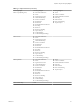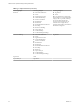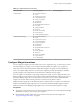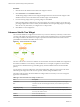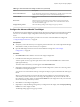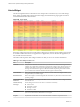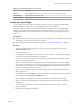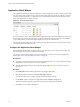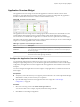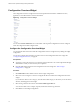5.8.5
Table Of Contents
- VMware vCenter Operations Manager Getting Started Guide
- Contents
- VMware vCenter Operations Manager Getting Started Guide
- Introducing Custom User Interface Features and Concepts
- Introducing Common Tasks
- Logging In and Using vCenter Operations Manager
- Monitoring Day-to-Day Operations
- Handling Alerts
- Optimizing Your Resources
- Designing Your Workspace
- Working with Dashboards
- Create a Dashboard
- Clone a Dashboard
- Edit a Dashboard
- Delete a Dashboard
- Create a Dashboard Template
- Hide a Dashboard Tab
- Change the Order of Dashboard Tabs
- Delete a Dashboard Template
- Configure Dashboard Switching
- Share a Dashboard
- Stop Sharing a Dashboard for all Users
- Stop Sharing a Dashboard for a Group
- Export a Dashboard
- Import a Dashboard
- vSphere Dashboards
- Working with Widgets
- Working with Dashboards
- Using and Configuring Widgets
- Edit a Widget Configuration
- Supported Widget Interactions
- Configure Widget Interactions
- Advanced Health Tree Widget
- Alerts Widget
- Application Detail Widget
- Application Overview Widget
- Configuration Overview Widget
- Custom Relationship Widget
- Data Collection Results Widget
- Data Distribution Analysis Widget
- Generic Scoreboard Widget
- GEO Widget
- Health Status Widget
- Health Tree Widget
- Health-Workload Scoreboard Widget
- Heat Map Widget
- Mashup Charts Widget
- Metric Graph Widget
- Metric Graph (Rolling View) Widget
- Metric Selector Widget
- Metric Sparklines Widget
- Metric Weather Map Widget
- Resources Widget
- Root Cause Ranking Widget
- Tag Selector Widget
- Text Widget
- Top-N Analysis Widget
- VC Relationship Widget
- VC Relationship (Planning) Widget
- Define Metric Sets for a Widget
- Index
Table 4‑3. Alerts Widget Toolbar Icons (Continued)
Icon Description
Suppress Suppresses the selected alerts. You can enter the number of days to suppress the alerts.
Take Ownership Takes ownership of the selected alerts.
Release Ownership Releases ownership of the selected alerts.
Configure the Alerts Widget
You can configure the Alerts widget to show alerts for specific resources. You can also configure filters to
limit the alerts that the widget shows and specify the default sort order of the alerts.
The Alerts widget uses the filters that you configure whether you define resources in the Alerts widget
configuration or another widget provides resources to the Alerts widget. If you select a resource in the
providing widget that does not match the filters that you configure, its alerts do not appear in the Alerts
widget.
Prerequisites
n
Verify that you have the necessary access rights to perform this task. Your vCenter Operations Manager
administrator can tell you which actions you can perform.
n
Open the Edit Widget window for the Alerts widget. See “Edit a Widget Configuration,” on page 56.
Procedure
1 To limit the number of alerts that appear on each page of the Alerts widget, type a value in the
Pagination number text box.
The default value is 100.
2 To configure the Alerts widget to show alerts only for resources that have certain tag values, select the
tag values to monitor in the Select which tags to filter pane.
You can use icons on the toolbar at the top of the Select which tags to filter pane to collapse, expand,
and deselect all of the tags in the list.
When you select more than one value for the same tag, the widget includes resources that have either
value. When you select values for two or more tags, the widget includes only resources that have all of
the values that you select. When you click the Invert Result icon, the widget includes only resources
that do not match the tag values that you select.
3 Click one or more categories in the Filter By pane and select values to further limit the alerts that the
Alerts widget shows.
For example, if you click Time Range, you can select a range from the drop-down menu or type specific
dates and times in the From Date and To Date text boxes.
When you specify multiple filters, an alert must meet all of the criteria to appear in the widget.
4 Select sort criteria in the Sort Data By pane to set the default sort order for the alerts that the Alerts
widget shows.
You can use up to to four column values and any of the standard columns to sort by, except for
Resource Identifier.
5 Click OK to save the widget configuration.
Chapter 4 Using and Configuring Widgets
VMware, Inc. 67