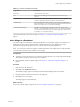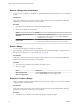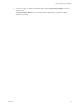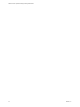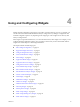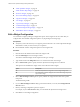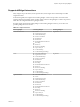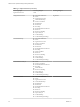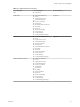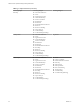5.8.5
Table Of Contents
- VMware vCenter Operations Manager Getting Started Guide
- Contents
- VMware vCenter Operations Manager Getting Started Guide
- Introducing Custom User Interface Features and Concepts
- Introducing Common Tasks
- Logging In and Using vCenter Operations Manager
- Monitoring Day-to-Day Operations
- Handling Alerts
- Optimizing Your Resources
- Designing Your Workspace
- Working with Dashboards
- Create a Dashboard
- Clone a Dashboard
- Edit a Dashboard
- Delete a Dashboard
- Create a Dashboard Template
- Hide a Dashboard Tab
- Change the Order of Dashboard Tabs
- Delete a Dashboard Template
- Configure Dashboard Switching
- Share a Dashboard
- Stop Sharing a Dashboard for all Users
- Stop Sharing a Dashboard for a Group
- Export a Dashboard
- Import a Dashboard
- vSphere Dashboards
- Working with Widgets
- Working with Dashboards
- Using and Configuring Widgets
- Edit a Widget Configuration
- Supported Widget Interactions
- Configure Widget Interactions
- Advanced Health Tree Widget
- Alerts Widget
- Application Detail Widget
- Application Overview Widget
- Configuration Overview Widget
- Custom Relationship Widget
- Data Collection Results Widget
- Data Distribution Analysis Widget
- Generic Scoreboard Widget
- GEO Widget
- Health Status Widget
- Health Tree Widget
- Health-Workload Scoreboard Widget
- Heat Map Widget
- Mashup Charts Widget
- Metric Graph Widget
- Metric Graph (Rolling View) Widget
- Metric Selector Widget
- Metric Sparklines Widget
- Metric Weather Map Widget
- Resources Widget
- Root Cause Ranking Widget
- Tag Selector Widget
- Text Widget
- Top-N Analysis Widget
- VC Relationship Widget
- VC Relationship (Planning) Widget
- Define Metric Sets for a Widget
- Index
Supported Widget Interactions
Many widgets can provide data to, and accept data from, other widgets. These relationships are called
widget interactions.
In the following table, the widgets in the Providing Widgets 1 column can provide a resource ID to the
widget in the Receiving Widget column, and the widgets in the Providing Widgets 2 column can provide a
metric ID to the widget in the Receiving Widget column.
If widgets appear in both the Providing Widget 1 and Providing Widget 2 columns, you can select one
providing widget from each column.
Table 4‑1. Widget Interactions
Receiving Widget Providing Widget 1 Providing Widget 2
Advanced Health Tree
n
Alerts
n
Application Overview
n
Custom Relationship
n
Generic Scoreboard
n
Health Status
n
Health Tree
n
Health-Workload Scoreboard
n
Heat Map
n
Resources
n
Root Cause Ranking
n
Top-N Analysis
n
VC Relationship
n
VC Relationship (Planning)
Tag Selector
Alerts
n
Advanced Health Tree
n
Application Overview
n
Custom Relationship
n
Generic Scoreboard
n
Health Status
n
Health Tree
n
Heat Map
n
Health-Workload Scoreboard
n
Resources
n
Root Cause Ranking
n
Top-N Analysis
n
VC Relationship
n
VC Relationship (Planning)
Tag Selector
Application Detail
n
Advanced Health Tree
n
Alerts
n
Application Overview
n
Custom Relationship
n
Generic Scoreboard
n
Health Status
n
Health Tree
n
Health-Workload Scoreboard
n
Heat Map
n
Resources
n
Root Cause Ranking
n
Top-N Analysis
n
VC Relationship
n
VC Relationship (Planning)
Chapter 4 Using and Configuring Widgets
VMware, Inc. 57