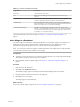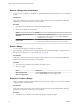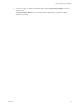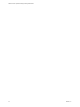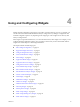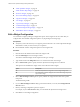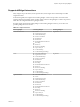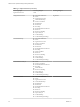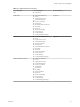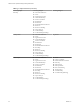5.8.5
Table Of Contents
- VMware vCenter Operations Manager Getting Started Guide
- Contents
- VMware vCenter Operations Manager Getting Started Guide
- Introducing Custom User Interface Features and Concepts
- Introducing Common Tasks
- Logging In and Using vCenter Operations Manager
- Monitoring Day-to-Day Operations
- Handling Alerts
- Optimizing Your Resources
- Designing Your Workspace
- Working with Dashboards
- Create a Dashboard
- Clone a Dashboard
- Edit a Dashboard
- Delete a Dashboard
- Create a Dashboard Template
- Hide a Dashboard Tab
- Change the Order of Dashboard Tabs
- Delete a Dashboard Template
- Configure Dashboard Switching
- Share a Dashboard
- Stop Sharing a Dashboard for all Users
- Stop Sharing a Dashboard for a Group
- Export a Dashboard
- Import a Dashboard
- vSphere Dashboards
- Working with Widgets
- Working with Dashboards
- Using and Configuring Widgets
- Edit a Widget Configuration
- Supported Widget Interactions
- Configure Widget Interactions
- Advanced Health Tree Widget
- Alerts Widget
- Application Detail Widget
- Application Overview Widget
- Configuration Overview Widget
- Custom Relationship Widget
- Data Collection Results Widget
- Data Distribution Analysis Widget
- Generic Scoreboard Widget
- GEO Widget
- Health Status Widget
- Health Tree Widget
- Health-Workload Scoreboard Widget
- Heat Map Widget
- Mashup Charts Widget
- Metric Graph Widget
- Metric Graph (Rolling View) Widget
- Metric Selector Widget
- Metric Sparklines Widget
- Metric Weather Map Widget
- Resources Widget
- Root Cause Ranking Widget
- Tag Selector Widget
- Text Widget
- Top-N Analysis Widget
- VC Relationship Widget
- VC Relationship (Planning) Widget
- Define Metric Sets for a Widget
- Index
n
“Metric Sparklines Widget,” on page 98
n
“Metric Weather Map Widget,” on page 101
n
“Resources Widget,” on page 103
n
“Root Cause Ranking Widget,” on page 105
n
“Tag Selector Widget,” on page 106
n
“Text Widget,” on page 107
n
“Top-N Analysis Widget,” on page 108
n
“VC Relationship Widget,” on page 111
n
“VC Relationship (Planning) Widget,” on page 112
n
“Define Metric Sets for a Widget,” on page 113
Edit a Widget Configuration
You customize a widget by editing its configuration options. Some widgets do not show data until you
configure them. The available configuration options vary depending on the widget type.
Prerequisites
n
Verify that you have the necessary access rights to perform this task. Your vCenter Operations Manager
administrator can tell you which actions you can perform.
n
Become familiar with the configuration options for the widget to edit.
Procedure
1 Click the tab for the dashboard that contains the widget to edit.
2 Click the Edit Widget icon on the widget's toolbar.
The content of the Edit Widget window depends on the type of widget.
3 Type another name in the Widget title text box to customize the name of the widget.
4 Select a Self Provider option to specify where the objects that the widget shows are defined.
This option is not available if the widget cannot receive data from other widgets.
Option Description
On
Define the objects that the widget shows in the widget configuration.
Off
You configured, or plan to configure, one or more other widget to provide
objects to the widget.
5 Select a Refresh Widget Content option to specify whether the widget refreshes data after a specific
time period.
The default setting is Off.
6 If you set Refresh Widget Content to On, type the refresh interval, in seconds, in the Widget Refresh
Interval text box.
7 Edit any remaining configuration options, if required.
For example, if you set Self Provider to On, you must define the objects that the widget shows.
8 Click OK to save the widget configuration.
VMware vCenter Operations Manager Getting Started Guide
56 VMware, Inc.