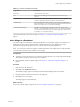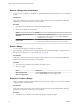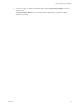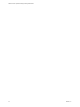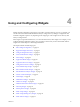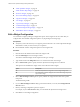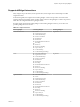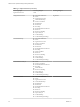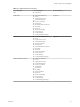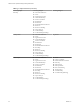5.8.5
Table Of Contents
- VMware vCenter Operations Manager Getting Started Guide
- Contents
- VMware vCenter Operations Manager Getting Started Guide
- Introducing Custom User Interface Features and Concepts
- Introducing Common Tasks
- Logging In and Using vCenter Operations Manager
- Monitoring Day-to-Day Operations
- Handling Alerts
- Optimizing Your Resources
- Designing Your Workspace
- Working with Dashboards
- Create a Dashboard
- Clone a Dashboard
- Edit a Dashboard
- Delete a Dashboard
- Create a Dashboard Template
- Hide a Dashboard Tab
- Change the Order of Dashboard Tabs
- Delete a Dashboard Template
- Configure Dashboard Switching
- Share a Dashboard
- Stop Sharing a Dashboard for all Users
- Stop Sharing a Dashboard for a Group
- Export a Dashboard
- Import a Dashboard
- vSphere Dashboards
- Working with Widgets
- Working with Dashboards
- Using and Configuring Widgets
- Edit a Widget Configuration
- Supported Widget Interactions
- Configure Widget Interactions
- Advanced Health Tree Widget
- Alerts Widget
- Application Detail Widget
- Application Overview Widget
- Configuration Overview Widget
- Custom Relationship Widget
- Data Collection Results Widget
- Data Distribution Analysis Widget
- Generic Scoreboard Widget
- GEO Widget
- Health Status Widget
- Health Tree Widget
- Health-Workload Scoreboard Widget
- Heat Map Widget
- Mashup Charts Widget
- Metric Graph Widget
- Metric Graph (Rolling View) Widget
- Metric Selector Widget
- Metric Sparklines Widget
- Metric Weather Map Widget
- Resources Widget
- Root Cause Ranking Widget
- Tag Selector Widget
- Text Widget
- Top-N Analysis Widget
- VC Relationship Widget
- VC Relationship (Planning) Widget
- Define Metric Sets for a Widget
- Index
Using and Configuring Widgets 4
Widgets include configuration options that you can edit to customize them for your use. For example, you
can select the metrics that the Data Distribution Analysis widget shows by editing its configuration. The
available configuration options vary depending on the widget type. Some widgets do not show any data
until you configure them.
Most widgets can provide information to, or receive information from, other widgets. For example, you can
configure the Metric Sparklines widget to show a graph for a metric that you select in the Metric Selector
widget. These relationships are called widget interactions.
This chapter includes the following topics:
n
“Edit a Widget Configuration,” on page 56
n
“Supported Widget Interactions,” on page 57
n
“Configure Widget Interactions,” on page 63
n
“Advanced Health Tree Widget,” on page 64
n
“Alerts Widget,” on page 66
n
“Application Detail Widget,” on page 68
n
“Application Overview Widget,” on page 69
n
“Configuration Overview Widget,” on page 70
n
“Custom Relationship Widget,” on page 71
n
“Data Collection Results Widget,” on page 73
n
“Data Distribution Analysis Widget,” on page 74
n
“Generic Scoreboard Widget,” on page 77
n
“GEO Widget,” on page 79
n
“Health Status Widget,” on page 80
n
“Health Tree Widget,” on page 82
n
“Health-Workload Scoreboard Widget,” on page 84
n
“Heat Map Widget,” on page 85
n
“Mashup Charts Widget,” on page 88
n
“Metric Graph Widget,” on page 90
n
“Metric Graph (Rolling View) Widget,” on page 94
n
“Metric Selector Widget,” on page 97
VMware, Inc.
55