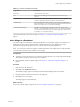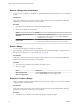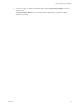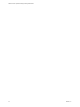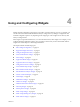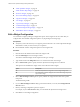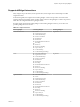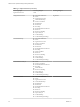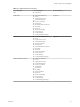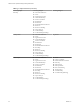5.8.5
Table Of Contents
- VMware vCenter Operations Manager Getting Started Guide
- Contents
- VMware vCenter Operations Manager Getting Started Guide
- Introducing Custom User Interface Features and Concepts
- Introducing Common Tasks
- Logging In and Using vCenter Operations Manager
- Monitoring Day-to-Day Operations
- Handling Alerts
- Optimizing Your Resources
- Designing Your Workspace
- Working with Dashboards
- Create a Dashboard
- Clone a Dashboard
- Edit a Dashboard
- Delete a Dashboard
- Create a Dashboard Template
- Hide a Dashboard Tab
- Change the Order of Dashboard Tabs
- Delete a Dashboard Template
- Configure Dashboard Switching
- Share a Dashboard
- Stop Sharing a Dashboard for all Users
- Stop Sharing a Dashboard for a Group
- Export a Dashboard
- Import a Dashboard
- vSphere Dashboards
- Working with Widgets
- Working with Dashboards
- Using and Configuring Widgets
- Edit a Widget Configuration
- Supported Widget Interactions
- Configure Widget Interactions
- Advanced Health Tree Widget
- Alerts Widget
- Application Detail Widget
- Application Overview Widget
- Configuration Overview Widget
- Custom Relationship Widget
- Data Collection Results Widget
- Data Distribution Analysis Widget
- Generic Scoreboard Widget
- GEO Widget
- Health Status Widget
- Health Tree Widget
- Health-Workload Scoreboard Widget
- Heat Map Widget
- Mashup Charts Widget
- Metric Graph Widget
- Metric Graph (Rolling View) Widget
- Metric Selector Widget
- Metric Sparklines Widget
- Metric Weather Map Widget
- Resources Widget
- Root Cause Ranking Widget
- Tag Selector Widget
- Text Widget
- Top-N Analysis Widget
- VC Relationship Widget
- VC Relationship (Planning) Widget
- Define Metric Sets for a Widget
- Index
Remove a Widget from a Dashboard
You can remove a widget from a dashboard by editing the dashboard or by clicking an icon on the widget's
toolbar.
Prerequisites
Verify that you have the necessary access rights to perform this task. Your vCenter Operations Manager
administrator can tell you which actions you can perform.
Procedure
1 Click the tab for the dashboard that contains the widget to remove.
2 Remove the widget from the dashboard.
Option Action
Remove the widget by editing the
dashboard
a Click Edit on the Dashboard Tools bar.
b Find the widget in the right pane and click its Delete Widget icon.
c Click OK to save your changes.
Remove the widget by using the
widget toolbar
a Click the Close Widget icon on the widget's toolbar.
b Click Yes on the confirmation dialog box to remove the widget.
Resize a Widget
You can change the height of a widget on a dashboard.
The width of the column that contains a widget determines the width of the widget. To change the size of
the columns on a dashboard, see “Edit a Dashboard,” on page 43.
Prerequisites
Verify that you have the necessary access rights to perform this task. Your vCenter Operations Manager
administrator can tell you which actions you can perform.
Procedure
1 Click the tab for the dashboard that contains the widget to resize.
2 Resize the widget.
Option Description
Make the widget larger
Click the Expand Widget icon on the widget's toolbar.
Make the widget smaller
Click the Shrink Widget icon on the widget's toolbar.
Expand or Collapse a Widget
When you collapse a widget, its data is hidden and only its title bar is visible. You can expand a collapsed
widget to make its data visible again.
Prerequisites
Verify that you have the necessary access rights to perform this task. Your vCenter Operations Manager
administrator can tell you which actions you can perform.
Procedure
1 Click the tab for the dashboard that contains the widget to expand or collapse.
VMware vCenter Operations Manager Getting Started Guide
52 VMware, Inc.