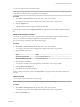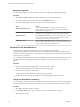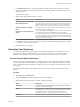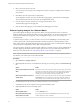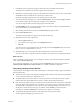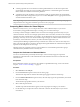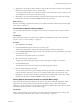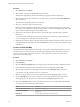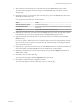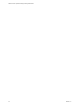5.8.5
Table Of Contents
- VMware vCenter Operations Manager Getting Started Guide
- Contents
- VMware vCenter Operations Manager Getting Started Guide
- Introducing Custom User Interface Features and Concepts
- Introducing Common Tasks
- Logging In and Using vCenter Operations Manager
- Monitoring Day-to-Day Operations
- Handling Alerts
- Optimizing Your Resources
- Designing Your Workspace
- Working with Dashboards
- Create a Dashboard
- Clone a Dashboard
- Edit a Dashboard
- Delete a Dashboard
- Create a Dashboard Template
- Hide a Dashboard Tab
- Change the Order of Dashboard Tabs
- Delete a Dashboard Template
- Configure Dashboard Switching
- Share a Dashboard
- Stop Sharing a Dashboard for all Users
- Stop Sharing a Dashboard for a Group
- Export a Dashboard
- Import a Dashboard
- vSphere Dashboards
- Working with Widgets
- Working with Dashboards
- Using and Configuring Widgets
- Edit a Widget Configuration
- Supported Widget Interactions
- Configure Widget Interactions
- Advanced Health Tree Widget
- Alerts Widget
- Application Detail Widget
- Application Overview Widget
- Configuration Overview Widget
- Custom Relationship Widget
- Data Collection Results Widget
- Data Distribution Analysis Widget
- Generic Scoreboard Widget
- GEO Widget
- Health Status Widget
- Health Tree Widget
- Health-Workload Scoreboard Widget
- Heat Map Widget
- Mashup Charts Widget
- Metric Graph Widget
- Metric Graph (Rolling View) Widget
- Metric Selector Widget
- Metric Sparklines Widget
- Metric Weather Map Widget
- Resources Widget
- Root Cause Ranking Widget
- Tag Selector Widget
- Text Widget
- Top-N Analysis Widget
- VC Relationship Widget
- VC Relationship (Planning) Widget
- Define Metric Sets for a Widget
- Index
Procedure
1 Select Forensics > VC Analysis.
2 Select a metric group from the Focus Area drop-down menu.
All metric heat maps that are related to the selected group appear in the list of heat maps.
3 Select the object type for the colored boxes in the heat map to represent from the Smallest Box Shows
drop-down menu.
The list of heat maps updates based on your selection.
4 Select your custom heat map in the heat map list.
Because you set the endpoints for the graphed colors in your custom heat map, any object that shows
the endpoint color, either green and red or orange and blue, is outside of the defined range. Objects that
operate within the defined range show intermediate colors.
5 (Optional) To view the list of names and metric values for all objects on the heat map, expand the
Details pane.
You can click column headings to sort the list by column. If you sort the list by a metric column, you
can view the highest or lowest values for that metric on top.
6 (Optional) If you notice an object in the heat map that operates outside of the defined range, point to the
rectangle that represents the object and click the Details link to view more information about the object
performance.
Create a Custom Heat Map
If the predefined heat maps do not meet your needs, you can create a custom heat map. When you create a
custom heat map, you select every aspect of the heat map, including the objects and metrics it tracks, the
colors that it uses, and the endpoints for its values. A custom heat map can analyze one metric or two
metrics in the same metric group.
Procedure
1 Select Forensics > VC Analysis.
2 Click Customize.
3 Click the Add new configuration icon in the upper right corner of the heat map configuration window.
4 In the confirmation dialog box, type a description for the custom heat map and click OK.
5 Select the type of object for which to display the metric from the Smallest Box drop-down menu.
You can select only objects that are parents to your selection.
6 Select how to group metric boxes in the custom heat map from the Group By drop-down menu.
7 From the Then By drop-down menu, select the next level of organization for metric boxes that are
already grouped by the criterion that you selected from the Group By drop-down menu.
8 Click in the Color By drop-down menu and double-click the metric to be represented in the heat map.
You can use these methods to find a metric in the list.
Option Action
Show the metrics in a group
Expand the metric group.
Find a particular metric
Type a full or partial name in the Search text box and click the right angle
bracket (>).
Filter the list
Select a value type from the drop-down menu.
VMware vCenter Operations Manager Getting Started Guide
38 VMware, Inc.