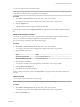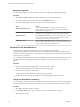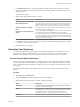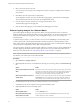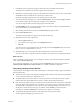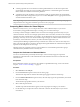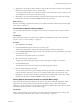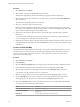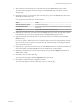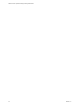5.8.5
Table Of Contents
- VMware vCenter Operations Manager Getting Started Guide
- Contents
- VMware vCenter Operations Manager Getting Started Guide
- Introducing Custom User Interface Features and Concepts
- Introducing Common Tasks
- Logging In and Using vCenter Operations Manager
- Monitoring Day-to-Day Operations
- Handling Alerts
- Optimizing Your Resources
- Designing Your Workspace
- Working with Dashboards
- Create a Dashboard
- Clone a Dashboard
- Edit a Dashboard
- Delete a Dashboard
- Create a Dashboard Template
- Hide a Dashboard Tab
- Change the Order of Dashboard Tabs
- Delete a Dashboard Template
- Configure Dashboard Switching
- Share a Dashboard
- Stop Sharing a Dashboard for all Users
- Stop Sharing a Dashboard for a Group
- Export a Dashboard
- Import a Dashboard
- vSphere Dashboards
- Working with Widgets
- Working with Dashboards
- Using and Configuring Widgets
- Edit a Widget Configuration
- Supported Widget Interactions
- Configure Widget Interactions
- Advanced Health Tree Widget
- Alerts Widget
- Application Detail Widget
- Application Overview Widget
- Configuration Overview Widget
- Custom Relationship Widget
- Data Collection Results Widget
- Data Distribution Analysis Widget
- Generic Scoreboard Widget
- GEO Widget
- Health Status Widget
- Health Tree Widget
- Health-Workload Scoreboard Widget
- Heat Map Widget
- Mashup Charts Widget
- Metric Graph Widget
- Metric Graph (Rolling View) Widget
- Metric Selector Widget
- Metric Sparklines Widget
- Metric Weather Map Widget
- Resources Widget
- Root Cause Ranking Widget
- Tag Selector Widget
- Text Widget
- Top-N Analysis Widget
- VC Relationship Widget
- VC Relationship (Planning) Widget
- Define Metric Sets for a Widget
- Index
n
A metric graph that shows recent behavior and the predicted behavior for the forecast period. The
graph includes a line that shows the most likely predicted value. A shaded area appears around the
area to indicate the confidence bound of the prediction.
n
A graph that shows the calculated cycles in the metric’s behavior. Captions below the graph indicate
the period and relative strength of each cycle. You can click All Cycles to show a pop-up window that
contains information about the cycles.
NOTE Depending on your screen resolution, you might need to click the thin bar at the top of the page to
collapse the Resources-Tags pane and Metrics pane to show the cycle graph.
Comparing Metric Values for Virtual Objects
With the VC Analysis view, you can compare the metric values of different objects in your virtual
environment by using predefined heat maps or creating your own custom heat maps.
A heat map contains rectangles of different colors and sizes. Each rectangle represents an object in your
virtual environment. The color of a rectangle represents the value of one metric, and the size of a rectangle
represents the value of another metric. For example, one predefined heat map shows the total memory and
percentage of memory use for each virtual machine. Larger rectangles are virtual machines that have more
total memory. Green indicates low memory use and red indicates high memory use.
vCenter Operations Manager updates heat maps in real time as it collects new values for each object and
metric. The colored bar below a heat map is the legend. The legend identifies the values that the endpoints
represent and the midpoint of the color range.
Heat map objects are grouped by parent. A heat map that shows virtual machine performance groups
virtual machines by the ESX hosts on which they run.
Compare the Performance of Selected Metrics
You can use the information provided by the heat maps on the VC Analysis page to compare the
performance of selected metrics in the virtual infrastructure and balance the load across ESX hosts and
virtual machines.
Prerequisites
If the combination of metrics to compare is not available in a predefined heat map, create a custom heat
map. See “Create a Custom Heat Map,” on page 38.
Procedure
1 Select Forensics > VC Analysis.
2 From the Focus Area drop-down menu, select a metric group.
All metric heat maps that are related to the selected group appear in the list of heat maps.
3 From the Smallest Box Shows drop-down menu, select the object type to be represented by the colored
boxes in the heat map.
The list of heat maps updates based on your selection.
4 Select a heat map from the list.
The heat map of the selected metrics appears, sized and grouped according to your selection.
5 Use the heat map to compare the resources and metric values for all of the objects in your virtual
environment.
VMware vCenter Operations Manager Getting Started Guide
36 VMware, Inc.