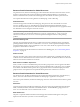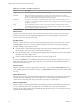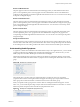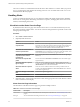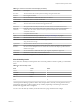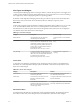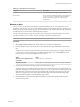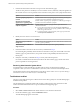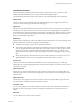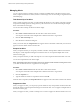5.8.5
Table Of Contents
- VMware vCenter Operations Manager Getting Started Guide
- Contents
- VMware vCenter Operations Manager Getting Started Guide
- Introducing Custom User Interface Features and Concepts
- Introducing Common Tasks
- Logging In and Using vCenter Operations Manager
- Monitoring Day-to-Day Operations
- Handling Alerts
- Optimizing Your Resources
- Designing Your Workspace
- Working with Dashboards
- Create a Dashboard
- Clone a Dashboard
- Edit a Dashboard
- Delete a Dashboard
- Create a Dashboard Template
- Hide a Dashboard Tab
- Change the Order of Dashboard Tabs
- Delete a Dashboard Template
- Configure Dashboard Switching
- Share a Dashboard
- Stop Sharing a Dashboard for all Users
- Stop Sharing a Dashboard for a Group
- Export a Dashboard
- Import a Dashboard
- vSphere Dashboards
- Working with Widgets
- Working with Dashboards
- Using and Configuring Widgets
- Edit a Widget Configuration
- Supported Widget Interactions
- Configure Widget Interactions
- Advanced Health Tree Widget
- Alerts Widget
- Application Detail Widget
- Application Overview Widget
- Configuration Overview Widget
- Custom Relationship Widget
- Data Collection Results Widget
- Data Distribution Analysis Widget
- Generic Scoreboard Widget
- GEO Widget
- Health Status Widget
- Health Tree Widget
- Health-Workload Scoreboard Widget
- Heat Map Widget
- Mashup Charts Widget
- Metric Graph Widget
- Metric Graph (Rolling View) Widget
- Metric Selector Widget
- Metric Sparklines Widget
- Metric Weather Map Widget
- Resources Widget
- Root Cause Ranking Widget
- Tag Selector Widget
- Text Widget
- Top-N Analysis Widget
- VC Relationship Widget
- VC Relationship (Planning) Widget
- Define Metric Sets for a Widget
- Index
Managing Alerts
You can suspend, suppress, and take or release ownership of multiple alerts on the Alerts Overview page.
When you perform an action on an alert, the alert's status changes. You can also manage a single alert on the
Alert Detail page.
Take Ownership of an Alert
When you take ownership of an alert, you acknowledge that the alert is yours. Taking ownership of an alert
is important if multiple operators manage alerts in your environment. You can take ownership of multiple
alerts on the Alerts Overview page.
You can also take ownership of alerts in the Alerts widget.
Procedure
1 Select Alerts > Alerts Overview and select the alert or alerts in the alert list.
You can press Ctrl+click to select multiple alerts or Shift+click to select a range of alerts.
2 Click the Take Ownership icon.
3 Click Yes in the confirmation dialog box.
When you own the alert, the Assigned Alerts icon appears in the Control State column and your user name
appears in the User Name column in the alert list.
Suspend an Alert
When you suspend an alert, you can specify a number of minutes. If the problem condition exists after the
time elapses, vCenter Operations Manager reactivates the alert. You can suspend multiple alerts on the
Alerts Overview page.
When you suspend an alert, you take ownership of it. You cannot suspend an alert that another user owns.
You can also suspend alerts in the Alerts widget.
NOTE Suspending an alert does not cancel its cancel cycle. The alert is still canceled according to the cancel
cycle value set when the resource or application was configured.
Procedure
1 Select Alerts > Alerts Overview and select the alert or alerts in the alert list.
You can press Ctrl+click to select multiple alerts or Shift+click to select a range of alerts.
2 Click the Suspend icon.
3 Type the number of minutes to suspend the alert and click OK.
When the alert is suspended, the Suspended Alerts icon appears in the Control State column in the alert list.
Suppress an Alert
When you suppress an alert, you can specify a specific number of days. If the problem condition exists after
the time has elapsed, vCenter Operations Manager reactivates the alert. You can suppress multiple alerts on
the Alerts Overview page.
When you suppress an alert, you take ownership of it. You cannot suppress an alert that another user owns.
VMware vCenter Operations Manager Getting Started Guide
30 VMware, Inc.