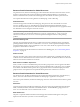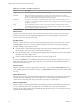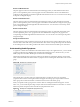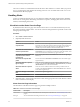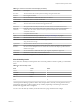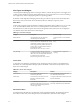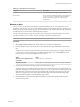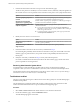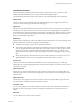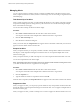5.8.5
Table Of Contents
- VMware vCenter Operations Manager Getting Started Guide
- Contents
- VMware vCenter Operations Manager Getting Started Guide
- Introducing Custom User Interface Features and Concepts
- Introducing Common Tasks
- Logging In and Using vCenter Operations Manager
- Monitoring Day-to-Day Operations
- Handling Alerts
- Optimizing Your Resources
- Designing Your Workspace
- Working with Dashboards
- Create a Dashboard
- Clone a Dashboard
- Edit a Dashboard
- Delete a Dashboard
- Create a Dashboard Template
- Hide a Dashboard Tab
- Change the Order of Dashboard Tabs
- Delete a Dashboard Template
- Configure Dashboard Switching
- Share a Dashboard
- Stop Sharing a Dashboard for all Users
- Stop Sharing a Dashboard for a Group
- Export a Dashboard
- Import a Dashboard
- vSphere Dashboards
- Working with Widgets
- Working with Dashboards
- Using and Configuring Widgets
- Edit a Widget Configuration
- Supported Widget Interactions
- Configure Widget Interactions
- Advanced Health Tree Widget
- Alerts Widget
- Application Detail Widget
- Application Overview Widget
- Configuration Overview Widget
- Custom Relationship Widget
- Data Collection Results Widget
- Data Distribution Analysis Widget
- Generic Scoreboard Widget
- GEO Widget
- Health Status Widget
- Health Tree Widget
- Health-Workload Scoreboard Widget
- Heat Map Widget
- Mashup Charts Widget
- Metric Graph Widget
- Metric Graph (Rolling View) Widget
- Metric Selector Widget
- Metric Sparklines Widget
- Metric Weather Map Widget
- Resources Widget
- Root Cause Ranking Widget
- Tag Selector Widget
- Text Widget
- Top-N Analysis Widget
- VC Relationship Widget
- VC Relationship (Planning) Widget
- Define Metric Sets for a Widget
- Index
Alert Detail Information
The Alert Detail page contains information that can help you diagnose the cause of the behavior that
resulted in the alert and determine how to prevent the alert from happening again.
For detailed information about using each pane and tab on the Alert Detail page, see the online help.
Reason Pane
This pane contains specific information about the alert, including the type of trigger that caused it, the
resource or metric for the trigger, and details about the trigger.
Impact Pane
This pane shows health information for the last six hours for the resource for which the alert was generated,
including any subcontainers in the resource. For a tier, the pane shows a health graph for the application
that contains the tier and the current health of all of the tiers in the application. The pane also shows a graph
for up to five metrics. Breaching KPIs appear first, followed by breaching super metrics, non-breaching
KPIs, and non-breaching super metrics.
Mashup Tab
This tab contains mashup charts, which show different aspects of the behavior of a resource. Mashup charts
include a health chart, an anomaly count graph, and metric graphs.
n
The health chart includes each alert for the specified time period.
n
The anomaly count graph shows the number of anomalies for the resource and its children at a specific
time. For an application, the anomaly graph shows the anomaly count for tiers that contain root cause
metrics for the resource. A red line marks the noise threshold for the resource. An anomaly count
higher than the red line indicates a 90 percent probability of a problem and triggers an early warning
alert.
n
Metric graphs appear for all of the KPIs for any resource that is listed as a root-cause resource. For an
application, the root-cause resource is the application and tiers that contain root causes.
Timeline Tab
This tab shows all of the anomalies that contributed to an alert. The anomalies appear in a dual-drag
timeline that starts with the beginning of the first anomaly and ends with the current time or, if the alert was
canceled, the cancel time.
Relationships Tab
This tab shows a resource relationship chart for the resource for which an alert was generated. Resource
relationship charts show the structure of the topography around a specific resource, including parent and
child resources.
Metric Charts Tab
This tab shows metric graphs for the resource for which an alert was generated. Metric graphs show the
recent performance and predicted future performance of metrics.
Correlations Tab
You can show the behavior or anomaly correlations to the KPI metrics that contributed to an alert on this
tab. Each metric has a percentage correlation. The larger the number, the more closely the metrics are
related.
Notes Tab
You can add and view notes for an alert on this tab.
Chapter 2 Introducing Common Tasks
VMware, Inc. 29