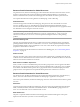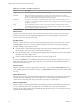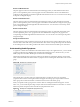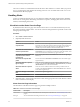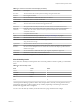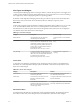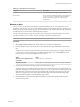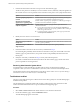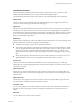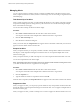5.8.5
Table Of Contents
- VMware vCenter Operations Manager Getting Started Guide
- Contents
- VMware vCenter Operations Manager Getting Started Guide
- Introducing Custom User Interface Features and Concepts
- Introducing Common Tasks
- Logging In and Using vCenter Operations Manager
- Monitoring Day-to-Day Operations
- Handling Alerts
- Optimizing Your Resources
- Designing Your Workspace
- Working with Dashboards
- Create a Dashboard
- Clone a Dashboard
- Edit a Dashboard
- Delete a Dashboard
- Create a Dashboard Template
- Hide a Dashboard Tab
- Change the Order of Dashboard Tabs
- Delete a Dashboard Template
- Configure Dashboard Switching
- Share a Dashboard
- Stop Sharing a Dashboard for all Users
- Stop Sharing a Dashboard for a Group
- Export a Dashboard
- Import a Dashboard
- vSphere Dashboards
- Working with Widgets
- Working with Dashboards
- Using and Configuring Widgets
- Edit a Widget Configuration
- Supported Widget Interactions
- Configure Widget Interactions
- Advanced Health Tree Widget
- Alerts Widget
- Application Detail Widget
- Application Overview Widget
- Configuration Overview Widget
- Custom Relationship Widget
- Data Collection Results Widget
- Data Distribution Analysis Widget
- Generic Scoreboard Widget
- GEO Widget
- Health Status Widget
- Health Tree Widget
- Health-Workload Scoreboard Widget
- Heat Map Widget
- Mashup Charts Widget
- Metric Graph Widget
- Metric Graph (Rolling View) Widget
- Metric Selector Widget
- Metric Sparklines Widget
- Metric Weather Map Widget
- Resources Widget
- Root Cause Ranking Widget
- Tag Selector Widget
- Text Widget
- Top-N Analysis Widget
- VC Relationship Widget
- VC Relationship (Planning) Widget
- Define Metric Sets for a Widget
- Index
Table 2‑2. Information in the Metric Details Pane
Metric Description
Health Shows information for workload, anomalies, and faults.
Workload Shows information for CPU and memory used by the currently selected resource, by the
hypervisor, and by the child objects of the selected resource. You can point to colored sections in
the bars to view information about the objects that they represent.
Anomalies Contains a list of symptoms for all child container objects of the currently selected resource. A
symptom is a metric that contributes to the health state of an objects. See “Understanding Health
Symptoms,” on page 23.
Faults Shows information for faults. A fault score indicates the degree of problems that the object is
experiencing. It includes events such as loss of redundancy in NICs or HBAs, memory checksum
errors, HA failover problems, and CIM events.
Workload Pane
This pane shows information about space use and read and write capacity. The Space bar represents the
amount of space used. The IOPs (input/output operations per second), Throughput, and Latency bars
provide read and write capacity information.
Key Metrics Pane
This pane contains the metrics of greatest interest related to the performance characteristic that you select.
In the Default key metrics view, vCenter Operations Manager selects the four most interesting metrics,
through bubbling, by following these criteria.
n
From all metrics, vCenter Operations Manager selects KPIs that are violating their thresholds. It sorts
KPIs by display order (CPU, memory, network I/O, and disk I/O).
n
From all remaining metrics, vCenter Operations Manager adds non-KPI metrics that are violating their
thresholds to the list by display order.
n
vCenter Operations Manager adds other metrics to the list by display order.
You can click All Metrics to view health status and resource hierarchy information, identify root causes of
health degradation, and view metric graphs that show recent performance and predicted performance of
metrics for the selected resource.
Resources Pane
This pane shows the current list of properties for the resource. You can click the More Details link to show
more available properties for the selected resource. The More Details link is not provided for certain virtual
resources.
Related Objects Pane
This pane shows values for the currently selected performance characteristic of all objects that are related to
the selected resource. Depending on the resource type that you selected (virtual machine, datacenter, or
vCenter Server system), this pane shows parent objects, peer objects, and child objects.
Events and Health Pane
This pane appears in the lower third of the Resource Detail page when you click Health in the Status pane.
You can expand this pane to view the graph of the current health metric values. If an administrator
configures it, the graph contains events that might affect the selected resource. You can use the icons at the
top of the pane to change the display.
VMware vCenter Operations Manager Getting Started Guide
22 VMware, Inc.