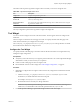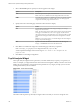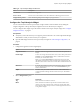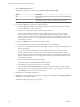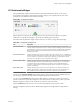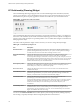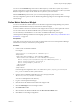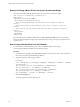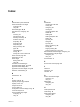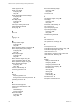5.8.5
Table Of Contents
- VMware vCenter Operations Manager Getting Started Guide
- Contents
- VMware vCenter Operations Manager Getting Started Guide
- Introducing Custom User Interface Features and Concepts
- Introducing Common Tasks
- Logging In and Using vCenter Operations Manager
- Monitoring Day-to-Day Operations
- Handling Alerts
- Optimizing Your Resources
- Designing Your Workspace
- Working with Dashboards
- Create a Dashboard
- Clone a Dashboard
- Edit a Dashboard
- Delete a Dashboard
- Create a Dashboard Template
- Hide a Dashboard Tab
- Change the Order of Dashboard Tabs
- Delete a Dashboard Template
- Configure Dashboard Switching
- Share a Dashboard
- Stop Sharing a Dashboard for all Users
- Stop Sharing a Dashboard for a Group
- Export a Dashboard
- Import a Dashboard
- vSphere Dashboards
- Working with Widgets
- Working with Dashboards
- Using and Configuring Widgets
- Edit a Widget Configuration
- Supported Widget Interactions
- Configure Widget Interactions
- Advanced Health Tree Widget
- Alerts Widget
- Application Detail Widget
- Application Overview Widget
- Configuration Overview Widget
- Custom Relationship Widget
- Data Collection Results Widget
- Data Distribution Analysis Widget
- Generic Scoreboard Widget
- GEO Widget
- Health Status Widget
- Health Tree Widget
- Health-Workload Scoreboard Widget
- Heat Map Widget
- Mashup Charts Widget
- Metric Graph Widget
- Metric Graph (Rolling View) Widget
- Metric Selector Widget
- Metric Sparklines Widget
- Metric Weather Map Widget
- Resources Widget
- Root Cause Ranking Widget
- Tag Selector Widget
- Text Widget
- Top-N Analysis Widget
- VC Relationship Widget
- VC Relationship (Planning) Widget
- Define Metric Sets for a Widget
- Index
You can use the VC FILTER drop-down menu to filter objects by vCenter Server system. If you select a
specific vCenter Server system, the widget shows only objects for that vCenter Server system. If you select
ALL, the widget shows objects for all vCenter Server systems in your environment.
With the SORT BY drop-down menu, you can sort the object display by object name or value.
The only configuration options for the VC Relationship (Planning) widget are the widget title and widget
refresh settings.
Define Metric Sets for a Widget
You can use an XML file to define metric sets for the Metric Graph, Metric Graph (Rolling View), Metric
Sparklines, Data Distribution Analysis, and Generic Scoreboard widgets.
A metric set defines a fixed set of of metrics for the widget to draw when you select a particular resource.
You can select a metric set definition XML file when you edit the widget configuration.
You can obtain keys and identifiers to use in a metric set definition XML file by accessing the
vCenter Operations Manager database and running SQL queries. See “Retrieve Keys and Identifiers from
the Database,” on page 114.
Prerequisites
Verify that you have the necessary access rights to perform this task. Your vCenter Operations Manager
administrator can tell you which actions you can perform.
Procedure
1 Create a metric set definition XML file.
For example:
<?xml version="1.0" encoding="UTF-8" standalone="yes"?>
<AdapterKinds>
<AdapterKind adapterKindId="5" adapterKindKey="VMWARE">
<ResourceKind resourceKindId="17" resourceKindKey="HostSystem">
<Metric attrkey="sys:host/vim/vmvisor/slp|resourceMemOverhead_latest" />
<Metric attrkey="cpu|capacity_provisioned" />
<Metric attrkey="mem|host_contention" />
</ResourceKind>
</AdapterKind>
</AdapterKinds>
In the example, the widget draws the resourceMemOverhead_latest, capacity_provisioned, and
host_contention metrics for host system resources.
2 Save the metric set definition XML file in the tomcat\webapps\ROOT\WEB-
INF\classes\resources\reskndmetrics directory.
You can save multiple files in this directory.
3 Log in to vCenter Operations Manager.
4 Click the tab for the dashboard that contains the widget to edit.
5 Click the Edit Widget icon on the widget's toolbar.
6 Set Self Provider to Off.
7 Select the metric set definition XML file from the Res. Interaction Mode menu.
8 Click OK to save the widget configuration.
Chapter 4 Using and Configuring Widgets
VMware, Inc. 113