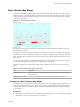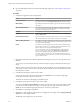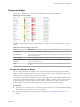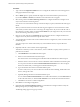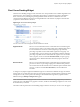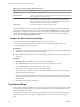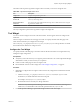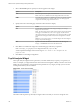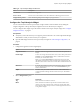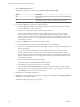5.8.5
Table Of Contents
- VMware vCenter Operations Manager Getting Started Guide
- Contents
- VMware vCenter Operations Manager Getting Started Guide
- Introducing Custom User Interface Features and Concepts
- Introducing Common Tasks
- Logging In and Using vCenter Operations Manager
- Monitoring Day-to-Day Operations
- Handling Alerts
- Optimizing Your Resources
- Designing Your Workspace
- Working with Dashboards
- Create a Dashboard
- Clone a Dashboard
- Edit a Dashboard
- Delete a Dashboard
- Create a Dashboard Template
- Hide a Dashboard Tab
- Change the Order of Dashboard Tabs
- Delete a Dashboard Template
- Configure Dashboard Switching
- Share a Dashboard
- Stop Sharing a Dashboard for all Users
- Stop Sharing a Dashboard for a Group
- Export a Dashboard
- Import a Dashboard
- vSphere Dashboards
- Working with Widgets
- Working with Dashboards
- Using and Configuring Widgets
- Edit a Widget Configuration
- Supported Widget Interactions
- Configure Widget Interactions
- Advanced Health Tree Widget
- Alerts Widget
- Application Detail Widget
- Application Overview Widget
- Configuration Overview Widget
- Custom Relationship Widget
- Data Collection Results Widget
- Data Distribution Analysis Widget
- Generic Scoreboard Widget
- GEO Widget
- Health Status Widget
- Health Tree Widget
- Health-Workload Scoreboard Widget
- Heat Map Widget
- Mashup Charts Widget
- Metric Graph Widget
- Metric Graph (Rolling View) Widget
- Metric Selector Widget
- Metric Sparklines Widget
- Metric Weather Map Widget
- Resources Widget
- Root Cause Ranking Widget
- Tag Selector Widget
- Text Widget
- Top-N Analysis Widget
- VC Relationship Widget
- VC Relationship (Planning) Widget
- Define Metric Sets for a Widget
- Index
Table 4‑17. Top-N Analysis Widget Toolbar Icons
Icon Description
Auto Refresh Refreshes the widget data.
Resource Detail Select a resource and click this icon to show the Resource Detail page for the resource.
Display Filtering Criteria Shows the filtering settings for the widget in a pop-up window.
Configure the Top-N Analysis Widget
You can select the metric that the Top-N Analysis widget considers when it builds its list by editing the
widget configuration. The Top-N Analysis widget does not show data until you configure it.
You can configure other widgets to provide a metric selection to the Top-N Analysis widget. See “Configure
Widget Interactions,” on page 63.
Prerequisites
n
Verify that you have the necessary access rights to perform this task. Your vCenter Operations Manager
administrator can tell you which actions you can perform.
n
Open the Edit Widget window for the Top-N Analysis widget. See “Edit a Widget Configuration,” on
page 56.
Procedure
1 Configure the appearance of the widget display.
Option Action
Image Redraw Rate
Select how often the widget retrieves new metric data and updates the
display.
Period Length
To show an average of historical metric values, select a time period such as
Last Hour, or select Current Value to show a ranked order of resources
based only on current metric values.
NOTE If you select Current Value, the widget shows more up-to-date
information and performance improves because the widget requires only
the latest metric value for each resource rather than a number of historical
values.
Bars Count
By default, the widget shows the top five items in the category you select.
You can change the count to 10 or 15, or select User Defined and type a
number in the text box.
Depth
Select how many levels of the selected resources' related children that
vCenter Operations Manager should consider for analysis. The default is
10 levels.
2 Select a Widget Mode option.
Option Description
Tag
Shows items that are related to resources.
Metric
Shows items that are related to specific metrics. Because Metric mode
requires you to select a specific metric, it does not provide results if the
Top-N Analysis widget accepts resources from the Application Overview
or Tag Selector widget.
Chapter 4 Using and Configuring Widgets
VMware, Inc. 109