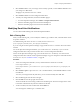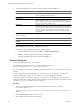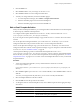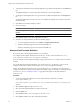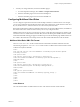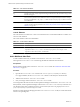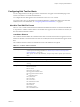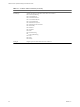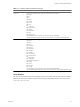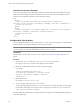5.7
Table Of Contents
- VMware vCenter Operations Manager Administration Guide
- Contents
- VMware vCenter Operations Manager Administration Guide
- Configuring and Managing vCenter Operations Manager
- Configuring Adapters
- Configuring Resources
- Configuring Attribute Packages
- Configuring Applications
- Configuring and Managing Users
- Configuring Alert Notifications
- Performing Basic System Administration Tasks
- View Performance Information
- View Status Information
- vCenter Operations Manager Service Names
- Start or Stop vCenter Operations Manager Services
- Viewing and Managing System Log Files
- Delete Old Data in the File System Database
- Run the Audit Report
- Modify Global Settings
- Modify Global Settings for Virtual Environments
- Create a Support Bundle
- Resolving Administrative System Alerts
- Analytics FSDB Overloaded
- Analytics Threshold Checking Overloaded
- Collector Is Down
- Controller Is Unable to Connect to MQ
- DataQueue Is Filling Up
- Describe Failed
- Failed to Connect to Replication MQ
- Failed to Repair Corrupted FSDB Files
- File Queue Is Full
- FSDB Files Corrupted for Resources
- FSDB Storage Drive Free Space Is Less Than 10%
- No DT Processors Connected
- One or More Resources Were Not Started
- Outbound Alert Send Failed
- Replication MQ Sender Is Blocked
- Backing Up and Recovering Data
- Backing Up and Recovering Data Components
- Backing Up and Recovering Processing Components
- Configuring the Repository Adapter
- Repository Adapter Requirements and Limitations
- Repository Adapter Configuration Steps
- Creating a Database User for the Repository Adapter
- Configure the Source Database Connection for the Repository Adapter
- Configure the Output Destination for the Repository Adapter
- Configuring the Source and Destination Columns for the Repository Adapter
- Configure Data Export Values for the Repository Adapter
- Customizing Repository Adapter Operation
- Start the Repository Adapter
- Using System Tools
- Using the Database Command Line Interface
- Index
Table 7-5. <rule> Element Attributes
Attribute Description
tag Specifies a text string. vCenter Operations Manager adds this text to the information string of alerts
that the rule triggers.
alert Specifies the resource kind on which the alert is defined. vCenter Operations Manager checks all
resources of the specified resource kind if the resource or its parents satisfy the rule. For example,
the rule VirtualMachine cpu_usage > 50 AND HostSystem cpu_usage 50 defines an alert on
VirtualMachine.
attributeKey The attribute key of an attribute. You can obtain attribute keys from the
vCenter Operations Manager database. See “Retrieve Keys from the vCenter Operations Manager
Database,” on page 101.
criticality Criticality level of the alert. Valid values are critical, immediate, info, none, and warning.
<cond> Element
The <rule> element can contain one or more <cond> elements. Each <cond> element defines a condition. You
can nest <cond> elements.
The <cond> element contains several attributes.
Table 7-6. <cond> Element Attributes
Attribute Description
operator Arithmetic operator. Valid values are and and or. You can nest operators.
type Threshold type. Valid values are ht for hard threshold and dt for dynamic threshold.
Operators for ht are >, >=, <=, =, and !=. You must escape operators, for example, < is <.
Operators for dt are above, below, and abnormal.
Add a Multilevel Alert Rule
To add a multilevel alert rule, you define a rule in the multi-level-alert-rules.xml file.
Leaving the multi-level-alert-rules.xml file empty disables the multilevel alert rule feature.
Prerequisites
Become familiar with the syntax of the multi-level-alert-rules.xml file. See “Multilevel Alert Rules XML
File Format,” on page 95.
Procedure
1 Open the multi-level-alert-rules.xml file in the
vcenter-ops
\user\conf\analytics directory.
In a vApp installation, the multi-level-alert-rules.xml file is in the Analytics virtual machine.
2 Add the rule to the multi-level-alert-rules.xml file.
3 Save your changes and close the multi-level-alert-rules.xml file.
Your changes take effect the next time vCenter Operations Manager reads the multi-level-alert-rules.xml
file. By default, vCenter Operations Manager reads the multi-level-alert-rules.xml every 30 minutes. You
can change this interval by modifying the multiLevelAlertRulesUpdateInterval property in the
vcenter-
ops
\user\conf\analytics\advanced.properties file.
Each time vCenter Operations Manager parses the multi-level-alert-rules.xml file, it cancels alerts that do
not have corresponding rules.
VMware vCenter Operations Manager Administration Guide
96 VMware, Inc.