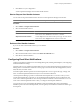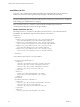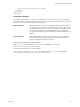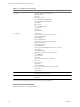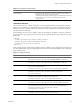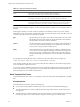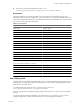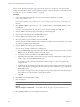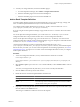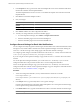5.7
Table Of Contents
- VMware vCenter Operations Manager Administration Guide
- Contents
- VMware vCenter Operations Manager Administration Guide
- Configuring and Managing vCenter Operations Manager
- Configuring Adapters
- Configuring Resources
- Configuring Attribute Packages
- Configuring Applications
- Configuring and Managing Users
- Configuring Alert Notifications
- Performing Basic System Administration Tasks
- View Performance Information
- View Status Information
- vCenter Operations Manager Service Names
- Start or Stop vCenter Operations Manager Services
- Viewing and Managing System Log Files
- Delete Old Data in the File System Database
- Run the Audit Report
- Modify Global Settings
- Modify Global Settings for Virtual Environments
- Create a Support Bundle
- Resolving Administrative System Alerts
- Analytics FSDB Overloaded
- Analytics Threshold Checking Overloaded
- Collector Is Down
- Controller Is Unable to Connect to MQ
- DataQueue Is Filling Up
- Describe Failed
- Failed to Connect to Replication MQ
- Failed to Repair Corrupted FSDB Files
- File Queue Is Full
- FSDB Files Corrupted for Resources
- FSDB Storage Drive Free Space Is Less Than 10%
- No DT Processors Connected
- One or More Resources Were Not Started
- Outbound Alert Send Failed
- Replication MQ Sender Is Blocked
- Backing Up and Recovering Data
- Backing Up and Recovering Data Components
- Backing Up and Recovering Processing Components
- Configuring the Repository Adapter
- Repository Adapter Requirements and Limitations
- Repository Adapter Configuration Steps
- Creating a Database User for the Repository Adapter
- Configure the Source Database Connection for the Repository Adapter
- Configure the Output Destination for the Repository Adapter
- Configuring the Source and Destination Columns for the Repository Adapter
- Configure Data Export Values for the Repository Adapter
- Customizing Repository Adapter Operation
- Start the Repository Adapter
- Using System Tools
- Using the Database Command Line Interface
- Index
6 In the Template text box, type the name of the email template file to use for the email alert notifications
that meet the conditions in the template definition.
The email template file does not have to exist. You can define the template and create the actual email
template file later.
7 Click OK to close the Email Template window.
8 Save your changes.
Option Action
Save your changes to the currently
open file
Select Actions > Save.
Save your changes to a different file
Select Actions > Save As. The plug-in only reads the emailFilter.xml.
9 Click Actions > Close to close the Configuration File Editor.
10 To make your changes take effect, restart the email filter plug-in.
a In vCenter Operations Manager, select Admin > Configure Outbound Alert.
b Select the email filter plug-in instance and click the Stop icon.
c Select the email filter plug-in instance and click the Start icon.
Configure General Settings for Email Alert Notifications
You can configure the subject for generic email messages, the email address from which alert notification email
messages are sent, and the number of minutes that vCenter Operations Manager waits before checking the
emailFilter.xml file for changes. These settings apply to all email alert notification messages.
You configure general settings for email alert notifications in the emailFilter.xml file, which is located in the
vcenter-ops
\user\plugins\outbound\filter_alertplugin\conf directory.
If you are using the vCenter Operations Manager vApp, edit the emailFilter.xml file on the second virtual
machine.
For vCenter Operations Manager Standalone, you can edit emailFilter.xml directly or you can use the
Configuration File editor. This procedure describes how to use the Configuration File editor.
For the vCenter Operations Manager vApp, you must edit emailFilter.xml directly. You cannot use the
Configuration File editor with the vCenter Operations Manager vApp. For descriptions of the XML elements
in emailFilter.xml, see “emailFilter.xml File,” on page 82.
Procedure
1 To start the Configuration File editor, use any standard Windows method to run the file
FilterPluginConfEditor.jar.
FilterPluginConfEditor.jar is in the
vcenter-ops
\user\plugins\outbound\filter_alertplugin\conf
directory.
2 In the Subject text box, type the subject line to use for generic messages.
If vCenter Operations Manager cannot find a valid email template to use to send a particular alert message,
it sends a generic message to the defined recipient.
3 In the Email sender text box, type the email address from which to send alert notification email messages.
NOTE Do not type a value in the File reload time (minutes) text box. The file reload feature is obsolete.
VMware vCenter Operations Manager Administration Guide
90 VMware, Inc.