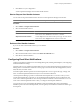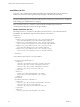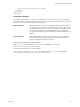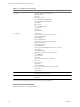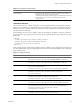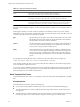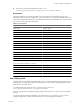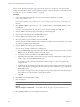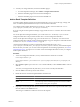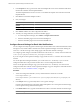5.7
Table Of Contents
- VMware vCenter Operations Manager Administration Guide
- Contents
- VMware vCenter Operations Manager Administration Guide
- Configuring and Managing vCenter Operations Manager
- Configuring Adapters
- Configuring Resources
- Configuring Attribute Packages
- Configuring Applications
- Configuring and Managing Users
- Configuring Alert Notifications
- Performing Basic System Administration Tasks
- View Performance Information
- View Status Information
- vCenter Operations Manager Service Names
- Start or Stop vCenter Operations Manager Services
- Viewing and Managing System Log Files
- Delete Old Data in the File System Database
- Run the Audit Report
- Modify Global Settings
- Modify Global Settings for Virtual Environments
- Create a Support Bundle
- Resolving Administrative System Alerts
- Analytics FSDB Overloaded
- Analytics Threshold Checking Overloaded
- Collector Is Down
- Controller Is Unable to Connect to MQ
- DataQueue Is Filling Up
- Describe Failed
- Failed to Connect to Replication MQ
- Failed to Repair Corrupted FSDB Files
- File Queue Is Full
- FSDB Files Corrupted for Resources
- FSDB Storage Drive Free Space Is Less Than 10%
- No DT Processors Connected
- One or More Resources Were Not Started
- Outbound Alert Send Failed
- Replication MQ Sender Is Blocked
- Backing Up and Recovering Data
- Backing Up and Recovering Data Components
- Backing Up and Recovering Processing Components
- Configuring the Repository Adapter
- Repository Adapter Requirements and Limitations
- Repository Adapter Configuration Steps
- Creating a Database User for the Repository Adapter
- Configure the Source Database Connection for the Repository Adapter
- Configure the Output Destination for the Repository Adapter
- Configuring the Source and Destination Columns for the Repository Adapter
- Configure Data Export Values for the Repository Adapter
- Customizing Repository Adapter Operation
- Start the Repository Adapter
- Using System Tools
- Using the Database Command Line Interface
- Index
Table 7-3. Valid Type Settings (Continued)
Type Description
Status Status of the alert. Valid values are ACTIVE, NEW, or CANCEL.
For example: <condition type="Status">Cancel</condition>
Tag Tag name and value pair in the format TagName:TagValue.
For example: <condition type="Tag">Geo Location:Chicago</condition>
Tier Tier within an application. You must include the application name and the tier name in the
format Application:Tier. The condition matches if the alert is for any resource in the tier.
For example: <condition type="Tier">Online Trading:Network</condition>
If the filter contains multiple conditions, an alert must meet all of the conditions to be considered a match for
the filter.
Following the conditions, each rule contains an <Addresses> element that contains one or more <sendto>
subelements, each of which specifies a single email address, the type of message to send, and a delay time and
resend time. The delay time and resend time are optional.
type
Specifies the type of message to send, which is either email or sms. sms sends
the full alert message and sms sends only header information. The address is
the email address to which to send the notification.
resend
Sets the repeat interval for the notification. For example, if the resend interval
is set to 60, vCenter Operations Manager sends a notification to the address
every hour for as long as the alert condition is met.
delay
Interval between when an alert that meets the conditions of the filtering rule
occurs and when vCenter Operations Manager sends the first message to the
address. For example, you might want to delay the message if the recipient
should be notified only if the condition is not corrected within a specified time
period.
For example, the following element sends a notification to the email address name3@example.com.
<sendTo type="email" delay="120" resend="60">name3@example.com</sendTo>
In this example, the first message is sent two hours after the alert condition occurs and the message repeats
every hour until the condition is resolved.
You can enter as many <FilterRule> elements as necessary to filter alert notifications and send each notification
to the correct members of your organization. If an alert matches the conditions for more than one filter, it is
sent to the address for each condition that it matches.
Email Template File Format
An email template file can be in text (.txt) or HTML (.html) format. The default email template files are HTML
files.
Formatting Rules
Email template files must follow specific formatting rules.
n
If you create an email template in HTML format, it must contain standard HTML formatting tags.
n
An email template file can contain a single line for the message subject and any amount of text for the
message body.
n
The subject line in an email template file must start with $$SUBJECT=. The text that follows the equals sign
is the message subject. If you do not include a subject line, the message uses a default subject.
VMware vCenter Operations Manager Administration Guide
86 VMware, Inc.