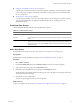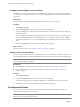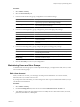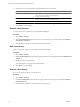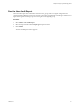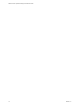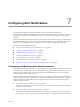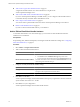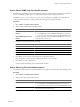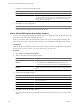5.7
Table Of Contents
- VMware vCenter Operations Manager Administration Guide
- Contents
- VMware vCenter Operations Manager Administration Guide
- Configuring and Managing vCenter Operations Manager
- Configuring Adapters
- Configuring Resources
- Configuring Attribute Packages
- Configuring Applications
- Configuring and Managing Users
- Configuring Alert Notifications
- Performing Basic System Administration Tasks
- View Performance Information
- View Status Information
- vCenter Operations Manager Service Names
- Start or Stop vCenter Operations Manager Services
- Viewing and Managing System Log Files
- Delete Old Data in the File System Database
- Run the Audit Report
- Modify Global Settings
- Modify Global Settings for Virtual Environments
- Create a Support Bundle
- Resolving Administrative System Alerts
- Analytics FSDB Overloaded
- Analytics Threshold Checking Overloaded
- Collector Is Down
- Controller Is Unable to Connect to MQ
- DataQueue Is Filling Up
- Describe Failed
- Failed to Connect to Replication MQ
- Failed to Repair Corrupted FSDB Files
- File Queue Is Full
- FSDB Files Corrupted for Resources
- FSDB Storage Drive Free Space Is Less Than 10%
- No DT Processors Connected
- One or More Resources Were Not Started
- Outbound Alert Send Failed
- Replication MQ Sender Is Blocked
- Backing Up and Recovering Data
- Backing Up and Recovering Data Components
- Backing Up and Recovering Processing Components
- Configuring the Repository Adapter
- Repository Adapter Requirements and Limitations
- Repository Adapter Configuration Steps
- Creating a Database User for the Repository Adapter
- Configure the Source Database Connection for the Repository Adapter
- Configure the Output Destination for the Repository Adapter
- Configuring the Source and Destination Columns for the Repository Adapter
- Configure Data Export Values for the Repository Adapter
- Customizing Repository Adapter Operation
- Start the Repository Adapter
- Using System Tools
- Using the Database Command Line Interface
- Index
Add or Edit an SNMP Trap Alert Handler Instance
An SNMP trap alert handler instance sends all alerts, of all types, as SNMP traps to a destination host that you
specify. Any filtering, by alert type or any other critieria, must be done on the destination host.
The MIB file
vcenter-ops
\user\plugins\outbound\snmp_alertplugin\mibs\VMWARE-VCOPS-EVENT-MIB.mib
contains the information that you need to enable the receiving party to interpret the traps.
Procedure
1 Select Admin > Configure Outbound Alert.
2 Add or edit an SNMP trap alert handler instance.
Option Action
Add an SNMP trap alert handler
instance
a Click the Add Alert Handler icon.
b Select SNMP Trap from the Outbound Alert Type drop-down menu.
c Type a name for the alert handler instance in the Instance Name text box.
Edit an SNMP trap alert handler
instance
Select the alert handler and click the Edit Alert Handler icon. You cannot
change the outbound alert type.
3 Configure or modify the alert handler settings.
Option Action
Instance Name
Type a name for the alert handler instance.
destination_host
Type the IP address of the SNMP trap receiving host.
port
Type the port number to use. The default port number for SNMP traps is 162.
community
Type the community name of the SNMP trap receiver. The default is public.
4 Click Test to send a test trap with test data to the configured destination.
If the attempt fails, vCenter Operations Manager generates an error message.
5 Click OK to save your configuration.
vCenter Operations Manager starts the alert handler instance.
Add or Edit a Log File Alert Handler Instance
A log file alert handler instance saves alert nominations to a log file on the vCenter Operations Manager server.
Procedure
1 Select Admin > Configure Outbound Alert.
2 Add or edit a log file alert handler instance.
Option Action
Add a log file alert handler instance
a Click the Add Alert Handler icon.
b Select Log File from the Outbound Alert Type drop-down menu.
c Type a name for the alert handler instance in the Instance Name text box.
Edit a log file alert handler instance
Select the alert handler instance and click the Edit Alert Handler icon. You
cannot change the outbound alert type.
Chapter 7 Configuring Alert Notifications
VMware, Inc. 79