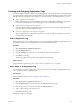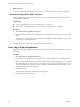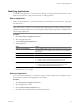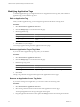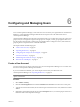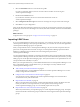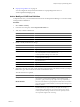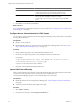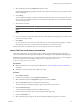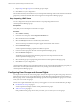5.7
Table Of Contents
- VMware vCenter Operations Manager Administration Guide
- Contents
- VMware vCenter Operations Manager Administration Guide
- Configuring and Managing vCenter Operations Manager
- Configuring Adapters
- Configuring Resources
- Configuring Attribute Packages
- Configuring Applications
- Configuring and Managing Users
- Configuring Alert Notifications
- Performing Basic System Administration Tasks
- View Performance Information
- View Status Information
- vCenter Operations Manager Service Names
- Start or Stop vCenter Operations Manager Services
- Viewing and Managing System Log Files
- Delete Old Data in the File System Database
- Run the Audit Report
- Modify Global Settings
- Modify Global Settings for Virtual Environments
- Create a Support Bundle
- Resolving Administrative System Alerts
- Analytics FSDB Overloaded
- Analytics Threshold Checking Overloaded
- Collector Is Down
- Controller Is Unable to Connect to MQ
- DataQueue Is Filling Up
- Describe Failed
- Failed to Connect to Replication MQ
- Failed to Repair Corrupted FSDB Files
- File Queue Is Full
- FSDB Files Corrupted for Resources
- FSDB Storage Drive Free Space Is Less Than 10%
- No DT Processors Connected
- One or More Resources Were Not Started
- Outbound Alert Send Failed
- Replication MQ Sender Is Blocked
- Backing Up and Recovering Data
- Backing Up and Recovering Data Components
- Backing Up and Recovering Processing Components
- Configuring the Repository Adapter
- Repository Adapter Requirements and Limitations
- Repository Adapter Configuration Steps
- Creating a Database User for the Repository Adapter
- Configure the Source Database Connection for the Repository Adapter
- Configure the Output Destination for the Repository Adapter
- Configuring the Source and Destination Columns for the Repository Adapter
- Configure Data Export Values for the Repository Adapter
- Customizing Repository Adapter Operation
- Start the Repository Adapter
- Using System Tools
- Using the Database Command Line Interface
- Index
5 Select the Is Enabled check box to activate the user profile.
If you do not select this check box, the user account is inactive and the user cannot log in to
vCenter Operations Manager.
6 Deselect the Is Locked check box.
If you select this check box, the user account is locked and the user cannot use
vCenter Operations Manager.
7 Select Change Pswd At Next Login to force the user to change his or her password at the next login.
8 Click OK to save your configuration.
After vCenter Operations Manager creates the user account, the account appears in the User Accounts pane.
By default, new users are set to use the light color scheme, the local browser time, and to have no administrative
privileges.
What to do next
Assign the user to a user group. See “Assign a User to a User Group,” on page 72.
Importing LDAP Users
If you use an LDAP database to manage users and groups, you can import users from one or more groups to
vCenter Operations Manager. When you import LDAP users, you can create user records and assign them to
vCenter Operations Manager groups in one operation.
When you import LDAP users to vCenter Operations Manager, only the user name is imported. The user
password is not imported. When an LDAP user logs in, vCenter Operations Manager queries the LDAP
database to validate the password. LDAP users cannot change their passwords in
vCenter Operations Manager.
You can import LDAP users manually or with autosynchronization. When you import LDAP users manually,
vCenter Operations Manager retrieves the users that match your criteria. With autosynchronization, you map
LDAP groups to vCenter Operations Manager groups. Autosynchronization runs at specified intervals. You
can import LDAP users manually at any time.
Before you can import LDAP users, you must define the LDAP host in vCenter Operations Manager. To use
SSL to communicate securely with the LDAP server, you must import a security certificate on the
vCenter Operations Manager server.
n
Add or Modify an LDAP Host Definition on page 67
To import LDAP users, you must define the LDAP host in vCenter Operations Manager. You can also
modify existing LDAP host definitions.
n
Configure Secure Communication for LDAP Import on page 68
You can import a security certificate to the vCenter Operations Manager server truststore file to
communicate securely with an LDAP host.
n
Import LDAP Users Manually on page 68
When you import LDAP users manually, vCenter Operations Manager retrieves the LDAP users that
match your criteria. You can import all users, or select specific users, and assign users to
vCenter Operations Manager groups. You can manually import users at any time.
n
Import LDAP Users with Autosynchronization on page 69
With autosynchronization, you map LDAP groups to vCenter Operations Manager groups. The import
retrieves all members of the LDAP groups and adds them to the mapped vCenter Operations Manager
groups.
VMware vCenter Operations Manager Administration Guide
66 VMware, Inc.