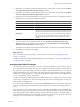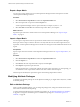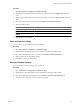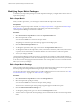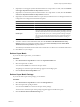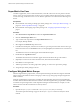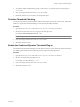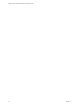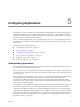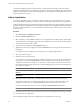5.7
Table Of Contents
- VMware vCenter Operations Manager Administration Guide
- Contents
- VMware vCenter Operations Manager Administration Guide
- Configuring and Managing vCenter Operations Manager
- Configuring Adapters
- Configuring Resources
- Configuring Attribute Packages
- Configuring Applications
- Configuring and Managing Users
- Configuring Alert Notifications
- Performing Basic System Administration Tasks
- View Performance Information
- View Status Information
- vCenter Operations Manager Service Names
- Start or Stop vCenter Operations Manager Services
- Viewing and Managing System Log Files
- Delete Old Data in the File System Database
- Run the Audit Report
- Modify Global Settings
- Modify Global Settings for Virtual Environments
- Create a Support Bundle
- Resolving Administrative System Alerts
- Analytics FSDB Overloaded
- Analytics Threshold Checking Overloaded
- Collector Is Down
- Controller Is Unable to Connect to MQ
- DataQueue Is Filling Up
- Describe Failed
- Failed to Connect to Replication MQ
- Failed to Repair Corrupted FSDB Files
- File Queue Is Full
- FSDB Files Corrupted for Resources
- FSDB Storage Drive Free Space Is Less Than 10%
- No DT Processors Connected
- One or More Resources Were Not Started
- Outbound Alert Send Failed
- Replication MQ Sender Is Blocked
- Backing Up and Recovering Data
- Backing Up and Recovering Data Components
- Backing Up and Recovering Processing Components
- Configuring the Repository Adapter
- Repository Adapter Requirements and Limitations
- Repository Adapter Configuration Steps
- Creating a Database User for the Repository Adapter
- Configure the Source Database Connection for the Repository Adapter
- Configure the Output Destination for the Repository Adapter
- Configuring the Source and Destination Columns for the Repository Adapter
- Configure Data Export Values for the Repository Adapter
- Customizing Repository Adapter Operation
- Start the Repository Adapter
- Using System Tools
- Using the Database Command Line Interface
- Index
2 To enable or disable weighted metric groups, set the useMetricGroupWeightingForHealth property to
true or false.
3 Save your changes and close the analytics.properties file.
4 Restart the Analytics service to make your changes take effect.
Prioritize Threshold Checking
You can pause dynamic threshold calculation when the data queue size exceeds a certain value. This feature
enables you to prioritize threshold checking over the dynamic threshold calculation.
Procedure
1 Open the advanced.properties file in the
vcenter-ops
\user\conf\analytics directory.
2 Set the dtBlockIfDataQueueSizeOver property to the data queue size.
For example: dtBlockIfDataQueueSizeOver = 200
NOTE Setting the dtBlockIfDataQueueSizeOver property to 0 disables the feature.
3 Save your changes and close the advanced.properties file.
4 Restart the Analytics service.
Enable the Combined Dynamic Threshold Plug-in
The combined dynamic threshold plug-in provides faster and more accurate dynamic threshold calculations
by combining the information learned from all previous dynamic threshold algorithms.
Procedure
1 Open the advanced.properties file in the
vcenter-ops
\user\conf\analytics directory.
2 Set the useCombinedDTPlugin property to true.
For example: useCombinedDTPlugin = true
3 Save your changes and close the advanced.properties file.
4 Restart the Analytics service.
Chapter 4 Configuring Attribute Packages
VMware, Inc. 57