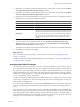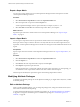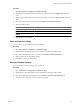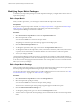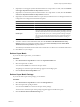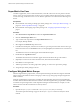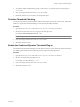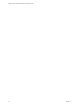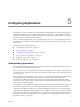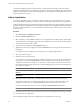5.7
Table Of Contents
- VMware vCenter Operations Manager Administration Guide
- Contents
- VMware vCenter Operations Manager Administration Guide
- Configuring and Managing vCenter Operations Manager
- Configuring Adapters
- Configuring Resources
- Configuring Attribute Packages
- Configuring Applications
- Configuring and Managing Users
- Configuring Alert Notifications
- Performing Basic System Administration Tasks
- View Performance Information
- View Status Information
- vCenter Operations Manager Service Names
- Start or Stop vCenter Operations Manager Services
- Viewing and Managing System Log Files
- Delete Old Data in the File System Database
- Run the Audit Report
- Modify Global Settings
- Modify Global Settings for Virtual Environments
- Create a Support Bundle
- Resolving Administrative System Alerts
- Analytics FSDB Overloaded
- Analytics Threshold Checking Overloaded
- Collector Is Down
- Controller Is Unable to Connect to MQ
- DataQueue Is Filling Up
- Describe Failed
- Failed to Connect to Replication MQ
- Failed to Repair Corrupted FSDB Files
- File Queue Is Full
- FSDB Files Corrupted for Resources
- FSDB Storage Drive Free Space Is Less Than 10%
- No DT Processors Connected
- One or More Resources Were Not Started
- Outbound Alert Send Failed
- Replication MQ Sender Is Blocked
- Backing Up and Recovering Data
- Backing Up and Recovering Data Components
- Backing Up and Recovering Processing Components
- Configuring the Repository Adapter
- Repository Adapter Requirements and Limitations
- Repository Adapter Configuration Steps
- Creating a Database User for the Repository Adapter
- Configure the Source Database Connection for the Repository Adapter
- Configure the Output Destination for the Repository Adapter
- Configuring the Source and Destination Columns for the Repository Adapter
- Configure Data Export Values for the Repository Adapter
- Customizing Repository Adapter Operation
- Start the Repository Adapter
- Using System Tools
- Using the Database Command Line Interface
- Index
Super Metric Use Case
Consider an application, such as a Web-based business, where all of the servers in a tier perform a similar
activity, such as processing transactions. In this use case, it might be useful to know the average of a metric,
such as CPU usage, for all of the servers. You can define a super metric to track this number and assign it to
the tier.
Prerequisites
n
Become familiar with creating or editing super metric packages. See “Add a Super Metric Package,” on
page 50 or “Edit a Super Metric Package,” on page 54.
n
Become familiar with assigning super metric packages. See “Assigning Super Metric Packages,” on
page 51.
Procedure
1 Select Environment > Super Metrics and click the Super Metric Editor tab.
2 Click the Add New Super Metric icon.
3 Type a name for the super metric in the Super Metric Name text box.
For example, Average CPU Use.
4 Select avg from the Functions drop-down menu.
5 In the Resource Kinds pane, select the resource kind, or type all or part of the name of the resource type
for the transaction servers in the Search text box, for example, AppServ, and click the arrow next to the text
box.
The attributes for the resource kind appear in the Attribute Kinds pane.
6 Double-click the AvgCPUtil attribute.
The database ID of the resource and metric appear in the formula line at the top of the window.
7 (Optional) To see the resource name and metric name, click below the formula line.
8 Click OK to save the super metric.
9 Add the super metric to an existing super metric package, or create a new super metric package.
10 Assign the super metric package to the tier.
Configure Weighted Metric Groups
With the weighted metric groups feature, vCenter Operations Manager calculates the weight of individual
metrics based on the number of metrics in the group so that every top-level group has equal weight in the
health calculation.
When the weighted metric groups feature is enabled, the total anomalies metric shows the weighted total
anomalies that are related to the total number of metrics. When the weighted metric group feature is disabled,
each metric has equal weight when vCenter Operations Manager calculates health, for example, two CPU
metrics have the same effect on health as two memory metrics.
Procedure
1 Open the analytics.properties file in the
vcenter-ops
\user\conf\analytics directory.
The vCenter Operations Manager vApp uses the analytics.properties file on the Analytics virtual
machine.
VMware vCenter Operations Manager Administration Guide
56 VMware, Inc.