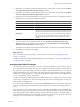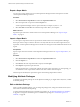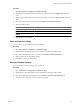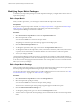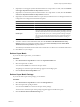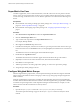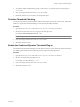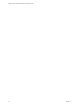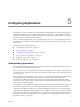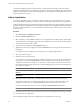5.7
Table Of Contents
- VMware vCenter Operations Manager Administration Guide
- Contents
- VMware vCenter Operations Manager Administration Guide
- Configuring and Managing vCenter Operations Manager
- Configuring Adapters
- Configuring Resources
- Configuring Attribute Packages
- Configuring Applications
- Configuring and Managing Users
- Configuring Alert Notifications
- Performing Basic System Administration Tasks
- View Performance Information
- View Status Information
- vCenter Operations Manager Service Names
- Start or Stop vCenter Operations Manager Services
- Viewing and Managing System Log Files
- Delete Old Data in the File System Database
- Run the Audit Report
- Modify Global Settings
- Modify Global Settings for Virtual Environments
- Create a Support Bundle
- Resolving Administrative System Alerts
- Analytics FSDB Overloaded
- Analytics Threshold Checking Overloaded
- Collector Is Down
- Controller Is Unable to Connect to MQ
- DataQueue Is Filling Up
- Describe Failed
- Failed to Connect to Replication MQ
- Failed to Repair Corrupted FSDB Files
- File Queue Is Full
- FSDB Files Corrupted for Resources
- FSDB Storage Drive Free Space Is Less Than 10%
- No DT Processors Connected
- One or More Resources Were Not Started
- Outbound Alert Send Failed
- Replication MQ Sender Is Blocked
- Backing Up and Recovering Data
- Backing Up and Recovering Data Components
- Backing Up and Recovering Processing Components
- Configuring the Repository Adapter
- Repository Adapter Requirements and Limitations
- Repository Adapter Configuration Steps
- Creating a Database User for the Repository Adapter
- Configure the Source Database Connection for the Repository Adapter
- Configure the Output Destination for the Repository Adapter
- Configuring the Source and Destination Columns for the Repository Adapter
- Configure Data Export Values for the Repository Adapter
- Customizing Repository Adapter Operation
- Start the Repository Adapter
- Using System Tools
- Using the Database Command Line Interface
- Index
Procedure
1 Select Environment > Configuration > Attribute Packages.
2 (Optional) Select the adapter kind of the attribute package to edit from the Adapter kind drop-down
menu.
3 (Optional) Select the resource kind of the attribute package to edit from the Resource kind drop-down
menu.
4 Select the attribute package to edit and click the Edit Selected Attribute Package icon.
5 Edit the attribute package.
Option Action
Change the package name
Type a new name in the Package name text box.
Change the collection interval
Type a new value in the Collection interval (mins) text box.
Add or remove an attribute from the
package
Select or deselect the check box next to the attribute name.
6 Click OK to save your changes.
Clone an Attribute Package
You can make a copy of an attribute package by cloning it.
Procedure
1 Select Environment > Configuration > Attribute Packages.
2 (Optional) Select the adapter kind and resource kind of the attribute package to clone.
3 Select the attribute package to clone and click the Clone Selected Attribute Package icon.
4 Type a name for the cloned attribute package.
5 Click OK to create the attribute package.
Delete an Attribute Package
If you do not need an attribute package, you can delete it.
Procedure
1 Select Environment > Configuration > Attribute Packages.
2 (Optional) Select the adapter kind and resource kind of the attribute package to delete.
3 Select the attribute package to delete and click the Remove Selected Attribute Package icon.
4 Click Yes on the confirmation window to delete the package.
Chapter 4 Configuring Attribute Packages
VMware, Inc. 53