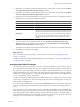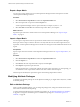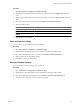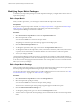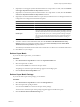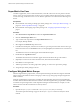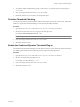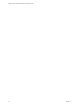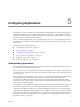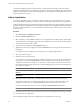5.7
Table Of Contents
- VMware vCenter Operations Manager Administration Guide
- Contents
- VMware vCenter Operations Manager Administration Guide
- Configuring and Managing vCenter Operations Manager
- Configuring Adapters
- Configuring Resources
- Configuring Attribute Packages
- Configuring Applications
- Configuring and Managing Users
- Configuring Alert Notifications
- Performing Basic System Administration Tasks
- View Performance Information
- View Status Information
- vCenter Operations Manager Service Names
- Start or Stop vCenter Operations Manager Services
- Viewing and Managing System Log Files
- Delete Old Data in the File System Database
- Run the Audit Report
- Modify Global Settings
- Modify Global Settings for Virtual Environments
- Create a Support Bundle
- Resolving Administrative System Alerts
- Analytics FSDB Overloaded
- Analytics Threshold Checking Overloaded
- Collector Is Down
- Controller Is Unable to Connect to MQ
- DataQueue Is Filling Up
- Describe Failed
- Failed to Connect to Replication MQ
- Failed to Repair Corrupted FSDB Files
- File Queue Is Full
- FSDB Files Corrupted for Resources
- FSDB Storage Drive Free Space Is Less Than 10%
- No DT Processors Connected
- One or More Resources Were Not Started
- Outbound Alert Send Failed
- Replication MQ Sender Is Blocked
- Backing Up and Recovering Data
- Backing Up and Recovering Data Components
- Backing Up and Recovering Processing Components
- Configuring the Repository Adapter
- Repository Adapter Requirements and Limitations
- Repository Adapter Configuration Steps
- Creating a Database User for the Repository Adapter
- Configure the Source Database Connection for the Repository Adapter
- Configure the Output Destination for the Repository Adapter
- Configuring the Source and Destination Columns for the Repository Adapter
- Configure Data Export Values for the Repository Adapter
- Customizing Repository Adapter Operation
- Start the Repository Adapter
- Using System Tools
- Using the Database Command Line Interface
- Index
5 (Optional) To set the upper dynamic threshold violation for a super metric as a KPI, select the Violation
of the Upper Dynamic threshold is a Key Indicator check box.
6 (Optional) To set the lower dynamic threshold violation for a super metric as a KPI, select the Violation
of the Lower Dynamic threshold is a Key Indicator check box.
7 (Optional) To set and use hard thresholds for a super metric, click the down arrow to the right of Advanced
Configuration and configure the hard threshold options.
Option Action
Critical Level
Select the criticality level of the hard threshold.
Threshold Operator
Select the threshold operator.
Compare Value
Type the value to compare to the hard threshold.
Wait Cycle
Type a value for the wait cycle. vCenter Operations Manager multiples the
wait cycle value by the collection interval to calculate the number of minutes
that the hard threshold must be out of bounds before generating an anomaly.
Cancel Cycle
Type a value for the cancel cycle. vCenter Operations Manager multiplies
the cancel cycle value by the collection interval to calculate the number of
minutes that the hard threshold must be in bounds before canceling an
anomaly.
8 To make a violation of a hard threshold a KPI, select the Violation of the Hard threshold is a Key
Indicator check box and select the criticality level from the Select Criticality Level at which a Hard
Threshold becomes Key Indicator drop-down menu.
The criticality level indicates the level that must be reached for a violation to be considered a KPI breach.
9 Click OK to save the super metric package.
What to do next
After you create the super metric package, you can assign it to a resource. See “Assigning Super Metric
Packages,” on page 51.
To make the super metric package the default package for a resource kind, see “Change the Default Settings
for a Resource Kind,” on page 34.
Assigning Super Metric Packages
You can assign a super metric package to any resource, regardless of whether any metrics from the resource
are used in the super metric package. In most cases, you assign each super metric package to a related resource.
For example, if a super metric package includes the average free space for all database servers, you assign the
package to the database server tier. If another super metric package includes all of the super metrics that are
defined for a particular application, you assign it to the application. Super metrics are the only attributes that
you can assign directly to a tier or an application.
To make vCenter Operations Manager generate problem fingerprints for your applications, you must assign
super metrics to an application or its tiers and designate the super metrics as KPI. Fingerprints can help you
predict problems with applications.
If you use looping functions that have resource kinds or This Resource metrics in a super metric, the resource
to which you assign the super metric determines which of the resource's metrics are included in the super
metric.
When you use resource discovery to define a resource, vCenter Operations Manager assigns the default super
metric package, if any, for its resource kind. When you add a resource individually, you can accept the default
super metric package or assign a different package. A default super metric package is not available unless you
previously defined a default super metric package for the selected resource kind. To change the super metric
package for one or more resources, see “Modifying Resources,” on page 33.
Chapter 4 Configuring Attribute Packages
VMware, Inc. 51