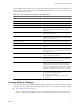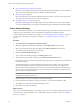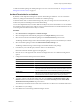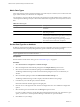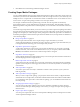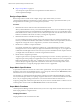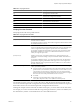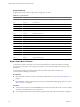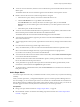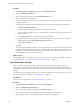5.7
Table Of Contents
- VMware vCenter Operations Manager Administration Guide
- Contents
- VMware vCenter Operations Manager Administration Guide
- Configuring and Managing vCenter Operations Manager
- Configuring Adapters
- Configuring Resources
- Configuring Attribute Packages
- Configuring Applications
- Configuring and Managing Users
- Configuring Alert Notifications
- Performing Basic System Administration Tasks
- View Performance Information
- View Status Information
- vCenter Operations Manager Service Names
- Start or Stop vCenter Operations Manager Services
- Viewing and Managing System Log Files
- Delete Old Data in the File System Database
- Run the Audit Report
- Modify Global Settings
- Modify Global Settings for Virtual Environments
- Create a Support Bundle
- Resolving Administrative System Alerts
- Analytics FSDB Overloaded
- Analytics Threshold Checking Overloaded
- Collector Is Down
- Controller Is Unable to Connect to MQ
- DataQueue Is Filling Up
- Describe Failed
- Failed to Connect to Replication MQ
- Failed to Repair Corrupted FSDB Files
- File Queue Is Full
- FSDB Files Corrupted for Resources
- FSDB Storage Drive Free Space Is Less Than 10%
- No DT Processors Connected
- One or More Resources Were Not Started
- Outbound Alert Send Failed
- Replication MQ Sender Is Blocked
- Backing Up and Recovering Data
- Backing Up and Recovering Data Components
- Backing Up and Recovering Processing Components
- Configuring the Repository Adapter
- Repository Adapter Requirements and Limitations
- Repository Adapter Configuration Steps
- Creating a Database User for the Repository Adapter
- Configure the Source Database Connection for the Repository Adapter
- Configure the Output Destination for the Repository Adapter
- Configuring the Source and Destination Columns for the Repository Adapter
- Configure Data Export Values for the Repository Adapter
- Customizing Repository Adapter Operation
- Start the Repository Adapter
- Using System Tools
- Using the Database Command Line Interface
- Index
n
To select a resource and metric, click the resource in the Resource pane and double-click the metric in the
Metrics pane.
The database IDs of the resource and metric appear in the formula line at the top of the window.
n
Define a metric for the resource to which the super metric is assigned.
a In the Resources pane, click any resource that contains the metric to use.
b Click the This Resource icon or type $This on the formula line.
If the This Resource icon is already selected, do not click it again. After you click the This
Resource icon, you must click it again to turn it off before you can add a specific resource to the
formula.
c In the Metrics pane, double-click the metric.
n
To select a resource kind and attribute kind as an argument for a looping function, click the kind in the
Resource Kinds pane and double-click the kind in the Attribute Kinds list.
The database IDs of the resource kind and attribute kind appear in the formula line.
n
To shorten the resource kinds list, type all or part of the resource kind in the Search text box and click the
arrow next to the text box.
n
To use looping functions in array mode, type brackets to enclose the array and type commas between each
value.
n
Use values that are the same type, either single values or arrays.
Arrays are defined when you select a resource kind and attribute kind instead of a particular metric.
n
Select a resource kind and single metric only as part of the argument for a looping function.
If you select a resource kind, you must select an attribute kind.
n
To see the formula with resource and metric names instead of IDs, click the Show Formula Description
icon in the area beneath the formula line.
n
To select function names and formats and arithemetic operators, either type them directly on the formula
line or select them from the drop-down menus.
n
To use parentheses to specify the order of operations in the formula, either type them directly on the
formula line or select them from the Operators drop-down menu.
n
To clear the metrics or attribute kinds lists, click the Clear Selection icon in the Resources or Resources
kind pane at any time.
Add a Super Metric
You create a super metric when only a combination of metrics can let you know if your systems are behaving
normally.
When you add a super metric, you might find it helpful to open two vCenter Operations Manager browser
tabs. For example, you can create the super metric in one tab and view a dashboard that shows the Resource
Selector, Metric Selector, and Metric Graph widgets in the other tab. When you use two tabs, you can also see
the metric graph of a metric and verify that it is correct before you use it in a super metric.
Prerequisites
n
Design your super metric formula. See “Design a Super Metric,” on page 46.
n
Become familiar with the user interface for building super metric formulas. See “Build a Super Metric
Formula,” on page 48.
Chapter 4 Configuring Attribute Packages
VMware, Inc. 49