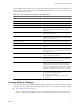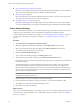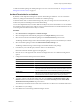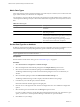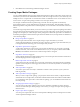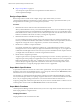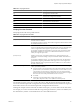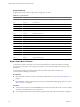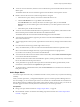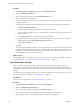5.7
Table Of Contents
- VMware vCenter Operations Manager Administration Guide
- Contents
- VMware vCenter Operations Manager Administration Guide
- Configuring and Managing vCenter Operations Manager
- Configuring Adapters
- Configuring Resources
- Configuring Attribute Packages
- Configuring Applications
- Configuring and Managing Users
- Configuring Alert Notifications
- Performing Basic System Administration Tasks
- View Performance Information
- View Status Information
- vCenter Operations Manager Service Names
- Start or Stop vCenter Operations Manager Services
- Viewing and Managing System Log Files
- Delete Old Data in the File System Database
- Run the Audit Report
- Modify Global Settings
- Modify Global Settings for Virtual Environments
- Create a Support Bundle
- Resolving Administrative System Alerts
- Analytics FSDB Overloaded
- Analytics Threshold Checking Overloaded
- Collector Is Down
- Controller Is Unable to Connect to MQ
- DataQueue Is Filling Up
- Describe Failed
- Failed to Connect to Replication MQ
- Failed to Repair Corrupted FSDB Files
- File Queue Is Full
- FSDB Files Corrupted for Resources
- FSDB Storage Drive Free Space Is Less Than 10%
- No DT Processors Connected
- One or More Resources Were Not Started
- Outbound Alert Send Failed
- Replication MQ Sender Is Blocked
- Backing Up and Recovering Data
- Backing Up and Recovering Data Components
- Backing Up and Recovering Processing Components
- Configuring the Repository Adapter
- Repository Adapter Requirements and Limitations
- Repository Adapter Configuration Steps
- Creating a Database User for the Repository Adapter
- Configure the Source Database Connection for the Repository Adapter
- Configure the Output Destination for the Repository Adapter
- Configuring the Source and Destination Columns for the Repository Adapter
- Configure Data Export Values for the Repository Adapter
- Customizing Repository Adapter Operation
- Start the Repository Adapter
- Using System Tools
- Using the Database Command Line Interface
- Index
n
Import a Super Metric on page 52
You can import a super metric that was exported from another instance of
vCenter Operations Manager.
Design a Super Metric
Because super metric formulas can be complex, design a super metric before you use the
vCenter Operations Manager user interface to create it. The key to creating a super metric that alerts you to
the right situations is knowing your own enterprise and your data.
Procedure
1 Determine the resources that are involved in the behavior to track.
When you define the metrics to use, you can select either specific resources or resource kinds. For example,
you can select the specific resources Database Server 2 and Database Server 4, or you can select the resource
kind Database Servers. When you select a resource kind, the super metric uses all of the resources of that
kind that are children of the resource to which you assign the super metric.
2 Determine the metrics to include in the super metric.
If you are tracking the transfer of packets along a network, the metrics are packets in and packets out
because you are interested in the ratio of those metrics. In another common use of super metrics, the metrics
might be the average CPU use or average memory use of the resource kind that you select
3 Decide how to combine or compare the metrics.
For example, to find the ratio of packets in to packets out, you must divide the two metrics. If you are
tracking CPU use for a resource kind, you might want to determine the average use, or you might want
to determine what the highest or lowest use is for any any resource of that kind. In more complex scenarios,
you might need a formula that uses constants or trigonometric functions.
4 Decide where to assign the super metric.
You place super metrics in a package and assign the package to a resource. For many super metrics, you
assign the super metric package to an application to have it monitor all of the resources of the specified
kind in that application. In other cases, you define the resources to track in the super metric, but the
resource that you assign the super metric to determines where alerts occur if the super metric shows
abnormal behavior. You typically assign super metrics to a tier or application.
Super Metric Specifications
A super metric formula can consist of one or more metric specifications. You can specify a particular resource
and metric, such as CPU use for Database Server 2, or you can specify a metric and use This Resource, which
indicates the resource to which the super metric is assigned.
For example, if you select the transaction time metric and instruct vCenter Operations Manager to use this
resource, when the super metric is in a package assigned to Web Server 1, it uses the transaction time for Web
Server 1. If you assign the package to Web Server 2, it uses the transaction time for Web Server 2.
Assign any package that contains the super metric only to resources for which the metric is collected. You can
combine specific resource metrics and This Resource metrics in the same formula.
Super Metric Functions
vCenter Operations Manager includes functions that you can use in super metric formulas. The functions are
either looping functions or single functions.
Looping Functions
Looping functions work on more than one value.
VMware vCenter Operations Manager Administration Guide
46 VMware, Inc.