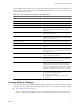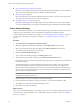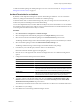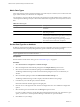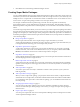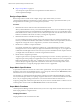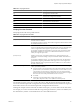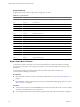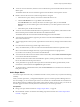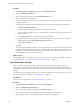5.7
Table Of Contents
- VMware vCenter Operations Manager Administration Guide
- Contents
- VMware vCenter Operations Manager Administration Guide
- Configuring and Managing vCenter Operations Manager
- Configuring Adapters
- Configuring Resources
- Configuring Attribute Packages
- Configuring Applications
- Configuring and Managing Users
- Configuring Alert Notifications
- Performing Basic System Administration Tasks
- View Performance Information
- View Status Information
- vCenter Operations Manager Service Names
- Start or Stop vCenter Operations Manager Services
- Viewing and Managing System Log Files
- Delete Old Data in the File System Database
- Run the Audit Report
- Modify Global Settings
- Modify Global Settings for Virtual Environments
- Create a Support Bundle
- Resolving Administrative System Alerts
- Analytics FSDB Overloaded
- Analytics Threshold Checking Overloaded
- Collector Is Down
- Controller Is Unable to Connect to MQ
- DataQueue Is Filling Up
- Describe Failed
- Failed to Connect to Replication MQ
- Failed to Repair Corrupted FSDB Files
- File Queue Is Full
- FSDB Files Corrupted for Resources
- FSDB Storage Drive Free Space Is Less Than 10%
- No DT Processors Connected
- One or More Resources Were Not Started
- Outbound Alert Send Failed
- Replication MQ Sender Is Blocked
- Backing Up and Recovering Data
- Backing Up and Recovering Data Components
- Backing Up and Recovering Processing Components
- Configuring the Repository Adapter
- Repository Adapter Requirements and Limitations
- Repository Adapter Configuration Steps
- Creating a Database User for the Repository Adapter
- Configure the Source Database Connection for the Repository Adapter
- Configure the Output Destination for the Repository Adapter
- Configuring the Source and Destination Columns for the Repository Adapter
- Configure Data Export Values for the Repository Adapter
- Customizing Repository Adapter Operation
- Start the Repository Adapter
- Using System Tools
- Using the Database Command Line Interface
- Index
To make the attribute package the default package for resources of its resource kind, see “Change the Default
Settings for a Resource Kind,” on page 34.
Set Hard Thresholds for an Attribute
By default, vCenter Operations Manager uses dynamic thresholding for attributes. You can override this
behavior by setting hard thresholds for an attribute in an attribute package.
A hard threshold is static. A hard threshold changes only when you change it. In most environments, you
should use dynamic thresholding instead of hard thresholding.
You can set multiple thresholds, each with a different criticality level, for the same attribute. You can also define
the criticality level that a metric must violate for it to be considered a KPI breach. Hard thresholds that are not
set as KPIs generate notification alerts if they are violated.
Procedure
1 Select Environment > Configuration > Attribute Packages.
2 Select the adapter kind of the attribute package from the Adapter kind drop-down menu.
3 Select the resource kind of the attribute package from the Resource kind drop-down menu.
The Manage Attribute Package window lists the attribute packages for the resource kind that you selected.
4 Select the attribute package and click the Edit Selected Attribute Package icon.
The Manage Attribute Package window displays the attribute details for the package.
5 In the directory tree in the left pane, select the check box for the attribute.
Information about the attribute appears in the right pane.
6 Click the arrow on the right side of the Advanced Configuration bar to view additional configuration
options.
7 Configure the hard thresholds options for the attribute.
Option Action
Critical Level
Select the criticality level of the threshold.
Threshold Operator
Select the threshold operator.
Compare Value
Type the value to compare to the threshold.
Wait Cycle
Type a value for the wait cycle. vCenter Operations Manager multiplies the
wait cycle value by the collection interval to calculate the number of minutes
that a threshold must be out of bounds before generating an anomaly.
Cancel Cycle
Type a value for the cancel cycle. vCenter Operations Manager multiplies
the cancel cycle value by the collection interval to calculate the number of
minutes the metric must be in bounds before canceling an anomaly.
8 To make a violation of the hard threshold a KPI, select the Violation of the Hard threshold is a Key
Indicator check box and select the criticality level from the Select Criticality Level at which a Hard
Threshold becomes Key Indicator drop-down menu.
The criticality level indicates the level that must be reached for a violation to be considered a KPI breach.
9 Click OK to save your settings.
10 Click OK to return to the Manage Attribute Packages window.
Chapter 4 Configuring Attribute Packages
VMware, Inc. 43