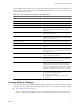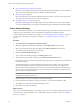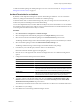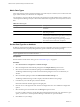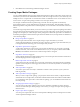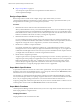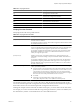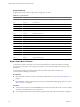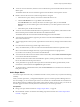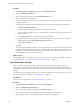5.7
Table Of Contents
- VMware vCenter Operations Manager Administration Guide
- Contents
- VMware vCenter Operations Manager Administration Guide
- Configuring and Managing vCenter Operations Manager
- Configuring Adapters
- Configuring Resources
- Configuring Attribute Packages
- Configuring Applications
- Configuring and Managing Users
- Configuring Alert Notifications
- Performing Basic System Administration Tasks
- View Performance Information
- View Status Information
- vCenter Operations Manager Service Names
- Start or Stop vCenter Operations Manager Services
- Viewing and Managing System Log Files
- Delete Old Data in the File System Database
- Run the Audit Report
- Modify Global Settings
- Modify Global Settings for Virtual Environments
- Create a Support Bundle
- Resolving Administrative System Alerts
- Analytics FSDB Overloaded
- Analytics Threshold Checking Overloaded
- Collector Is Down
- Controller Is Unable to Connect to MQ
- DataQueue Is Filling Up
- Describe Failed
- Failed to Connect to Replication MQ
- Failed to Repair Corrupted FSDB Files
- File Queue Is Full
- FSDB Files Corrupted for Resources
- FSDB Storage Drive Free Space Is Less Than 10%
- No DT Processors Connected
- One or More Resources Were Not Started
- Outbound Alert Send Failed
- Replication MQ Sender Is Blocked
- Backing Up and Recovering Data
- Backing Up and Recovering Data Components
- Backing Up and Recovering Processing Components
- Configuring the Repository Adapter
- Repository Adapter Requirements and Limitations
- Repository Adapter Configuration Steps
- Creating a Database User for the Repository Adapter
- Configure the Source Database Connection for the Repository Adapter
- Configure the Output Destination for the Repository Adapter
- Configuring the Source and Destination Columns for the Repository Adapter
- Configure Data Export Values for the Repository Adapter
- Customizing Repository Adapter Operation
- Start the Repository Adapter
- Using System Tools
- Using the Database Command Line Interface
- Index
n
Set Hard Thresholds for an Attribute on page 43
By default, vCenter Operations Manager uses dynamic thresholding for attributes. You can override this
behavior by setting hard thresholds for an attribute in an attribute package.
n
Metric Data Types on page 44
Most of the data that vCenter Operations Manager stores and analyzes is numeric, but it can also track
other types of data and alert you if the values are unexpected.
n
Set the Data Type for an Attribute on page 44
By default, vCenter Operations Manager recognizes the type of data that it receives for each attribute.
You can override this behavior by explicitly setting the data type for an attribute in an attribute package.
Add an Attribute Package
When you add an attribute package, you set a collection interval, specify the attributes to collect for a resource,
configure the type of threshold to use for each attribute, and indicate which attributes are KPIs.
To set hard thresholds for an attribute in a package, see “Set Hard Thresholds for an Attribute,” on page 43.
To set the metric data type for an attribute in a package, see “Set the Data Type for an Attribute,” on
page 44.
Procedure
1 Select Environment > Configuration > Attribute Packages.
2 Select the adapter kind for the attribute package from the Adapter kind drop-down menu.
3 Select the resource kind for the attribute package from the Resource kind drop-down menu.
The list shows attribute packages for your selections.
4 Click the Add New Attribute Package icon.
5 Type a name for the attribute package in the Package name text box.
6 Type a collection interval value, in minutes, in the Collection Interval (mins) text box.
For example, if you expect the resource to generate performance data every 30 minutes, set the collection
interval to 30 minutes.
The collection interval for a resource influences the collection status for that resource. The collection
interval for the adapter instance resource determines how often to collect data. For example, if the
collection interval for the adapter instance resource is set to five minutes, setting the collection interval
for a resource to 30 minutes prevents the resource from having the No Data Receiving collection status
after five collection cycles (25 minutes).
NOTE The collection interval that you set for a resource overrides the collection interval in the attribute
package that you assign to the resource.
7 Select the check box next to each attribute to include in the package.
8 For each attribute, select whether a violation of the upper or lower dynamic threshold is a KPI.
9 Click OK to return to the Manage Attribute Packages window.
10 Click OK to save the attribute package.
What to do next
After you create an attribute package, you can assign it to a resource. You can assign an attribute package when
you add a resource, either through discovery or individually, and when you edit a resource. See “Defining
Resources,” on page 19.
VMware vCenter Operations Manager Administration Guide
42 VMware, Inc.