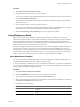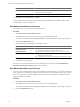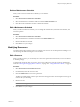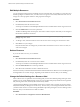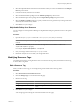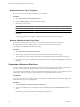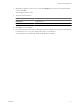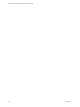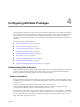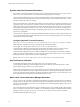5.7
Table Of Contents
- VMware vCenter Operations Manager Administration Guide
- Contents
- VMware vCenter Operations Manager Administration Guide
- Configuring and Managing vCenter Operations Manager
- Configuring Adapters
- Configuring Resources
- Configuring Attribute Packages
- Configuring Applications
- Configuring and Managing Users
- Configuring Alert Notifications
- Performing Basic System Administration Tasks
- View Performance Information
- View Status Information
- vCenter Operations Manager Service Names
- Start or Stop vCenter Operations Manager Services
- Viewing and Managing System Log Files
- Delete Old Data in the File System Database
- Run the Audit Report
- Modify Global Settings
- Modify Global Settings for Virtual Environments
- Create a Support Bundle
- Resolving Administrative System Alerts
- Analytics FSDB Overloaded
- Analytics Threshold Checking Overloaded
- Collector Is Down
- Controller Is Unable to Connect to MQ
- DataQueue Is Filling Up
- Describe Failed
- Failed to Connect to Replication MQ
- Failed to Repair Corrupted FSDB Files
- File Queue Is Full
- FSDB Files Corrupted for Resources
- FSDB Storage Drive Free Space Is Less Than 10%
- No DT Processors Connected
- One or More Resources Were Not Started
- Outbound Alert Send Failed
- Replication MQ Sender Is Blocked
- Backing Up and Recovering Data
- Backing Up and Recovering Data Components
- Backing Up and Recovering Processing Components
- Configuring the Repository Adapter
- Repository Adapter Requirements and Limitations
- Repository Adapter Configuration Steps
- Creating a Database User for the Repository Adapter
- Configure the Source Database Connection for the Repository Adapter
- Configure the Output Destination for the Repository Adapter
- Configuring the Source and Destination Columns for the Repository Adapter
- Configure Data Export Values for the Repository Adapter
- Customizing Repository Adapter Operation
- Start the Repository Adapter
- Using System Tools
- Using the Database Command Line Interface
- Index
Dynamic and Hard Threshold Calculations
A threshold is a value that marks the boundary between normal and abnormal behavior for a metric. When a
metric crosses one of its thresholds, vCenter Operations Manager generates an anomaly.
vCenter Operations Manager can use dynamic and hard thresholds. It defines dynamic thresholds for a metric
based on historical and incoming data. A dynamic threshold changes, and a hard threshold is static. A hard
threshold changes only when you change it.
With dynamic thresholds, vCenter Operations Manager uses historical data to evaluate the performance of IT
components in the context of previous conditions, and it uses incoming data to adjust dynamic thresholds to
better define what is normal and abnormal for a metric. By determining what is normal in your environment,
vCenter Operations Manager can filter out alerts that are associated with normal behavior, including alerts
that might be triggered by hard thresholds, and instead generate alerts only for abnormal behaviors that are
precursors to real problems.
vCenter Operations Manager uses dynamic thresholds by default for all metrics except system attributes. You
can specify hard thresholds for specific attributes when you create an attribute package. In most environments,
you should use dynamic thresholds.
Configuring Dynamic Threshold Properties
The analytics.properties and advanced.properties files in the
vcenter-ops
\user\conf\analytics directory
define important configuration settings, including dynamic threshold properties.
For example, one of the properties in the analytics.properties file controls when
vCenter Operations Manager recalculates dynamic thresholds. Its default is 1:00 a.m. Another property
controls whether vCenter Operations Manager checks the integrity of each metrics file in the
vCenter Operations Manager file system database (FSDB) once a week during the recalculation. If it finds a
problem, vCenter Operations Manager can either generate a system alert for that resource, or try to repair the
file and generate the system alert only if it cannot repair the file.
Edit the analytics.properties and advanced.properties files only if you are an advanced user.
Key Performance Indicators
You identify the attributes that are most important in your environment as KPIs.
vCenter Operations Manager treats KPIs differently from other attributes. Threshold violations by a KPI
generate different types of alerts from non-KPI attributes.
When a KPI for an application or a tier violates a threshold, vCenter Operations Manager examines the events
that preceded the violation. If it finds enough related information, vCenter Operations Manager captures the
set of events that preceded the violation as a fingerprint. If it finds a similar series of events in the future, it can
issue a predictive alert warning that the KPI violation is likely to occur.
Metrics that vCenter Operations Manager Generates
For every resource that you define, vCenter Operations Manager generates and stores metrics in an attribute
package metric group called vCenter Operations Generated. vCenter Operations Manager uses these metrics
when it calculates the health of a resource. The vCenter Operations Generated package appears when you list
the metrics for a resource.
The vCenter Operations Generated metric group is included as part of every attribute package. Because these
metrics are similar to other metrics that you define, you can mark them as KPIs or include them in other attribute
packages, but this is typically not necessary. You cannot remove metrics from the vCenter Operations
Generated attribute package metric group.
VMware vCenter Operations Manager Administration Guide
40 VMware, Inc.