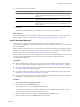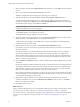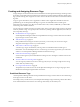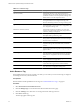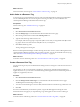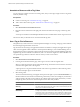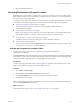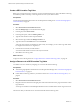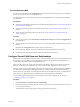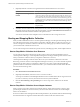5.7
Table Of Contents
- VMware vCenter Operations Manager Administration Guide
- Contents
- VMware vCenter Operations Manager Administration Guide
- Configuring and Managing vCenter Operations Manager
- Configuring Adapters
- Configuring Resources
- Configuring Attribute Packages
- Configuring Applications
- Configuring and Managing Users
- Configuring Alert Notifications
- Performing Basic System Administration Tasks
- View Performance Information
- View Status Information
- vCenter Operations Manager Service Names
- Start or Stop vCenter Operations Manager Services
- Viewing and Managing System Log Files
- Delete Old Data in the File System Database
- Run the Audit Report
- Modify Global Settings
- Modify Global Settings for Virtual Environments
- Create a Support Bundle
- Resolving Administrative System Alerts
- Analytics FSDB Overloaded
- Analytics Threshold Checking Overloaded
- Collector Is Down
- Controller Is Unable to Connect to MQ
- DataQueue Is Filling Up
- Describe Failed
- Failed to Connect to Replication MQ
- Failed to Repair Corrupted FSDB Files
- File Queue Is Full
- FSDB Files Corrupted for Resources
- FSDB Storage Drive Free Space Is Less Than 10%
- No DT Processors Connected
- One or More Resources Were Not Started
- Outbound Alert Send Failed
- Replication MQ Sender Is Blocked
- Backing Up and Recovering Data
- Backing Up and Recovering Data Components
- Backing Up and Recovering Processing Components
- Configuring the Repository Adapter
- Repository Adapter Requirements and Limitations
- Repository Adapter Configuration Steps
- Creating a Database User for the Repository Adapter
- Configure the Source Database Connection for the Repository Adapter
- Configure the Output Destination for the Repository Adapter
- Configuring the Source and Destination Columns for the Repository Adapter
- Configure Data Export Values for the Repository Adapter
- Customizing Repository Adapter Operation
- Start the Repository Adapter
- Using System Tools
- Using the Database Command Line Interface
- Index
Creating and Assigning Resource Tags
A large enterprise can have thousands of resources defined in vCenter Operations Manager. Creating resource
tags and tag values makes it easier to find resources and metrics in vCenter Operations Manager. With resource
tags, you select the tag value assigned to a resource and view the list of resources that are associated with that
tag value.
A tag is a type of information, such as Application or GEO Location. Application and GEO Location are
predefined tags in vCenter Operations Manager. Tag values are individual instances of that type of
information. For example, if your offices are located in New York, London, and Mumbai, you define GEO
Location tag values for those locations.
You can assign any number of resources to each tag value, and you can assign a single resource to tag values
under any number of tags. You typically look for a resource by looking under its application, its location, its
tier, and possibly other tags.
n
Predefined Resource Tags on page 23
vCenter Operations Manager includes several predefined resource tags. It creates values for most of these
tags and assigns resources to the values.
n
Add a Resource Tag on page 24
If the predefined resource tags do not meet your needs, you can create your own resource tags to
categorize and manage resources in your environment.
n
Add a Value to a Resource Tag on page 25
A resource tag is a type of information, and a tag value is an individual instance of that type of
information. You can add multiple values to a resource tag. If a resource tag is locked, you cannot add
values to it. vCenter Operations Manager maintains locked resource tags.
n
Create a Resource Kind Tag on page 25
You can create a tag for any resource kind that has existing resources. The tag has a value for each resource
of that kind.
n
Associate a Resource with a Tag Value on page 26
You can assign any number of resources to each tag value, and you can assign a single resource to tag
values under any number of tags.
n
Use a Tag to Find a Resource on page 26
The quickest way to find a resource in vCenter Operations Manager is to use tags. Using tags is more
efficient than searching through the entire resource list.
Predefined Resource Tags
vCenter Operations Manager includes several predefined resource tags. It creates values for most of these tags
and assigns resources to the values.
For example, when you add a resource, vCenter Operations Manager assigns it to the tag value for the collector
it uses and the kind of resource that it is. It creates tag values if they do not already exist.
Chapter 3 Configuring Resources
VMware, Inc. 23