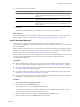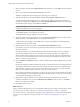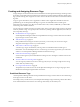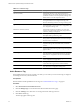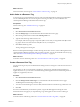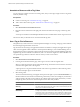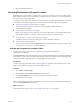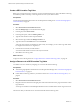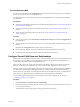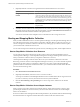5.7
Table Of Contents
- VMware vCenter Operations Manager Administration Guide
- Contents
- VMware vCenter Operations Manager Administration Guide
- Configuring and Managing vCenter Operations Manager
- Configuring Adapters
- Configuring Resources
- Configuring Attribute Packages
- Configuring Applications
- Configuring and Managing Users
- Configuring Alert Notifications
- Performing Basic System Administration Tasks
- View Performance Information
- View Status Information
- vCenter Operations Manager Service Names
- Start or Stop vCenter Operations Manager Services
- Viewing and Managing System Log Files
- Delete Old Data in the File System Database
- Run the Audit Report
- Modify Global Settings
- Modify Global Settings for Virtual Environments
- Create a Support Bundle
- Resolving Administrative System Alerts
- Analytics FSDB Overloaded
- Analytics Threshold Checking Overloaded
- Collector Is Down
- Controller Is Unable to Connect to MQ
- DataQueue Is Filling Up
- Describe Failed
- Failed to Connect to Replication MQ
- Failed to Repair Corrupted FSDB Files
- File Queue Is Full
- FSDB Files Corrupted for Resources
- FSDB Storage Drive Free Space Is Less Than 10%
- No DT Processors Connected
- One or More Resources Were Not Started
- Outbound Alert Send Failed
- Replication MQ Sender Is Blocked
- Backing Up and Recovering Data
- Backing Up and Recovering Data Components
- Backing Up and Recovering Processing Components
- Configuring the Repository Adapter
- Repository Adapter Requirements and Limitations
- Repository Adapter Configuration Steps
- Creating a Database User for the Repository Adapter
- Configure the Source Database Connection for the Repository Adapter
- Configure the Output Destination for the Repository Adapter
- Configuring the Source and Destination Columns for the Repository Adapter
- Configure Data Export Values for the Repository Adapter
- Customizing Repository Adapter Operation
- Start the Repository Adapter
- Using System Tools
- Using the Database Command Line Interface
- Index
10 Select options for each resource kind.
Option Description
Import
Import the resources but do not start collecting data. Resources appear in the
resource list as Not Collecting and data is not stored and analysis is not
performed.
Collect
Import the resources and start collecting data. When you select the Collect
check box, the Import check box is also selected.
Attribute Package
To use a nondefault attribute package for the resource kind, select an
attribute package from the drop-down menu or click Add to define a new
attribute package.
11 Click OK.
The Discovery Results window closes and the new resources appear on the List tab.
What to do next
If you did not select the option to start metric collection when you defined a resource, you can start metric
collection after the resource is defined. See “Starting and Stopping Metric Collection,” on page 30.
Add an Individual Resource
In some cases, you might want to add an individual resource by providing its information to
vCenter Operations Manager. If an adapter instance does not support resource discovery, you must add each
resource individually.
When you add an individual resource, you must provide specific information about it, including the kind of
adapter to use to make the connection and the connection method. If you do not know this information, use
the discovery process to define the resource. See “Discover Resources,” on page 20.
You can add resources for most devices and application servers that use embedded adapters. You do not add
resources that use external adapters. Resources that use external adapters are already added to
vCenter Operations Manager.
Prerequisites
n
Add an adapter instance for the resource or, if you plan to add an adapter instance when you add the
resource, become familiar with defining adapter instances. See “Add an Adapter Instance,” on page 15.
n
If you plan to add an attribute package for the resource, become familiar with creating attribute packages.
See “Creating Attribute Packages,” on page 41.
n
If you plan to add a super metric package for the resource, become familiar with creating super metric
packages. See “Creating Super Metric Packages,” on page 45.
n
For Hyperic or IM portal server resource kinds, obtain the attribute files from the software supplier and
install them on the vCenter Operations Manager collector.
Procedure
1 Select Environment > Environment Overview.
2 On the List tab, click the Add Resource icon.
3 Type a name for the resource in the Resource name text box.
Use only letters and numbers in the resource name. Do not use nonalphanumeric characters or spaces.
The resource description is for informational purposes only.
4 (Optional) Type a description of the resource in the Resource description text box.
5 Select an adapter kind from the Adapter kind drop-down menu.
Chapter 3 Configuring Resources
VMware, Inc. 21