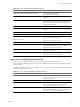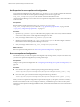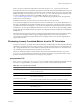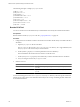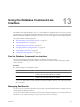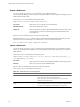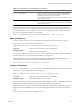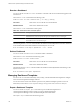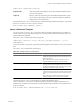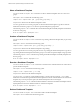5.7
Table Of Contents
- VMware vCenter Operations Manager Administration Guide
- Contents
- VMware vCenter Operations Manager Administration Guide
- Configuring and Managing vCenter Operations Manager
- Configuring Adapters
- Configuring Resources
- Configuring Attribute Packages
- Configuring Applications
- Configuring and Managing Users
- Configuring Alert Notifications
- Performing Basic System Administration Tasks
- View Performance Information
- View Status Information
- vCenter Operations Manager Service Names
- Start or Stop vCenter Operations Manager Services
- Viewing and Managing System Log Files
- Delete Old Data in the File System Database
- Run the Audit Report
- Modify Global Settings
- Modify Global Settings for Virtual Environments
- Create a Support Bundle
- Resolving Administrative System Alerts
- Analytics FSDB Overloaded
- Analytics Threshold Checking Overloaded
- Collector Is Down
- Controller Is Unable to Connect to MQ
- DataQueue Is Filling Up
- Describe Failed
- Failed to Connect to Replication MQ
- Failed to Repair Corrupted FSDB Files
- File Queue Is Full
- FSDB Files Corrupted for Resources
- FSDB Storage Drive Free Space Is Less Than 10%
- No DT Processors Connected
- One or More Resources Were Not Started
- Outbound Alert Send Failed
- Replication MQ Sender Is Blocked
- Backing Up and Recovering Data
- Backing Up and Recovering Data Components
- Backing Up and Recovering Processing Components
- Configuring the Repository Adapter
- Repository Adapter Requirements and Limitations
- Repository Adapter Configuration Steps
- Creating a Database User for the Repository Adapter
- Configure the Source Database Connection for the Repository Adapter
- Configure the Output Destination for the Repository Adapter
- Configuring the Source and Destination Columns for the Repository Adapter
- Configure Data Export Values for the Repository Adapter
- Customizing Repository Adapter Operation
- Start the Repository Adapter
- Using System Tools
- Using the Database Command Line Interface
- Index
Share a Dashboard Template
You can use the dbcli template share command to to share a dashboard template with one or more user
groups.
The template share command has the following syntax.
template share "
template-name
" {all |
group-name
[,
group-name
]...}
template-name is the name of the dashboard template to share.
You can type the name of each user group that can share the dashboard template or type all to share the
dashboard with all user groups. Use a comma to separate multiple user group names.
The following template share command shares the dashboard template named MyTemplate with members
of the Users user group.
dbcli.sh template share "MyTemplate" Users
Unshare a Dashboard Template
You can use the dbcli template unshare command to stop sharing a dashboard template that you previously
shared.
The template unshare command has the following syntax.
template unshare "
template-nam
e" {all |
group-name
[,
group-name
]...}
template-name is the name of the dashboard template to stop sharing.
You can type the name of each user group with which to stop sharing the dashboard template or type all to
stop sharing the dashboard template with all user groups. Use a comma to separate multiple user group names.
The following template unshare command stops sharing the dashboard template named MyTemplate with
all user groups.
dbcli.sh template unshare "MyTemplate" all
Reorder a Dashboard Template
You can use the dbcli template reorder command to control the order of dashboards that are created from a
specific dashboard template.
The template reorder command has the following syntax.
template reorder "
template-name
" [--set
rank
]
template-name is the name of the dashboard template.
You can use the --set option to set the dashboard rank to a certain value. For example, --set 1 makes
dashboards created from the specified dashboard template first in the list of dashboards that are created from
templates. If you do not specify this option, the dashboard template order is not changed.
The following template reorder command makes dashboards created from the dashboard template named
MyTemplate first in the list of dashboards that are created from templates.
dbcli.sh template reorder "MyTemplate" --set 1
Delete a Dashboard Template
You can use the dbcli template delete command to delete a dashboard template.
The template delete command has the following syntax.
VMware vCenter Operations Manager Administration Guide
160 VMware, Inc.