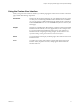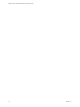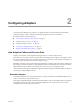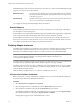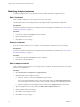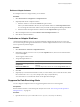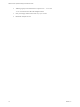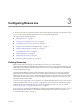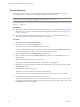5.7
Table Of Contents
- VMware vCenter Operations Manager Administration Guide
- Contents
- VMware vCenter Operations Manager Administration Guide
- Configuring and Managing vCenter Operations Manager
- Configuring Adapters
- Configuring Resources
- Configuring Attribute Packages
- Configuring Applications
- Configuring and Managing Users
- Configuring Alert Notifications
- Performing Basic System Administration Tasks
- View Performance Information
- View Status Information
- vCenter Operations Manager Service Names
- Start or Stop vCenter Operations Manager Services
- Viewing and Managing System Log Files
- Delete Old Data in the File System Database
- Run the Audit Report
- Modify Global Settings
- Modify Global Settings for Virtual Environments
- Create a Support Bundle
- Resolving Administrative System Alerts
- Analytics FSDB Overloaded
- Analytics Threshold Checking Overloaded
- Collector Is Down
- Controller Is Unable to Connect to MQ
- DataQueue Is Filling Up
- Describe Failed
- Failed to Connect to Replication MQ
- Failed to Repair Corrupted FSDB Files
- File Queue Is Full
- FSDB Files Corrupted for Resources
- FSDB Storage Drive Free Space Is Less Than 10%
- No DT Processors Connected
- One or More Resources Were Not Started
- Outbound Alert Send Failed
- Replication MQ Sender Is Blocked
- Backing Up and Recovering Data
- Backing Up and Recovering Data Components
- Backing Up and Recovering Processing Components
- Configuring the Repository Adapter
- Repository Adapter Requirements and Limitations
- Repository Adapter Configuration Steps
- Creating a Database User for the Repository Adapter
- Configure the Source Database Connection for the Repository Adapter
- Configure the Output Destination for the Repository Adapter
- Configuring the Source and Destination Columns for the Repository Adapter
- Configure Data Export Values for the Repository Adapter
- Customizing Repository Adapter Operation
- Start the Repository Adapter
- Using System Tools
- Using the Database Command Line Interface
- Index
Modifying Adapter Instances
To maintain adapter instances, you might need to edit or delete credentials or adapter instances.
Edit a Credential
When you edit a credential, you can change its user name or password.
The information that you can modify depends on the adapter kind and credential kind combination.
Prerequisites
View the list of defined credentials for the adapter kind and credential kind combination. See “View the List
of Defined Credentials,” on page 14.
Procedure
1 In the list of credentials, click Edit next to the credential.
2 Edit the credential information.
3 Click OK to save your changes.
Delete a Credential
If you do not need a credential, you can delete it. You cannot delete a credential if a resource is using it.
Prerequisites
View the list of defined credentials for the adapter kind and credential kind combination. See “View the List
of Defined Credentials,” on page 14.
Procedure
1 In the list of credentials, click Delete next to the credential.
2 Click Yes to confirm the deletion.
Edit an Adapter Instance
When you edit an adapter instance, you can change any of its attributes. The information that you can modify
depends on the adapter kind.
Procedure
1 Select Environment > Configuration > Adapter Instances.
2 (Optional) Filter the list of adapter instances.
a Select the collector to use from the Collector drop-down menu.
Unless you added additional collectors, the only available collector is vCenter Operations Server.
You can change the name of this collector when you install vCenter Operations Manager Standalone.
b Select the adapter kind of the adapter instance to edit from the Adapter kind drop-down menu.
3 Select the adapter instance to edit and click the Edit Selected Adapter Instance icon.
4 Edit the adapter instance information.
5 Click Test to test the adapter instance.
6 Click OK to save your changes.
VMware vCenter Operations Manager Administration Guide
16 VMware, Inc.