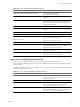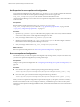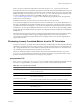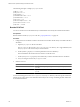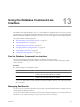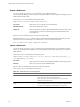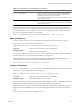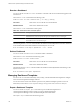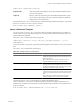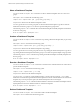5.7
Table Of Contents
- VMware vCenter Operations Manager Administration Guide
- Contents
- VMware vCenter Operations Manager Administration Guide
- Configuring and Managing vCenter Operations Manager
- Configuring Adapters
- Configuring Resources
- Configuring Attribute Packages
- Configuring Applications
- Configuring and Managing Users
- Configuring Alert Notifications
- Performing Basic System Administration Tasks
- View Performance Information
- View Status Information
- vCenter Operations Manager Service Names
- Start or Stop vCenter Operations Manager Services
- Viewing and Managing System Log Files
- Delete Old Data in the File System Database
- Run the Audit Report
- Modify Global Settings
- Modify Global Settings for Virtual Environments
- Create a Support Bundle
- Resolving Administrative System Alerts
- Analytics FSDB Overloaded
- Analytics Threshold Checking Overloaded
- Collector Is Down
- Controller Is Unable to Connect to MQ
- DataQueue Is Filling Up
- Describe Failed
- Failed to Connect to Replication MQ
- Failed to Repair Corrupted FSDB Files
- File Queue Is Full
- FSDB Files Corrupted for Resources
- FSDB Storage Drive Free Space Is Less Than 10%
- No DT Processors Connected
- One or More Resources Were Not Started
- Outbound Alert Send Failed
- Replication MQ Sender Is Blocked
- Backing Up and Recovering Data
- Backing Up and Recovering Data Components
- Backing Up and Recovering Processing Components
- Configuring the Repository Adapter
- Repository Adapter Requirements and Limitations
- Repository Adapter Configuration Steps
- Creating a Database User for the Repository Adapter
- Configure the Source Database Connection for the Repository Adapter
- Configure the Output Destination for the Repository Adapter
- Configuring the Source and Destination Columns for the Repository Adapter
- Configure Data Export Values for the Repository Adapter
- Customizing Repository Adapter Operation
- Start the Repository Adapter
- Using System Tools
- Using the Database Command Line Interface
- Index
When you run runvcopsServerConfiguration in test mode using the -test option, it returns the same
information, but it also runs a file I/O test. The file I/O test writes data to the defined FSDB home directory and
uses the measured speed of the writes in its estimation of the maximum number of resources. The value of the
NUMBER_FSDB_WRITE_CYCLES property in the vcops_parameters.properties file determines the number of times
to writes to the FSDB. For information on the NUMBER_FSDB_WRITE_CYCLES property, see
“vcops_parameters.properties File,” on page 150. Test mode takes longer than print mode, but it generally
returns a more accurate estimate.
If FSDB home directories exist on more than one Windows drive or Linux file system,
runvcopsServerConfiguration uses the minimum amount of available space on any of the defined drives or
file systems and multiplies it by the defined number of drives or file systems. If the drives or files systems have
very different amounts of available space, runvcopsServerConfiguration might underestimate the amount of
available space. For example, if FSDB home directories exist on two drives and one drive has 40GB available
and the other drive has 300GB available, runvcopsServerConfiguration estimates the disk space as 80GB (40GB
multiplied by 2).
The maximum number of resources that runvcopsServerConfiguration calculates is an approximation. In many
cases, the server host might be able to support a slightly higher number of resources. For example, if
runvcopsServerConfiguration estimates that the host can support 1485 resources, the host might be able to
support 1500 resources.
Eliminating Linearly Correlated Metrics from the DT Calculation
In certain circumstances, you might want to eliminate linearly correlated metrics from the dynamic threshold
calculation. For example, if the CPU | Usage (%) metric is outside of normal bounds for a virtual machine, the
CPU | Usage (MHz) metric also will be outside of normal bounds because the metrics are correlated. In this
case, calculating dynamic thresholds on both metrics is not necessary.
The PCA tool eliminates linearly correlated metrics from the dynamic threshold calculation. You use the
pca.properties file to identify the resource kinds on which to run the PCA tool, specify the number of days
of data to include in the PCA calculation, and configure other properties.
pca.properties File
The pca.properties file in the
vcenter-ops
\tools\pca\conf folder contains configuration information for the
PCA tool. In a vApp installation, you edit the pca.properties file on the Analytics virtual machine.
Table 12-4. pca.properties File Properties
Property Description
pcaRKList
Comma-separated list of resource kind keys. This list determines the resource kinds on
which to run the PCA tool.
pcaDaysToProcess
Number of days of data to include in the PCA calculation.
pcaDaysAgoEnd
End date for the metric data to include in the PCA calculation, counted in number of
days from the current date.
pcaTimeWindowIncrement
Size of the interval between data windows, expressed as a number of samples.
pcaTimeWindowSize
Size of each data window, expressed as a number of samples.
pcaPFraction
Value of the p fraction variable to use in the PCA calculation.
pcaDataSetSamplePercent
Percentage, from 0 to 100, of the data set to use as a random sample when determining
the monitoring cycle.
pcaConstantPercentile
Percentile to take when determining when data sets are constant.
pcaEpsilon
Rounding error for determining when data sets are constant.
Chapter 12 Using System Tools
VMware, Inc. 153