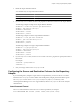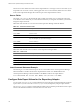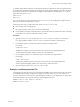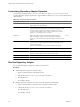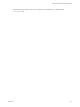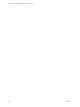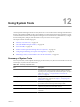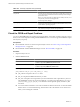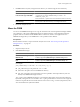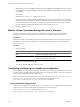5.7
Table Of Contents
- VMware vCenter Operations Manager Administration Guide
- Contents
- VMware vCenter Operations Manager Administration Guide
- Configuring and Managing vCenter Operations Manager
- Configuring Adapters
- Configuring Resources
- Configuring Attribute Packages
- Configuring Applications
- Configuring and Managing Users
- Configuring Alert Notifications
- Performing Basic System Administration Tasks
- View Performance Information
- View Status Information
- vCenter Operations Manager Service Names
- Start or Stop vCenter Operations Manager Services
- Viewing and Managing System Log Files
- Delete Old Data in the File System Database
- Run the Audit Report
- Modify Global Settings
- Modify Global Settings for Virtual Environments
- Create a Support Bundle
- Resolving Administrative System Alerts
- Analytics FSDB Overloaded
- Analytics Threshold Checking Overloaded
- Collector Is Down
- Controller Is Unable to Connect to MQ
- DataQueue Is Filling Up
- Describe Failed
- Failed to Connect to Replication MQ
- Failed to Repair Corrupted FSDB Files
- File Queue Is Full
- FSDB Files Corrupted for Resources
- FSDB Storage Drive Free Space Is Less Than 10%
- No DT Processors Connected
- One or More Resources Were Not Started
- Outbound Alert Send Failed
- Replication MQ Sender Is Blocked
- Backing Up and Recovering Data
- Backing Up and Recovering Data Components
- Backing Up and Recovering Processing Components
- Configuring the Repository Adapter
- Repository Adapter Requirements and Limitations
- Repository Adapter Configuration Steps
- Creating a Database User for the Repository Adapter
- Configure the Source Database Connection for the Repository Adapter
- Configure the Output Destination for the Repository Adapter
- Configuring the Source and Destination Columns for the Repository Adapter
- Configure Data Export Values for the Repository Adapter
- Customizing Repository Adapter Operation
- Start the Repository Adapter
- Using System Tools
- Using the Database Command Line Interface
- Index
3 (Optional) If you are using FSDBHomeChanger after using FSDBCheck, and FSDBCheck corrects any files,
you might want to change the FSDB home directory to the FSDBCheck output directory so that it uses the
corrected files.
For example:
FSDBHomeChanger
homedir
-out
FSDBCheck_output-dir
In the example, homedir is the currently defined FSDB home directory and FSDBCheck_output_dir is the
output directory from the FSDBCheck command. Because you do not want to overwrite the corrected files
in the new location, do not include the -o option. The example assumes that you are using a Windows
server and that you changed to the directory that contains fsdbhomechanger.bat.
4 Restart the Analytics service.
Monitor vCenter Operations Manager Services in JConsole
You can use the run-jconsole tool to monitor vCenter Operations Manager services and troubleshoot
performance issues. run-jconsole starts the Java JConsole tool to open the Java application console.
Prerequisites
Install the Java SDK, which includes JConsole. JConsole must be installed to use run-jconsole. JConsole is not
included with vCenter Operations Manager. For more information about JConsole, see the Java Web site
(http://java.sun.com).
Procedure
1 Start run-jconsole.
Option Action
Start run-jconsole on a Windows
host
Open a command prompt and type
vcenter-ops
\tools\run-jconsole.bat.
Start run-jconsole on a Linux host
Open a terminal window and type
vcenter-ops
/tools/run-jconsole.sh.
2 Type the name of the service to monitor.
You can type all, web, analytics, collector, or mq.
Configuring and Running runvcopsServerConfiguration
The runvcopsServerConfiguration tool calculates the resources that a vCenter Operations Manager server host
can support with acceptable performance based on the host's available CPU, memory, disk space, and file I/O
and your vCenter Operations Manager configuration.
Before you can use runvcopsServerConfiguration, you must set values in the vcops_parameters.properties
and vcops_server_configuration.properties files. Both files are located in the vcenter-
ops\vcopsServerConfiguration\vcops_server_configuration\conf directory.
vcops_parameters.properties File
runvcopsServerConfiguration uses values in the vcops_parameters.properties file to estimate the maximum
number of resources that a vCenter Operations Manager server host can support.
The vcops_parameters.properties file is located in the
vcenter-
ops
\vcopsServerConfiguration\vcops_server_configuration\conf directory.
VMware vCenter Operations Manager Administration Guide
150 VMware, Inc.