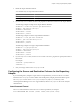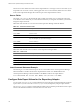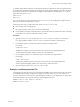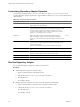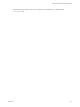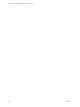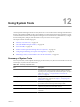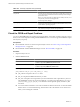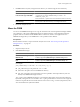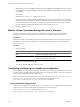5.7
Table Of Contents
- VMware vCenter Operations Manager Administration Guide
- Contents
- VMware vCenter Operations Manager Administration Guide
- Configuring and Managing vCenter Operations Manager
- Configuring Adapters
- Configuring Resources
- Configuring Attribute Packages
- Configuring Applications
- Configuring and Managing Users
- Configuring Alert Notifications
- Performing Basic System Administration Tasks
- View Performance Information
- View Status Information
- vCenter Operations Manager Service Names
- Start or Stop vCenter Operations Manager Services
- Viewing and Managing System Log Files
- Delete Old Data in the File System Database
- Run the Audit Report
- Modify Global Settings
- Modify Global Settings for Virtual Environments
- Create a Support Bundle
- Resolving Administrative System Alerts
- Analytics FSDB Overloaded
- Analytics Threshold Checking Overloaded
- Collector Is Down
- Controller Is Unable to Connect to MQ
- DataQueue Is Filling Up
- Describe Failed
- Failed to Connect to Replication MQ
- Failed to Repair Corrupted FSDB Files
- File Queue Is Full
- FSDB Files Corrupted for Resources
- FSDB Storage Drive Free Space Is Less Than 10%
- No DT Processors Connected
- One or More Resources Were Not Started
- Outbound Alert Send Failed
- Replication MQ Sender Is Blocked
- Backing Up and Recovering Data
- Backing Up and Recovering Data Components
- Backing Up and Recovering Processing Components
- Configuring the Repository Adapter
- Repository Adapter Requirements and Limitations
- Repository Adapter Configuration Steps
- Creating a Database User for the Repository Adapter
- Configure the Source Database Connection for the Repository Adapter
- Configure the Output Destination for the Repository Adapter
- Configuring the Source and Destination Columns for the Repository Adapter
- Configure Data Export Values for the Repository Adapter
- Customizing Repository Adapter Operation
- Start the Repository Adapter
- Using System Tools
- Using the Database Command Line Interface
- Index
Table 12-1. Summary of System Tools (Continued)
Tool Description
run-jconsole Starts the Java JConsole tool to open the Java application console. You
can use this tool to troubleshoot certain vCenter Operations Manager
performance issues.
NOTE You must install the Java SDK, which includes JConsole, to use
run-jconsole. JConsole is not shipped with
vCenter Operations Manager.
Reporting Repository Adapter Copies a defined subset of data from the
vCenter Operations Manager FSDB to another database where you can
use the data for reporting purposes.
runvcopsServerConfiguration Estimates how many resources a server can support based on the server
CPU, memory, disk space, and file I/O specifications.
Check the FSDB and Repair Problems
You can use the FSDBCheck tool to check for and repair problems, such as data corruption caused by a power
failure, in the vCenter Operations Manager FSDB. FSDBCheck stores a corrected copy of the FSDB in an output
directory that you specify.
Prerequisites
n
Become familiar with how to start and stop the Analytics service. See “Start or Stop vCenter Operations
Manager Services,” on page 106.
n
Become familiar with the FSDBHomeChanger tool. See “Move the FSDB,” on page 149.
Procedure
1 Stop the Analytics service.
2 Start the FSDBCheck tool.
Option Action
Windows host
Open a command prompt and type
vcenter-ops
\tools\FSDBCheck\fsdbcheck.bat .
Linux host
Open a terminal window and type
vcenter-ops
/tools/SDBCheck/sdbcheck.sh .
For example:
path_fsdbcheck
fsdb_dir
[-out
fsdb_outdir
] [-5
count
]
n
path_fsdbcheck is the path to the .bat or .sh file.
n
fsdb_dir is the path the FSDB home directory to check.
n
fsdb_outdir is the path to the output directory for the checked files. If the output directory does not
exist, FSDBCheck creates it. If you do not include the -out option, the output directory is
vcenter-
ops
\data_backup_
yyyy
_
mm
_
dd
_
hh
_
mm
_ss. The final lines of the output file specify whether any files
were fixed.
n
count is the number of threads to use for the command. The thread count can be 1 to 100. The default
thread count is 1. For best load balancing, set the thread count to the number of cores in the server
where you are running the command.
VMware vCenter Operations Manager Administration Guide
148 VMware, Inc.