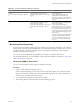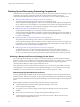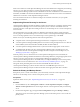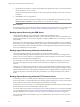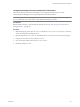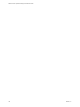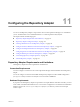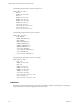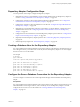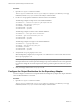5.7
Table Of Contents
- VMware vCenter Operations Manager Administration Guide
- Contents
- VMware vCenter Operations Manager Administration Guide
- Configuring and Managing vCenter Operations Manager
- Configuring Adapters
- Configuring Resources
- Configuring Attribute Packages
- Configuring Applications
- Configuring and Managing Users
- Configuring Alert Notifications
- Performing Basic System Administration Tasks
- View Performance Information
- View Status Information
- vCenter Operations Manager Service Names
- Start or Stop vCenter Operations Manager Services
- Viewing and Managing System Log Files
- Delete Old Data in the File System Database
- Run the Audit Report
- Modify Global Settings
- Modify Global Settings for Virtual Environments
- Create a Support Bundle
- Resolving Administrative System Alerts
- Analytics FSDB Overloaded
- Analytics Threshold Checking Overloaded
- Collector Is Down
- Controller Is Unable to Connect to MQ
- DataQueue Is Filling Up
- Describe Failed
- Failed to Connect to Replication MQ
- Failed to Repair Corrupted FSDB Files
- File Queue Is Full
- FSDB Files Corrupted for Resources
- FSDB Storage Drive Free Space Is Less Than 10%
- No DT Processors Connected
- One or More Resources Were Not Started
- Outbound Alert Send Failed
- Replication MQ Sender Is Blocked
- Backing Up and Recovering Data
- Backing Up and Recovering Data Components
- Backing Up and Recovering Processing Components
- Configuring the Repository Adapter
- Repository Adapter Requirements and Limitations
- Repository Adapter Configuration Steps
- Creating a Database User for the Repository Adapter
- Configure the Source Database Connection for the Repository Adapter
- Configure the Output Destination for the Repository Adapter
- Configuring the Source and Destination Columns for the Repository Adapter
- Configure Data Export Values for the Repository Adapter
- Customizing Repository Adapter Operation
- Start the Repository Adapter
- Using System Tools
- Using the Database Command Line Interface
- Index
Procedure
1 Open the conf.properties file in a text editor.
The conf.properties file is in the
vcenter-ops
\tools\RepositoryAdapter\conf directory. In a vApp
installation, edit the conf.properties file on the Analytics virtual machine.
2 Use the sourcedb properties to define the connection to the source database.
The following example is an SQL Server source database definition.
sourcedbDriver = com.microsoft.sqlserver.jdbc.SQLServerDriver
sourcedbUrl = jdbc:sqlserver://
host
:
port
sourcedbName =
databasename
sourcedbUserName =
username
sourcedbPassword =
password
The following example is an Oracle source database definition.
sourcedbDriver = oracle.jdbc.driver.OracleDriver
sourcedbUrl = jdbc:oracle:thin:@
host
:
port
:
sid
sourcedbUserName =
username
sourcedbPassword =
password
The following example is a Postgres source database definition.
sourcedbDriver = org.postgresql.Driver
sourcedbUrl = jdbc:postgresql://
host
:
port
sourcedbName = alivevm
sourcedbUserName =
username
sourcedbPassword =
password
3 Verify that the encrypted property is set to false.
When the Repository adapter runs, it encrypts the sourcedbName and sourcedbUserName values and sets
the encrypted property to true.
IMPORTANT If you set the encrypted property to true before the Repository adapter runs for the first time,
the adapter fails because vCenter Operations Manager expects the credentials to be in an encrypted state.
If you need to change the user name and password values, type them in plain text and set encrypted to
false.
4 Save your changes and close the conf.properties file.
Configure the Output Destination for the Repository Adapter
You must configure a connection to an output destination for the Repository adapter. The output destination
can be a relational database or a CSV file.
Procedure
1 Open the conf.properties file in a text editor.
The conf.properties file is in the
vcenter-ops
\tools\RepositoryAdapter\conf directory. In a vApp
installation, edit the conf.properties file on the Analytics virtual machine.
VMware vCenter Operations Manager Administration Guide
140 VMware, Inc.